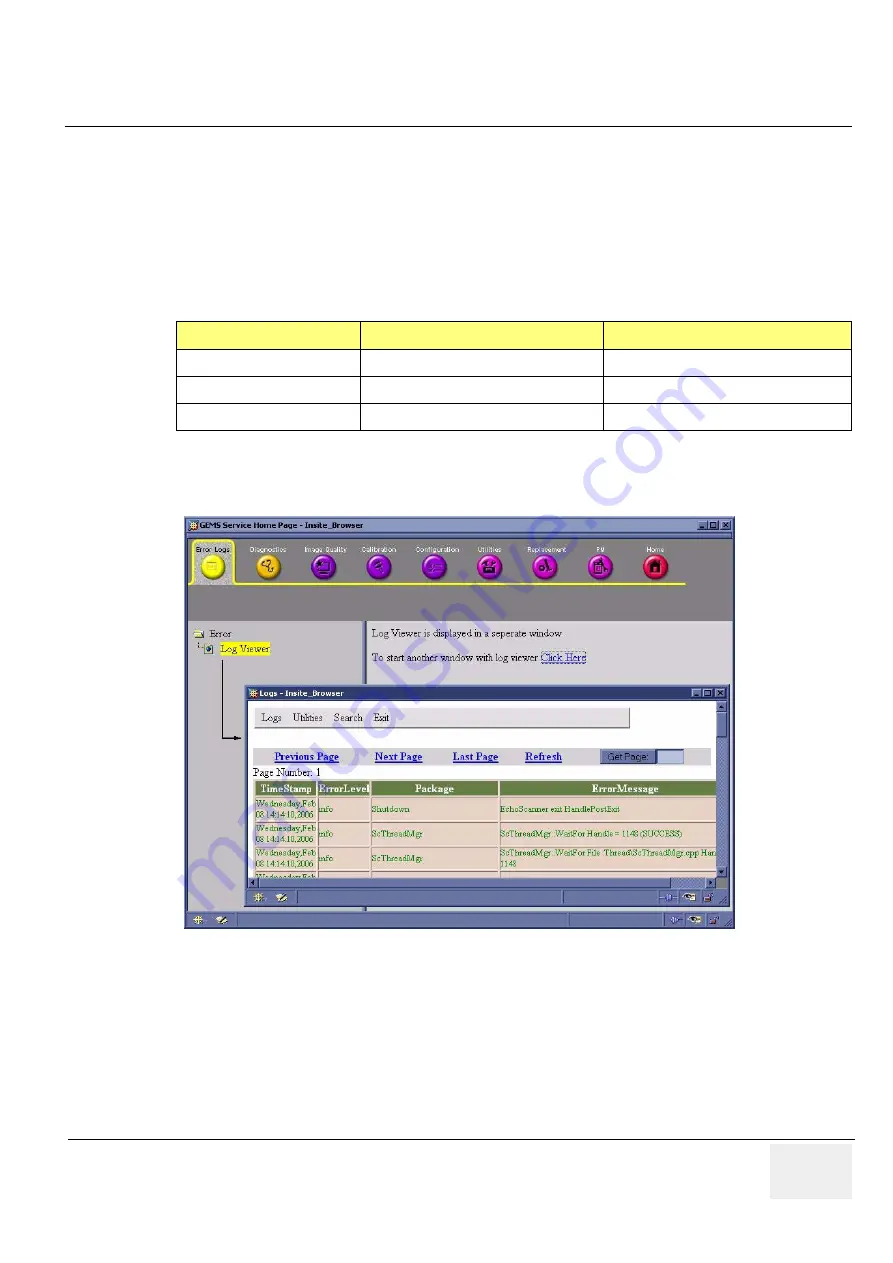
GE H
EALTHCARE
D
IRECTION
5394152,
Revision 5
LOGIQ™ P6/P6 P
RO
S
ERVICE
M
ANUAL
Chapter 5 -
Page 5-27
5-7-5
Error Logs Tab
From the Error Logs Tab the Log Viewer displays four categories with pull-down sub-menus and an Exit
selection. The Service Interface allows scanner logs to be viewed by all service users.
The
Filter
Error log is keyed to GE Service login access permissions and is not available to customer
level analysis.
The log entries are color-coded to identify the error level severity at a glance.
The Service Interface supports the transfer of these logs to local destinations such as the MOD, and
CD-ROM drive.
Table 5-7
Log Entry Key
Severity
Error Level
Color Code
1
Information
Green
2
Warning
Blue
3
Error
Red
Figure 5-26 Log Viewer / Logs / Log Entries
















































