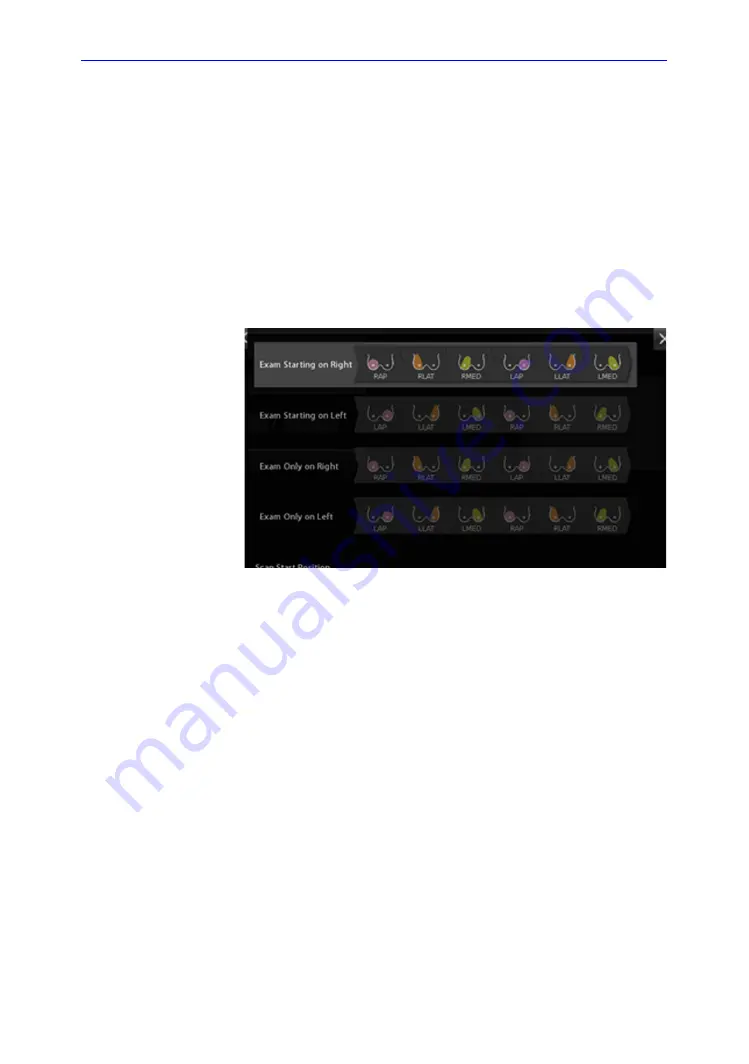
System Setup
3-64
Invenia ABUS 2.0 – System Setup and Basic Service Manual
4700-0043-00 Rev. 4
Scanning Protocols
The Scanning Protocol menu allows you to select from one of
the four (4) preset workflow protocols:
•
Perform Exam Starting on the patient’s right
•
Perform Exam Starting on the patient’s left
•
Perform complete exam from only the patient’s right side
(right side of the bed only)
•
Perform complete exam from only the patient’s left side (left
side of the bed only)
•
Specify location of the transducer’s start position.
Figure 3-25. Scanning Protocol Configuration Menu
Summary of Contents for Invenia ABUS 2.0
Page 5: ...Invenia ABUS 2 0 System Setup and Basic Service Manual i 3 4700 0043 00 Rev 4...
Page 6: ...i 4 Invenia ABUS 2 0 System Setup and Basic Service Manual 4700 0043 00 Rev 4...
Page 7: ...Invenia ABUS 2 0 System Setup and Basic Service Manual i 5 4700 0043 00 Rev 4...
Page 8: ...i 6 Invenia ABUS 2 0 System Setup and Basic Service Manual 4700 0043 00 Rev 4...
Page 9: ...Invenia ABUS 2 0 System Setup and Basic Service Manual i 7 4700 0043 00 Rev 4...
Page 10: ...i 8 Invenia ABUS 2 0 System Setup and Basic Service Manual 4700 0043 00 Rev 4...
Page 11: ...Invenia ABUS 2 0 System Setup and Basic Service Manual i 9 4700 0043 00 Rev 4...
Page 12: ...i 10 Invenia ABUS 2 0 System Setup and Basic Service Manual 4700 0043 00 Rev 4...
Page 13: ...Invenia ABUS 2 0 System Setup and Basic Service Manual i 11 4700 0043 00 Rev 4...
Page 14: ...i 12 Invenia ABUS 2 0 System Setup and Basic Service Manual 4700 0043 00 Rev 4...
Page 15: ...Invenia ABUS 2 0 System Setup and Basic Service Manual i 13 4700 0043 00 Rev 4...
Page 16: ...i 14 Invenia ABUS 2 0 System Setup and Basic Service Manual 4700 0043 00 Rev 4...
Page 26: ...i 24 Invenia ABUS 2 0 System Setup and Basic Service Manual 4700 0043 00 Rev 4...
Page 277: ......
Page 278: ...1 2 Invenia ABUS 2 0 System Setup and Basic Service Manual 4700 0043 00 Rev 4...
















































