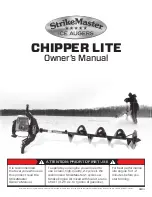Revision C
CASE
12-41
2060290-201
System Configuration
Note
If you cannot remember the supervisor password, please contact the
GE Healthcare Technical Support or your local Service
Representative.
D
Trace Background
: Click to select the background for the signal traces.
ECG Grid:
Select the grid format for the displayed ECG.
Report ECG Grid:
Select the grid format for the printed ECG.
Screen Diagonal
: Select the size of your PC monitor
(
custom
“Adjusting the Screen Size for Widescreen Monitors”
E
Enter the physician and technician IDs. When sending data to a MUSE
system, be sure to match User ID numbers assigned at the MUSE system to
User ID numbers assigned at the CASE unit.
F
Settings for temporary use of the offline (local) database (see
Temporarily with the Local Database”
Click to enter a percentage value for the minimum free hard drive storage
capacity. You will be alerted when the capacity drops below this value.
G
User List
: Click to define the users, groups and privileges for individuals
working with the system (see next page).
Modify Password
: Click to modify the current user's password (not with
Windows user list).
H
Click to display the assignment list (available only when unassigned tests
exist, see
I
Click to transfer resting ECGs (see
“Receiving Resting ECGs from Other ECG
J
Click to copy patient records to another medium. The patient records remain
stored in the local database (see
K
Click to archive patient records not currently used on an external medium (see
L
Click to compress patient records (see
M
Click to change the system date and time (see
N
Click to perform a statistical analysis of all tests performed with the system
(see
O
Click to display the
Custom Setup
screens for
Resting ECG (see
Exercise Test (see
Spirometry (see
Ambulatory Blood Pressure (see
“Ambulatory Blood Pressure Measurement
Export (see
“Custom Setups, Factory Setup”
P
Click to access the service screen (requires Service password).
Q
Click to save or load the System Configuration.
R
Click to quit the program.
S
Click to print the System Configuration.
Summary of Contents for CASE V6.7
Page 1: ...GE Healthcare CASE V6 7 Software Version 6 73 Operator s Manual 2060290 201 ENG Revision C ...
Page 4: ...CE 2 CASE Revision C 2060290 201 CE Marking Information For your notes ...
Page 15: ...Revision C CASE 1 1 2060290 201 1 Introduction ...
Page 16: ...1 2 CASE Revision C 2060290 201 For your notes ...
Page 30: ...1 16 CASE Revision C 2060290 201 Service Information ...
Page 31: ...Revision C CASE 2 1 2060290 201 2 Equipment Overview ...
Page 32: ...2 2 CASE Revision C 2060290 201 For your notes ...
Page 51: ...Revision C CASE 3 1 2060290 201 3 Preparing the Patient ...
Page 52: ...3 2 CASE Revision C 2060290 201 For your notes ...
Page 64: ...3 14 CASE Revision C 2060290 201 Attaching the Acquisition Module For your notes ...
Page 65: ...Revision C CASE 4 1 2060290 201 4 Selecting a Patient Record and Test Type ...
Page 66: ...4 2 CASE Revision C 2060290 201 For your notes ...
Page 73: ...Revision C CASE 5 1 2060290 201 5 Resting ECG ...
Page 74: ...5 2 CASE Revision C 2060290 201 For your notes ...
Page 108: ...5 36 CASE Revision C 2060290 201 Post Test Review For your notes ...
Page 109: ...Revision C CASE 6 1 2060290 201 6 Exercise Test ...
Page 110: ...6 2 CASE Revision C 2060290 201 For your notes ...
Page 171: ...Revision C CASE 7 1 2060290 201 7 Ambulatory Blood Pressure Measurement ...
Page 172: ...7 2 CASE Revision C 2060290 201 For your notes ...
Page 188: ...7 18 CASE Revision C 2060290 201 Post Test Review For your notes ...
Page 189: ...Revision C CASE 8 1 2060290 201 8 Spirometry Test ...
Page 190: ...8 2 CASE Revision C 2060290 201 For your notes ...
Page 208: ...8 20 CASE Revision C 2060290 201 Post Test Review For your notes ...
Page 209: ...Revision C CASE 9 1 2060290 201 9 File Management ...
Page 210: ...9 2 CASE Revision C 2060290 201 For your notes ...
Page 222: ...9 14 CASE Revision C 2060290 201 Working Temporarily with the Local Database For your notes ...
Page 223: ...Revision C CASE 10 1 2060290 201 10 Operation with Administrative Tools ...
Page 224: ...10 2 CASE Revision C 2060290 201 For your notes ...
Page 227: ...Revision C CASE 11 1 2060290 201 11 DICOM Interface ...
Page 228: ...11 2 CASE Revision C 2060290 201 For your notes ...
Page 233: ...Revision C CASE 12 1 2060290 201 12 System Settings ...
Page 234: ...12 2 CASE Revision C 2060290 201 For your notes ...
Page 296: ...12 64 CASE Revision C 2060290 201 System Configuration For your notes ...
Page 297: ...Revision C CASE A 1 2060290 201 Cleaning and Maintenance A Cleaning and Maintenance ...
Page 298: ...A 2 CASE Revision C 2060290 201 Cleaning and Maintenance For your notes ...
Page 301: ...Revision C CASE B 1 2060290 201 Miscellaneous B Miscellaneous ...
Page 302: ...B 2 CASE Revision C 2060290 201 Miscellaneous For your notes ...
Page 325: ...Revision C CASE C 1 2060290 201 Order Information C Order Information ...
Page 326: ...C 2 CASE Revision C 2060290 201 Order Information For your notes ...
Page 330: ...C 6 CASE Revision C 2060290 201 Order Information Order Information ...
Page 331: ...Revision C CASE D 1 2060290 201 Technical Description D Technical Description ...
Page 332: ...D 2 CASE Revision C 2060290 201 Technical Description ...