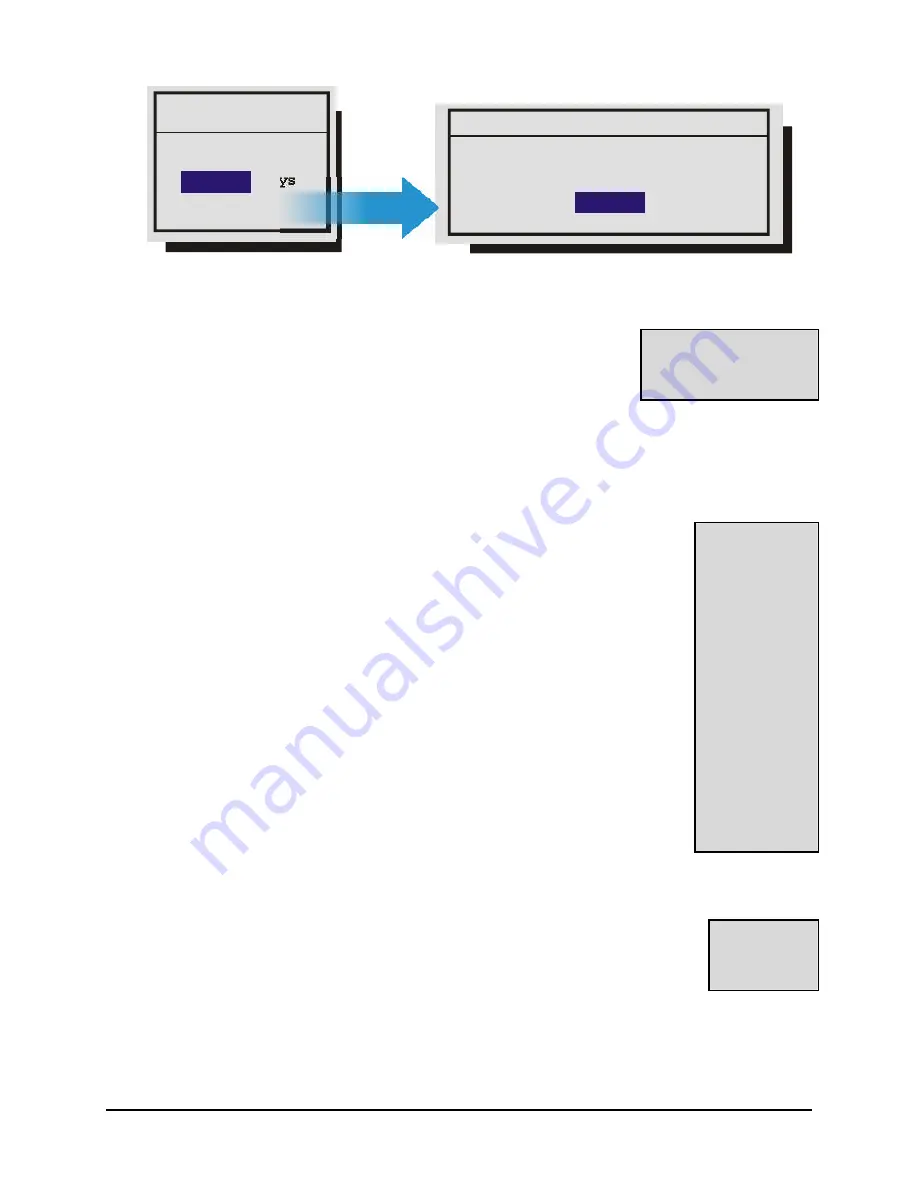
Calibur DSR-1000eZ
3-6
0150-0238A
ADM will change. Are you sure?
Message
ADM Setting
30
Days
Yes
o
Advanced Menu
→
Communications
Baud Rate
Ethernet Settings
Modem Settings
Use thus menu to specify:
•
The data transfer rate for the RS-232 serial port.
•
The units Ethernet network connection settings (Ethernet option
only).
•
The Modem connection settings.
o
Advanced Menu
→
Multiplexer Format
The DSR-1000eZ is compatible with several different brands of multiplexers. Use
this menu to specify the Playback format of the multiplexer. If the unit is not
connected to a multiplexer, select
NONE
.
Note:
The DSR-1000eZ can auto detect the camera type connected (NTSC or
PAL). The Navco multiplexer is only available on NTSC units. Certain menu items
may be grayed out and unavailable under certain circumstances. The Vista VLM is
grayed on the menu to the right because the DSR-1000eZ has auto detected that
an NTSC input signal is attached.
None
Kalatel
Robot
DM
Philips
Pelco
Sanyo
Philips REO
Navco
ATV
ATV QSP
Vista VLM
QSI 1700
Diebold
o
Advanced Menu
→
Adjust Picture
Use this menu to specify the Brightness, Contrast, and Saturation of the video input.
Adjustments made to the video input will alter the recorded image.
Brightness
Contrast
Saturation
Summary of Contents for Calibur DSR-1000eZ
Page 4: ...Calibur DSR 1000eZ iv 0150 0238A ...
Page 16: ...Calibur DSR 1000eZ 1 10 0150 0238A ...
Page 22: ......
Page 30: ......
Page 44: ......
Page 54: ......
Page 58: ......
Page 60: ......
















































