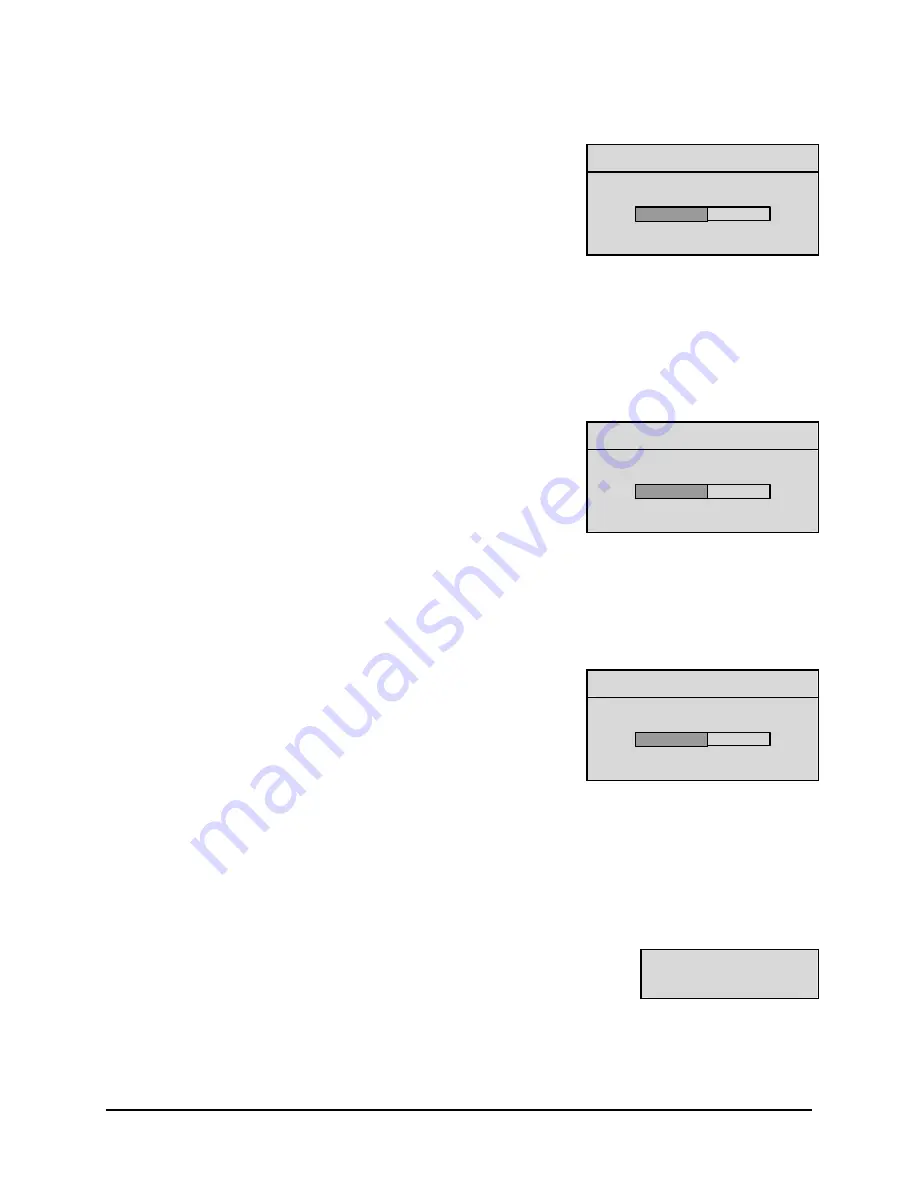
0150-0238A
5-7
Calibur DSR-1000eZ
o
Advanced Menu
→
Adjust Picture
→
Adjust Brightness
Adjust Brightness
050
[CANCEL] [OK]
Use this menu to increase or decrease the brightness of the image.
1.
Use the
Shuttle
to navigate to the numbers.
2.
Use the
Jog
to increase or decrease to brightness.
3. To Save the changes and Exit the menu:
Use the
Shuttle
to
select
[OK]
, then press the
Enter
button.
--OR—
4. To Exit the menu without making changes:
Use the
Shuttle
to select
[CANCEL]
, then press the
Enter
button.
o
Advanced Menu
→
Adjust Picture
→
Adjust Contrast
Adjust Contrast
050
[CANCEL] [OK]
Use this menu to increase or decrease the contrast of the image.
1.
Use the
Shuttle
to navigate to the numbers.
2.
Use the
Jog
to increase or decrease to contrast.
3. To Save the changes and Exit the menu:
Use the
Shuttle
to
select
[OK]
, then press the
Enter
button.
--OR—
4. To Exit the menu without making changes:
Use the
Shuttle
to select
[CANCEL]
, then press the
Enter
button.
o
Advanced Menu
→
Adjust Picture
→
Adjust Saturation
Adjust Saturation
050
[CANCEL] [OK]
Use this menu to increase or decrease the saturation of the image.
Saturation refers to the amount of color displayed in the image.
1.
Use the
Shuttle
to navigate to the numbers.
2.
Use the
Jog
to increase or decrease to saturation.
3. To Save the changes and Exit the menu:
Use the
Shuttle
to
select
[OK]
, then press the
Enter
button.
--OR—
4. To Exit the menu without making changes:
Use the
Shuttle
to select
[CANCEL]
, then press the
Enter
button.
5.8 Advanced Menu
→
Front Panel Lock
Unlock Keyboard
Lock Keyboard
Use this menu to Lock or Unlock the front panel.
Use the
Jog
to select
UNLOCK KEYBOARD
or
LOCK KEYBOARD
.
Press the
Enter
button to confirm the selection and exit the menu.
--OR—
Press the
Menu
button to exit the menu without making changes.
Summary of Contents for Calibur DSR-1000eZ
Page 4: ...Calibur DSR 1000eZ iv 0150 0238A ...
Page 16: ...Calibur DSR 1000eZ 1 10 0150 0238A ...
Page 22: ......
Page 30: ......
Page 44: ......
Page 54: ......
Page 58: ......
Page 60: ......




























