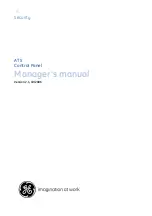Reviews:
No comments
Related manuals for Advisor MASTER ATS111 series

E80
Brand: NEJE Pages: 17

ZX
Brand: Oceanic Pages: 13

Ecomot300 AC2630
Brand: IFM Electronic Pages: 111

FM100
Brand: MacDon Pages: 32

M7500
Brand: K&K Pages: 6

009 Series
Brand: Watts Pages: 24

D9000 Series
Brand: Radionics Pages: 14

TFP Series
Brand: Parker Pages: 16

SRB
Brand: ZKTeco Pages: 2

MOSAIC MA2
Brand: Reer Pages: 2

S3500 Series Uplink Module
Brand: Aruba Pages: 8

FS-5F
Brand: Lutron Electronics Pages: 2

58468
Brand: Olsen Pages: 4

Chilli Master
Brand: Zero 88 Pages: 34

750-429/040-001
Brand: WAGO Pages: 52

CIMR-VC*****H**-00 series
Brand: YASKAWA Pages: 32

E31-433T30S
Brand: Ebyte Pages: 20

EG-PWC-PSWRC-01
Brand: Energenie Pages: 2