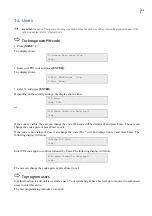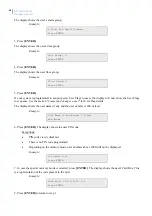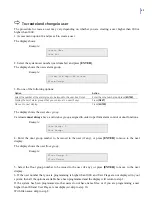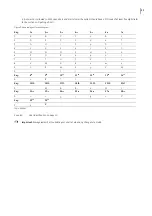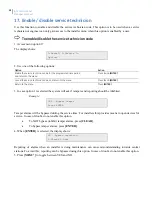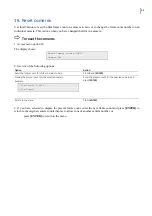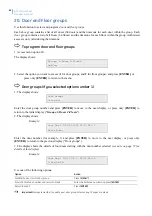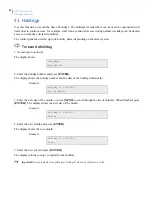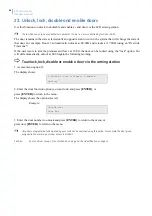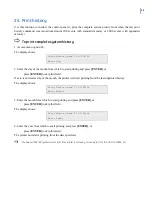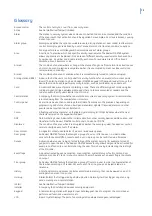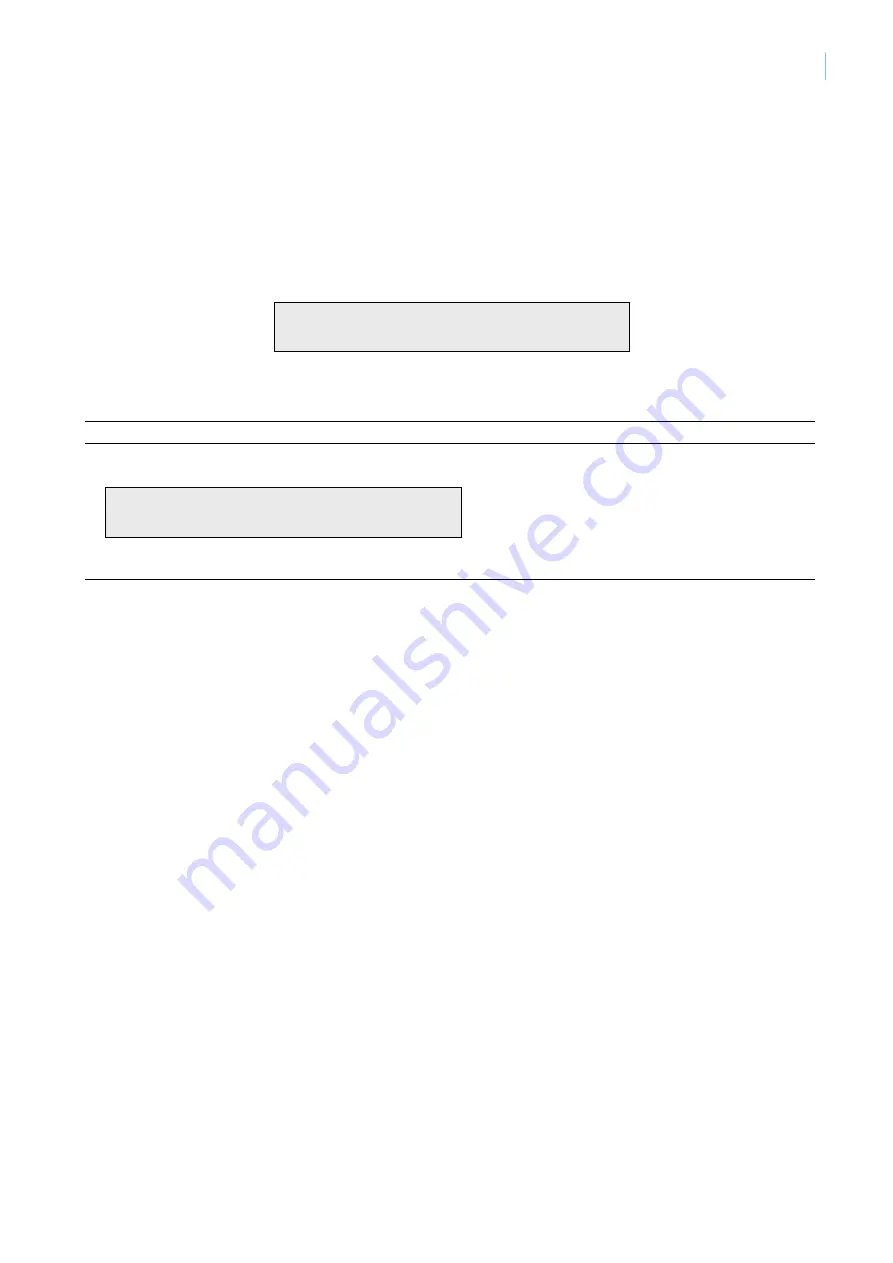
59
18. Reset cameras
Use this function to reset the film frame count on a camera to zero, or to change the frame count number on an
individual camera. This is done when you have changed the film in a camera.
To reset the cameras
1. Access menu option 18.
The display shows:
Reset Camera Counts 0-All
Camera No:
2. Use one of the following options:
Option Action
Reset the frame count for all the cameras to zero.
Press
0
and
[ENTER]
.
Display the present count for the selected camera.
Example:
Film Counts 1:0123
Film Count:
Enter the present count for the selected camera and
press
[ENTER]
Return to the menu.
Press
[ENTER]
3. If you have selected to display the present frame count, enter the new frame count and press
[ENTER]
to
return to the original camera counts display to allow zone of another camera number, or
press
[ENTER]
to return to the menu.