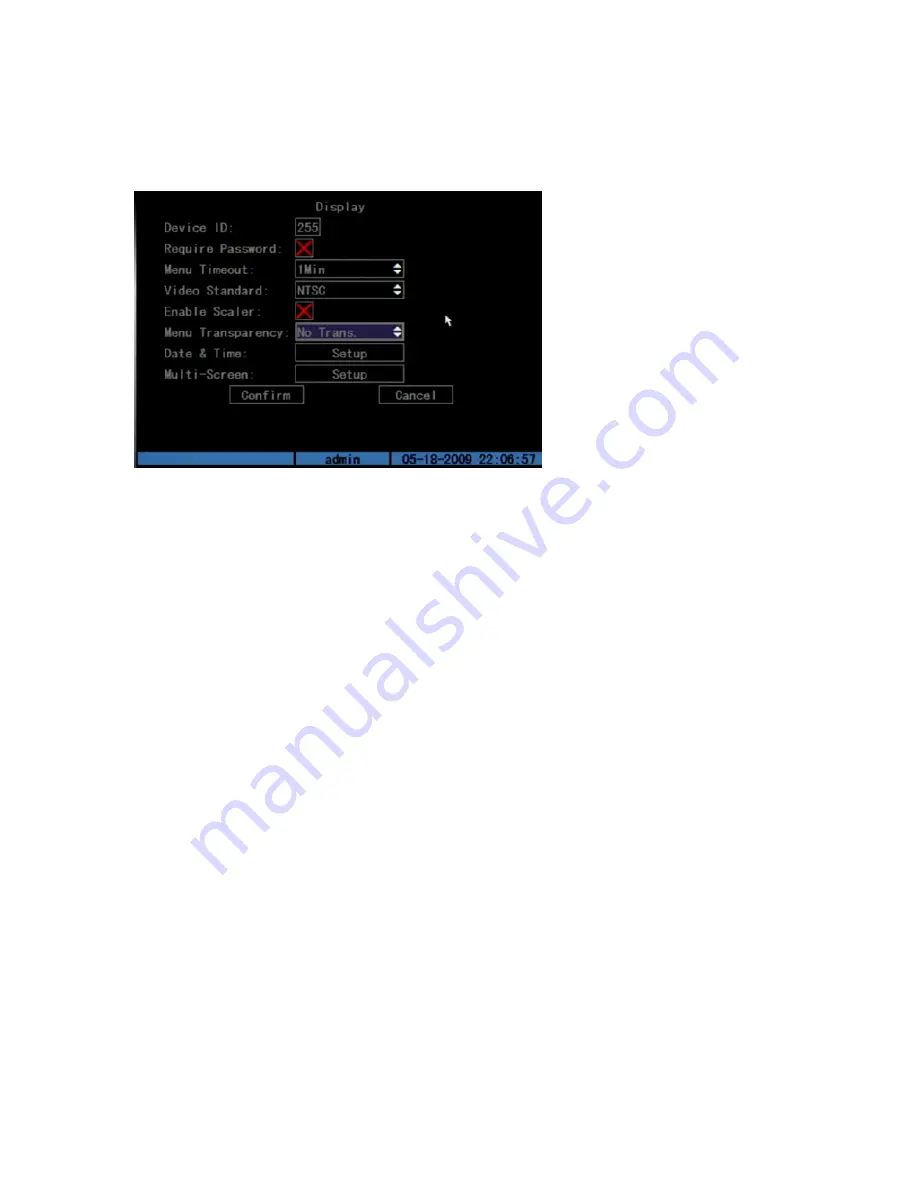
Chapter 5: Advanced setup
60
TruVision DVR 10 User Manual
To change the device ID:
1. Click Display on the main menu to open the Display screen as shown in the figure
below.
2. Click the Device ID edit box to enter into edit mode.
3. Enter the new device ID. The device ID value ranges from 1 to 255.
4. Click Confirm to save your changes.
Video output standard
The TVR 10 can support NTSC or PAL video output. NTSC is the default format.
To modify the video output standard:
1. Click Display on the main menu to open the Display screen.
2. Select a either PAL or NTSC video output in the Video Standard list box.
3. Click Confirm to save your changes.
System date and time
Configure the TVR 10 system date and time in the Date & Time screen as shown in
Figure 21 on page 61. You can also enable Daylight Saving Time (DST) and date
format in this screen. The date and time configured on this screen appears on the
video display.
Summary of Contents for TruVision DVR 10
Page 1: ...GE Security P N 1068258 REV A ISS 06JUL09 TruVision DVR 10 User Manual ...
Page 8: ...Chapter 1 Product introduction 4 TruVision DVR 10 User Manual ...
Page 28: ...Chapter 3 Operating instructions 24 TruVision DVR 10 User Manual ...
Page 44: ...Chapter 4 Basic operation 40 TruVision DVR 10 User Manual ...
Page 86: ...Chapter 5 Advanced setup 82 TruVision DVR 10 User Manual ...
Page 100: ...Appendix A Mouse control function 96 TruVision DVR 10 User Manual ...
Page 106: ...Appendix D PTZ protocols 102 TruVision DVR 10 User Manual ...






























