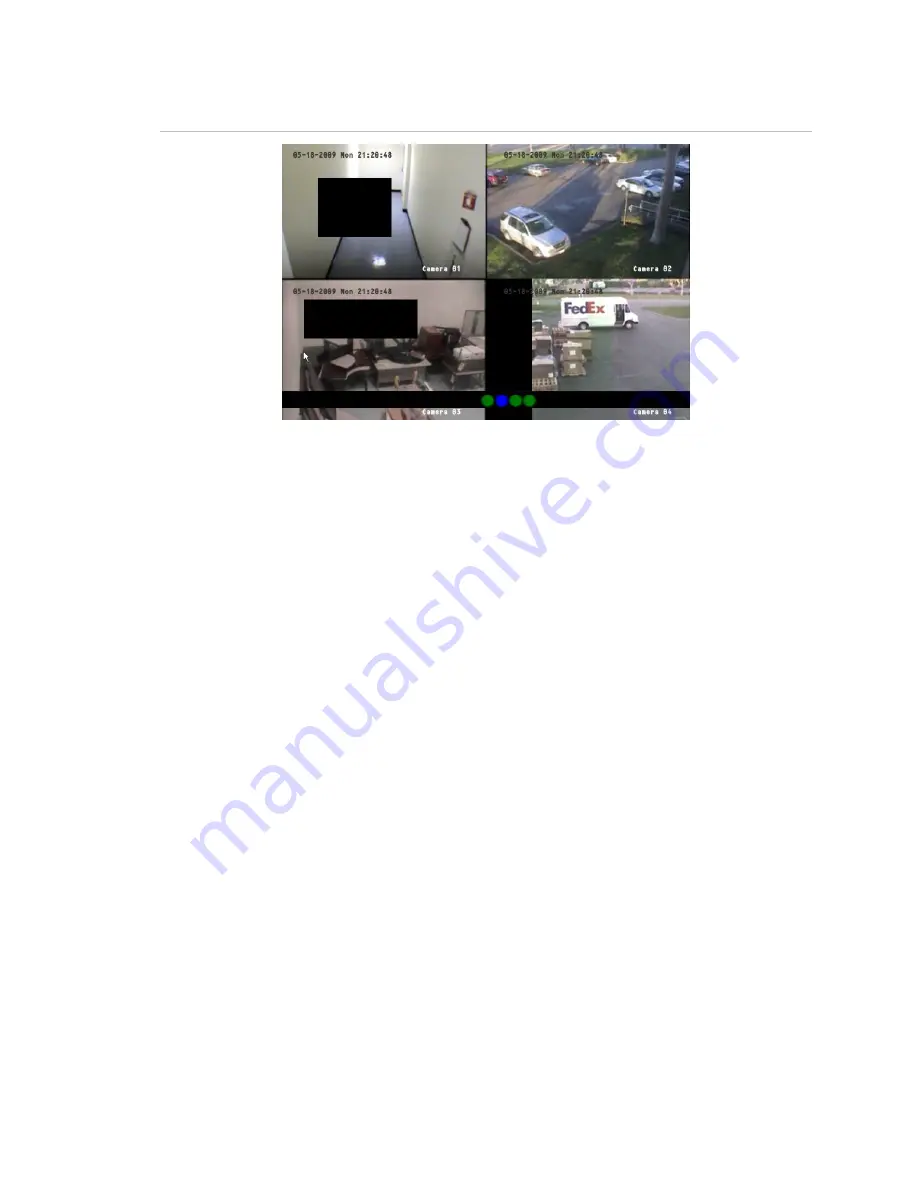
Chapter 5: Advanced setup
TruVision DVR 10 User Manual
51
Figure 18: Area masked
To define privacy masking:
1. Display the Camera Configuration screen and select a camera.
2. Click Advanced Settings Setup to display the Advanced Settings screen.
3. Select the Enable the Privacy Masking check box to enable privacy masking.
4. Click Privacy Masking Zone to enter the Mask Area Setup interface.
The setup interface displays a grid (22 x 18 panes for PAL, 22 x 15 for NTSC). A
single pane in yellow is displayed at the top left corner. The yellow pane indicates
the area to be masked.
5. Select the areas to be masked.
Move the pointer and click or use the directional arrow buttons (Up, Down, Left, or
Right) to move the yellow pane to the zone you want to mask. Click the mouse
again to select that area for privacy masking. The yellow panes turn red,
indicating that this area will be hidden from view. Drag the mouse or use the
directional arrow buttons to extend or shrink privacy masking as shown in the
figure below.
Summary of Contents for TruVision DVR 10
Page 1: ...GE Security P N 1068258 REV A ISS 06JUL09 TruVision DVR 10 User Manual ...
Page 8: ...Chapter 1 Product introduction 4 TruVision DVR 10 User Manual ...
Page 28: ...Chapter 3 Operating instructions 24 TruVision DVR 10 User Manual ...
Page 44: ...Chapter 4 Basic operation 40 TruVision DVR 10 User Manual ...
Page 86: ...Chapter 5 Advanced setup 82 TruVision DVR 10 User Manual ...
Page 100: ...Appendix A Mouse control function 96 TruVision DVR 10 User Manual ...
Page 106: ...Appendix D PTZ protocols 102 TruVision DVR 10 User Manual ...






























