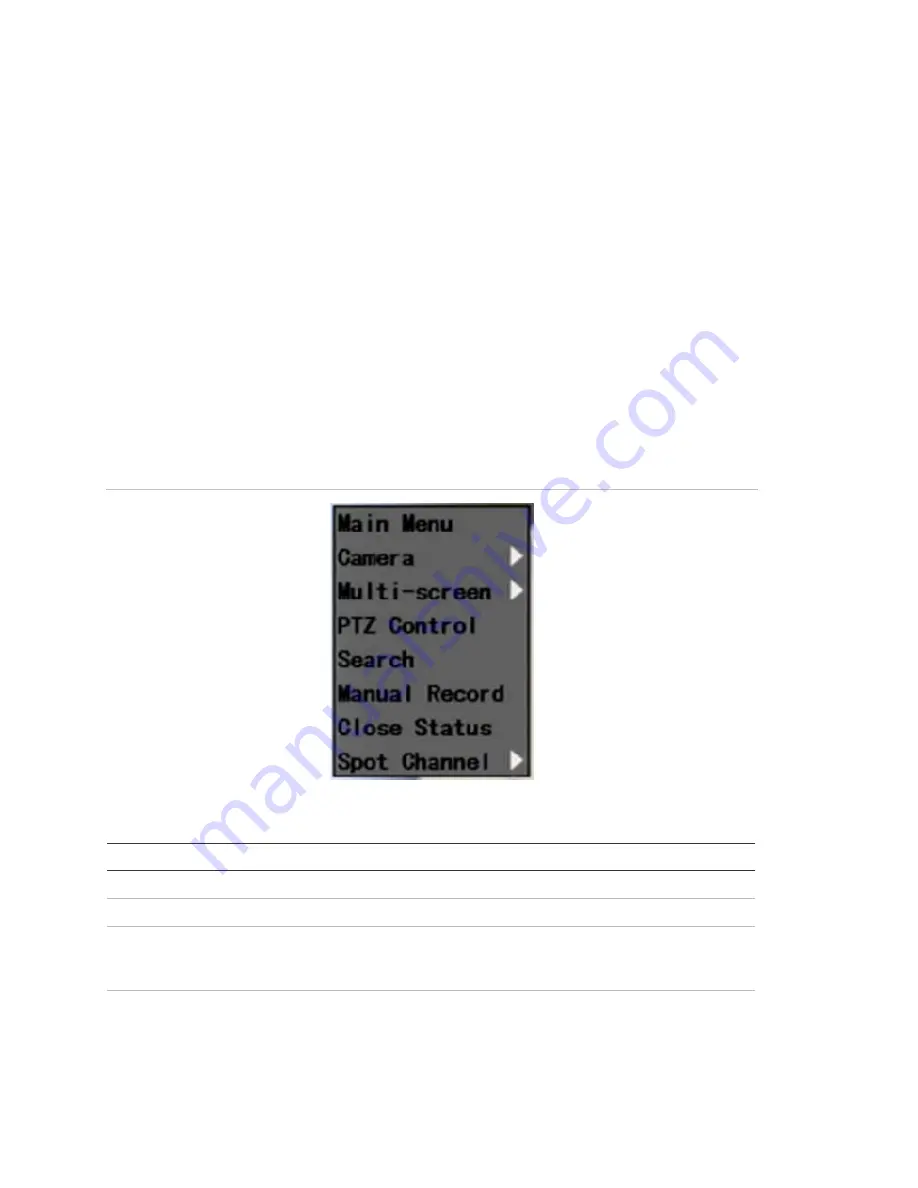
Chapter 3: Operating instructions
12
TruVision DVR 10 User Manual
To use the mouse in live view:
1. Scroll forward and backward between cameras.
When in full-screen view, use the scroll button on the mouse to scroll forward and
backward through the cameras.
2. Double-click to toggle between full-screen and multiview.
When in multiview, double-click a camera to display its image in full-screen view.
Double-click again to return to multiview.
Mouse shortcut menu
To display the mouse control menu, right-click while in live view. The commands on
this shortcut menu are shown in Figure 4 below. Table 3 below describes the
commands.
Figure 4: Mouse shortcut menu
Table 3: Mouse shortcut menu commands
Command Description
Main Menu
Displays the main menu.
Camera
Selects an individual camera.
Multi-screen
Selects multiview. The multiview options vary based on the number of
cameras connected to the TVR 10. You can choose either a four-screen or
single screen display.
Summary of Contents for TruVision DVR 10
Page 1: ...GE Security P N 1068258 REV A ISS 06JUL09 TruVision DVR 10 User Manual ...
Page 8: ...Chapter 1 Product introduction 4 TruVision DVR 10 User Manual ...
Page 28: ...Chapter 3 Operating instructions 24 TruVision DVR 10 User Manual ...
Page 44: ...Chapter 4 Basic operation 40 TruVision DVR 10 User Manual ...
Page 86: ...Chapter 5 Advanced setup 82 TruVision DVR 10 User Manual ...
Page 100: ...Appendix A Mouse control function 96 TruVision DVR 10 User Manual ...
Page 106: ...Appendix D PTZ protocols 102 TruVision DVR 10 User Manual ...






























