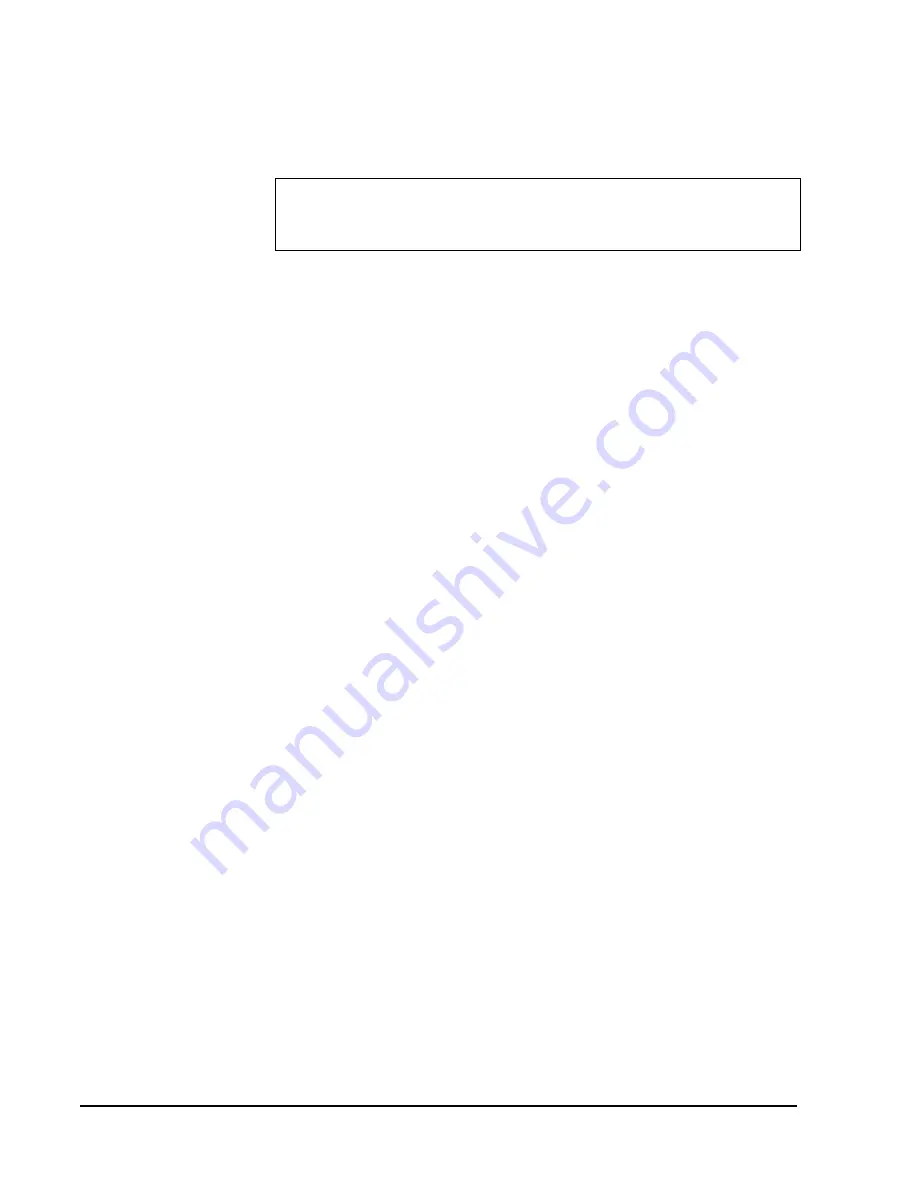
Simon Security System
19
When your security system detects one of the problems above, six rapid beeps sound
every minute, until the trouble condition is corrected.
AC Power Failure
This condition occurs if your security system has been accidentally unplugged or if
there has been an AC power outage. The backup battery will take over. If AC power is
not restored within 15 seconds, the panel will go dark and alert you with trouble beeps.
If you press any button, the display will light and pressing
SYSTEM STATUS
will
confirm the AC power failure. If AC power is not restored within a programmed
period of time (5-254 minutes) the system will call the central monitoring station (if
programmed by installer). The backup battery, if fully charged, will last for 18 - 24
hours with no AC power.
System Battery Failure
This condition occurs if the emergency backup battery has failed. Status beeps will
start and the
SYSTEM STATUS
button will light. Press the
SYSTEM STATUS
but-
ton to hear the trouble message. If your AC power is not working, your security sys-
tem will shut down once the battery has failed. If the condition does not clear after AC
power has been restored and 24 hours have passed, call your security system dealer.
Restoration of Power
This condition occurs after a complete loss of power (AC and battery). When power is
restored, the panel will return to the arming state with the same zones bypassed it had
prior to losing power.
Sensor Failure
This condition occurs if a sensor is not communicating with the panel. Status beeps
will start and the
SYSTEM STATUS
button will light. Press the
SYSTEM STATUS
button to hear which sensor(s) failed. Perform sensor tests. It may be necessary for you
to call your security system dealer if the problem continues.
Sensor Low Battery
This condition occurs if a system sensor has a low battery. The sensor may still be
communicating with the panel. Status beeps will start and the
SYSTEM STATUS
but-
ton will light. Press the
SYSTEM STATUS
button to hear which sensor has a low bat-
tery. It may be necessary for you to call your security system dealer to resolve this
problem. Some sensor batteries can be replaced by the homeowner.
Fail-To-Communicate
This condition occurs if your security system cannot communicate to the central mon-
itoring station. Your system will try to report to the central monitoring station 8 times
before it tells you there is a Fail-To-Communicate problem. Status beeps will start and
the
SYSTEM STATUS
button will light. Press the
SYSTEM STATUS
button to hear
the trouble message. It may be necessary for you to call your security system dealer if
the problem continues.
Sensor Open
This condition occurs if a door or window is open, a system sensor has been disturbed
and not reset properly. For example, a Door/Window Sensor magnet may have been
removed from the sensor. Your system will indicate this condition to you by causing
the
SYSTEM STATUS
button to light. When you press this button, the system
Silencing Trouble Beeps
To stop the trouble beeps, press the
SYSTEM STATUS
button or arm/disarm the sys-
tem while the trouble condition exists. Trouble beeps will begin 4 hours later, unless
the trouble condition is corrected.
Summary of Contents for 60-911
Page 31: ...Simon Security System 25 ...








































