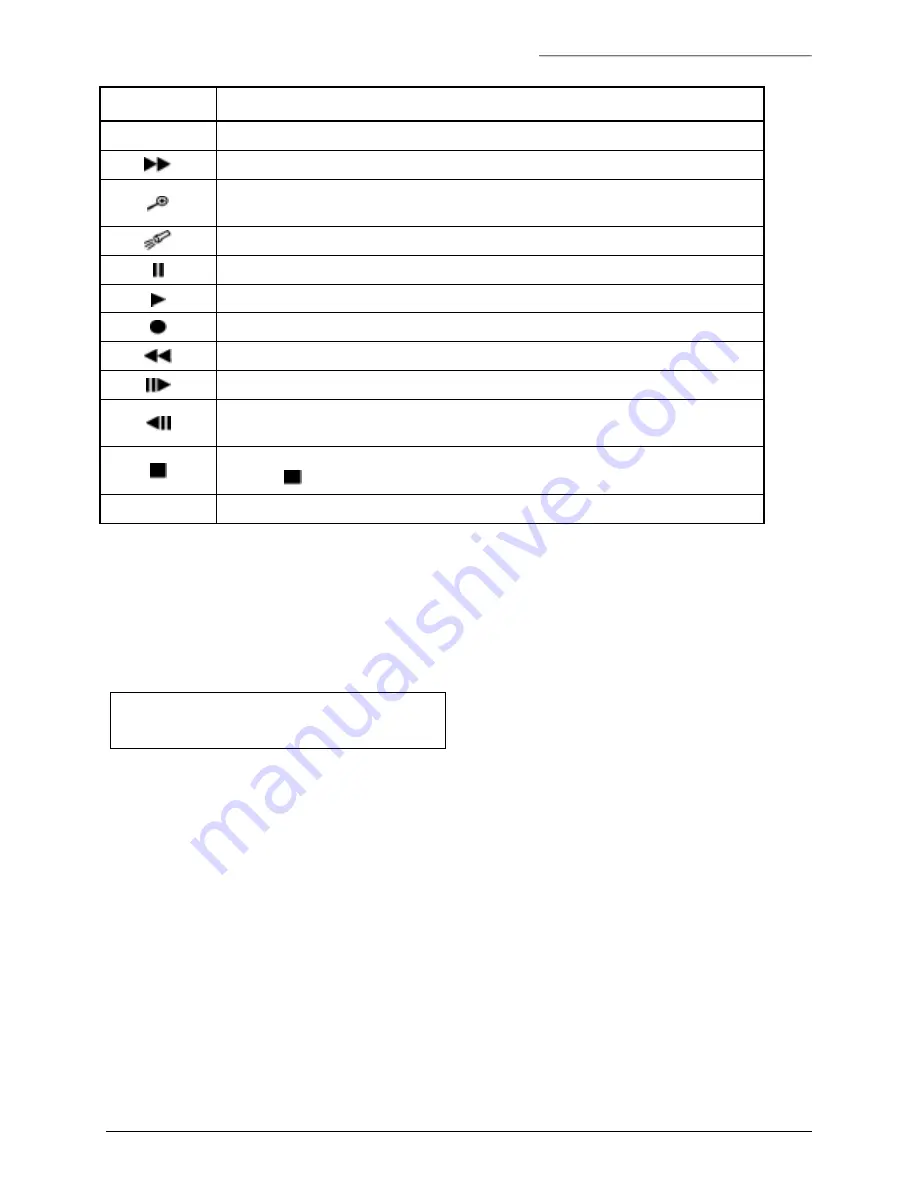
KTD-405/405A User Manual
Operation
1036547C / December 2003
31
Key Normal
Function
0 – 9
selects camera (selects any numeric entry following other keys)
places selected DSR, DVMRe, or VCR in fast forward mode
toggles selected multiplexer’s full-screen picture between normal and 2X
magnification
locates video on selected DVMRe
places selected DSR, VCR, or DVMRe in pause mode
places selected DSR, VCR, or DVMRe in play mode
places selected DSR, VCR, or DVMRe in record mode
places selected monitor’s DSR, VCR, or DVMRe in fast reverse mode
advances selected DSR or DVMRe one frame forward in pause mode
steps selected DVMRe one frame backward in pause mode; selects reverse
play in play mode
places selected monitor’s DSR, VCR, or DVMRe in stop mode;
esc
plus exits play mode in multiplexers
(dsr/vcr)
with number keys, addresses remote recording device
5.1 S
TANDARD
D
IGIPLEX
M
ODE
5.1.1 LCD
N
ORMAL
S
CREEN
The LCD displays the current camera number and the current monitor number:
CAMERA 0
MONITOR 1
5.1.1.1 S
YSTEM
I
NFORMATION
M
ENUS
In the LCD normal screen, pressing and holding
mon
displays the system information menus. The menus
display the keypad’s address, version, and system size setting.
Summary of Contents for KTD-405
Page 1: ...KTD 405 and KTD 405A Controller Keypads ...
Page 60: ......
















































