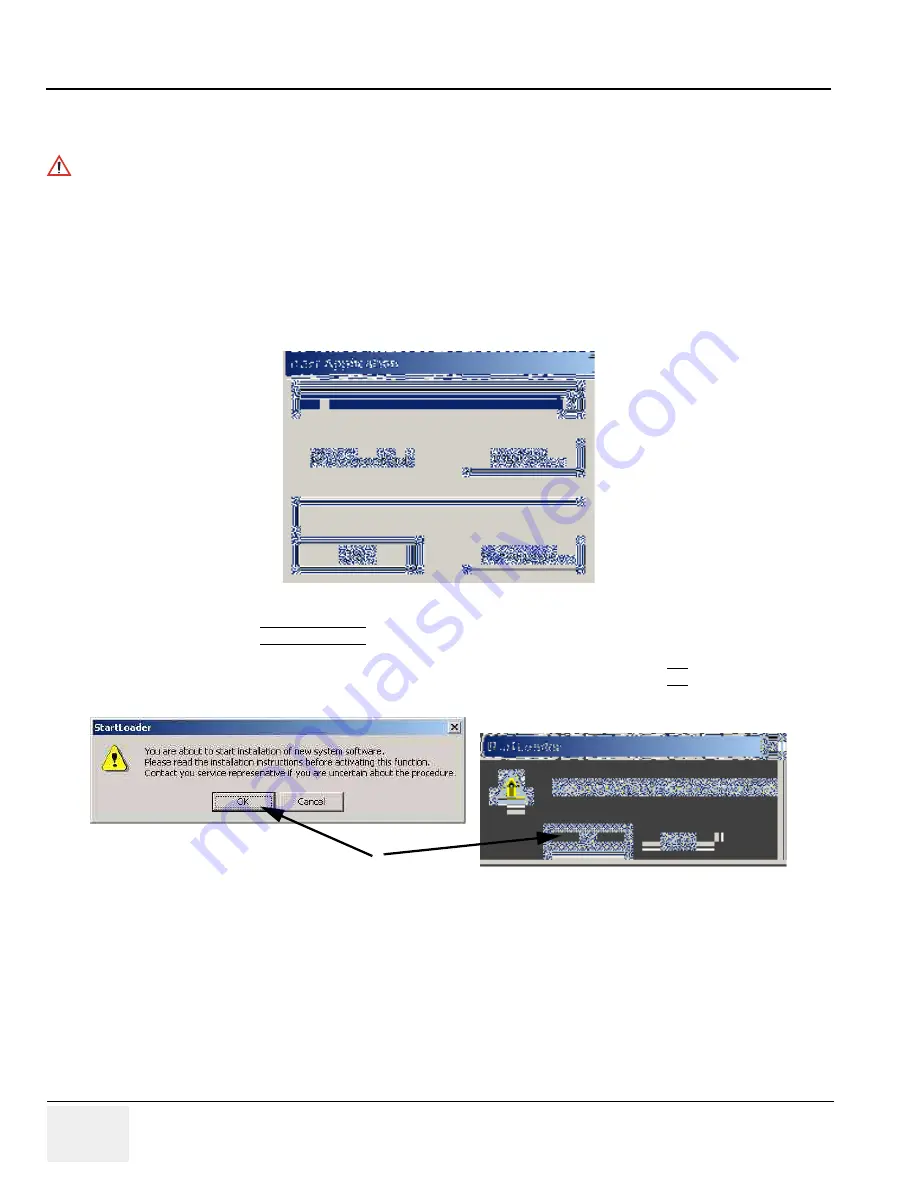
GE H
EALTHCARE
D
IRECTION
5194296-100, R
EVISION
10
LOGIQ B
OOK
XP S
ERIES
B
ASIC
S
ERVICE
M
ANUAL
3-30
Section 3-9 - Loading the System Software
3-9-1-2
Upgrading Application Software
(For R2.2.1 or lower)
1.) Disconnect the system from the network.
2.) Place the “Application Software” CD-ROM into the CD-ROM drive.
3.) Power off the system.
4.) Connect the CD-ROM drive to the system.
5.) Power on the system. Wait for a dialog box like the one in
Figure 3-23 on page 3-30
.
6.) Select INSTALL SW ....
7.) There will be two dialog boxes popping up warning you that you are about to install new
software as shown in
Figure 3-24 on page 3-30
. In both cases click OK.
8.) Now you just have to wait till the Software loads (Approximately for 10 minutes).
9.) When the process has completed, the window will turn dark and you will see the following
message in
Figure 3-25 on page 3-31
.
WARNING
WARNING
While the software install procedure is designed to preserve data, you should save any
patient data, images, system setups to a CD-RW or hardcopy.
Figure 3-23 Start Application Window
Figure 3-24 Start Loader Dialog Boxes
Summary of Contents for Logiq Book XP series
Page 1: ...GE Healthcare LOGIQ BOOK XP Series Basic Service Manual Part Number 5194296 100 Revision 10 ...
Page 2: ......
Page 225: ......






























