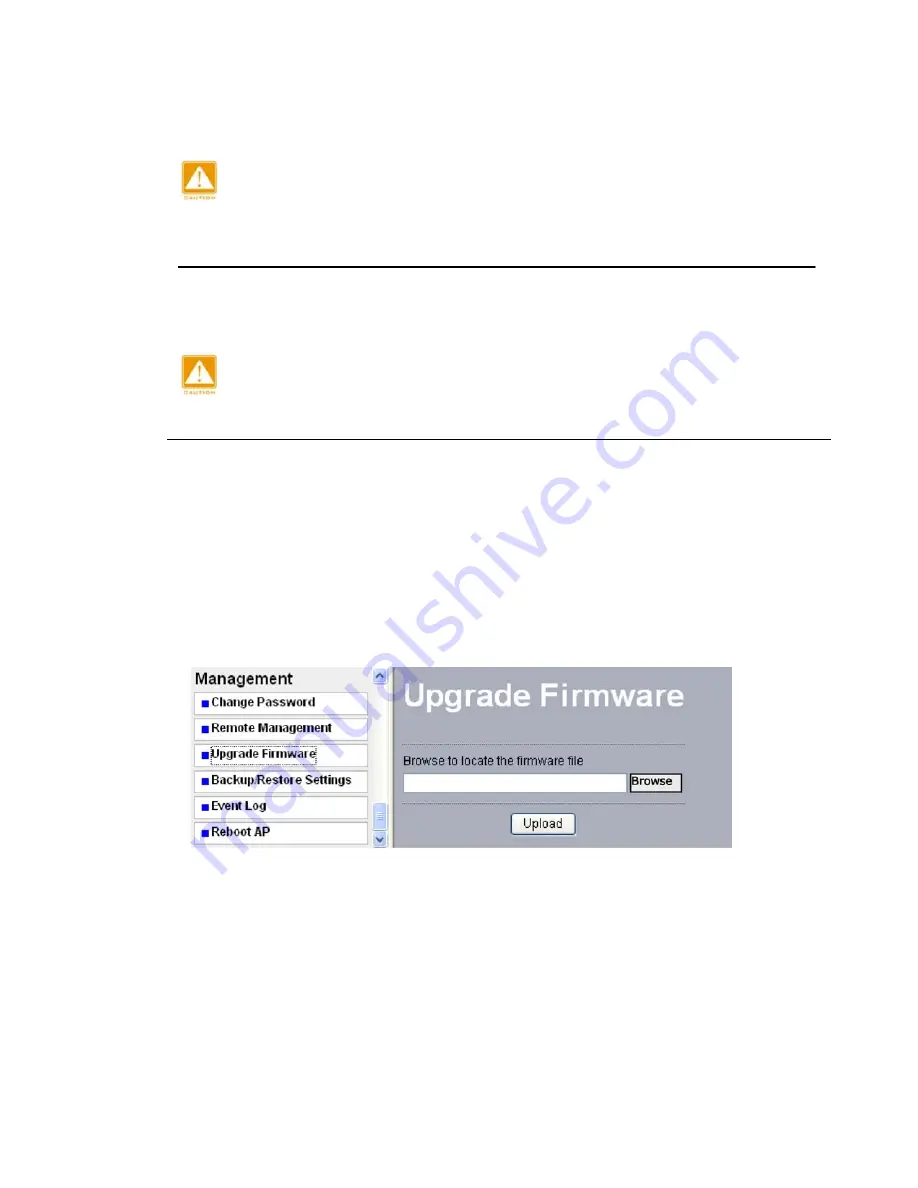
58
8 - 3 U p g r a d e F i r m w a r e
When uploading software to the AP Access Point, it is important not to
interrupt the Web browser by closing the window, clicking a link, or loading a
new page. If the browser is interrupted, the upload may fail, corrupt the
software, and render the AP inoperable.
The software of the radio is stored in FLASH memory, and can be upgraded as new
software is released. The upgrade file can be sent via your browser.
The Web browser used to upload new firmware into the AP must support
HTTP uploads, such as Microsoft Internet Explorer 6.0 or above, or Netscape
Navigator 4.78 or above.
1. Download the new software file and save it to your hard disk.
2. From the main menu Management section, click the Upgrade Firmware link to display
the screen above.
3. In the Upgrade Firmware menu, click the Browse button and browse to the location of
the image (.RMG) upgrade file.
4.
Click Upload. When the upload completes, your wireless access point will
automatically restart. The upgrade process typically takes about 150 seconds. In
some cases, you may need to reconfigure the wireless access point after upgrading.
Figure: 8-5 Upgrade Firmware






















