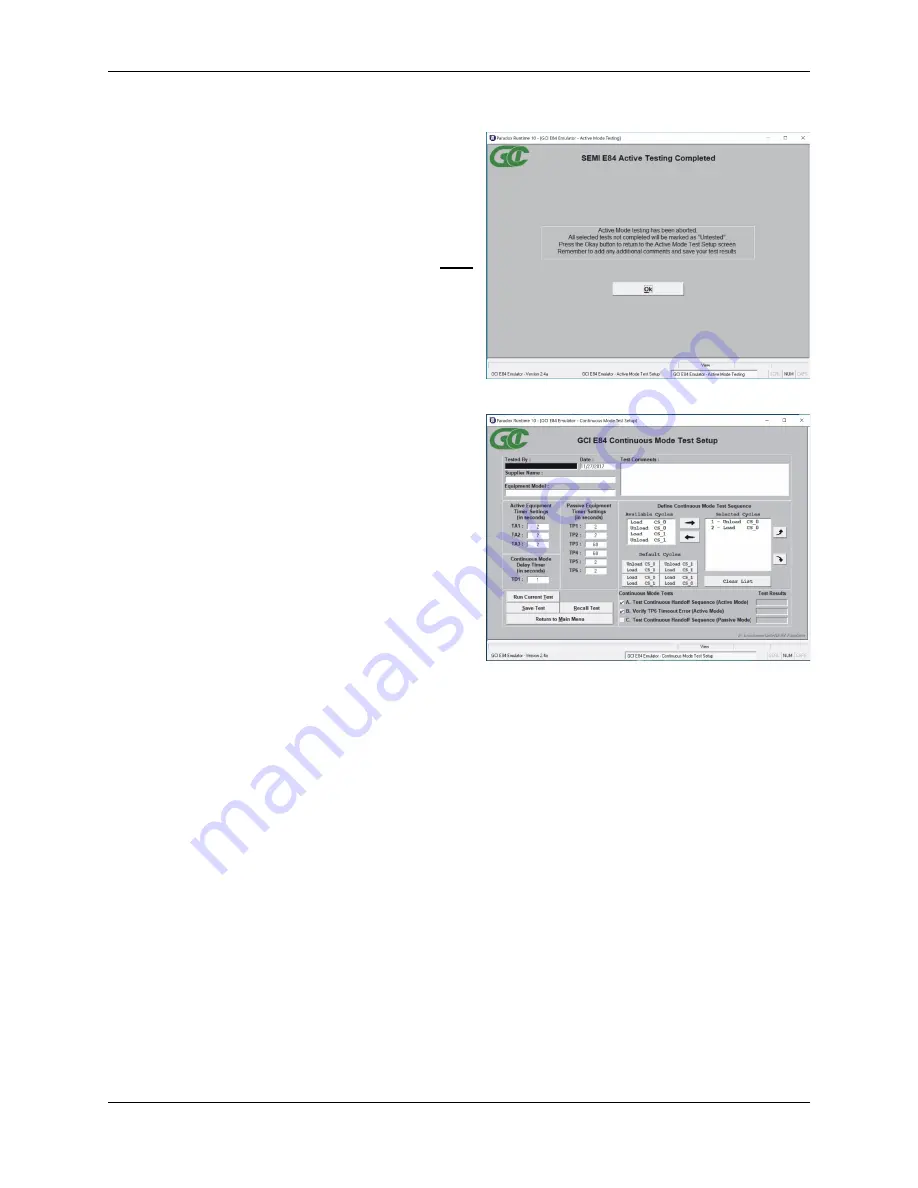
GCI E84 Emulator Getting Started Manual
Version 2.4a
GCI E84 Emulator Getting Started Manual
13
Active Testing Completed Screen
Active Mode Manual Control Screen
Automated Testing Completed Screen
When all selected tests have completed (or when the
user has aborted the test sequence) the
Automated
Tests Completed Screen
is displayed. All automated
testing terminates with this screen to inform the user
that Automated Testing has ended.
It is important to remember that the test information and
results are not automatically saved. The operator must
select the
Save Test
button to save the current test
setup and results. If the user selects either the
New
Test
or
Return to Main Menu
buttons before saving the
current test, the system warns the user that the current
test results will be lost without saving.
Manual Control Screens
Options from the Main Menu allow for manual control of
the E84 interface signals. Both Active and Passive
manual control is available.
The Active Mode Manual Control Screen allows toggling
of all Active E84 output signals. The screen also
displays the live status of the Passive equipment’s
output signals.
The Passive Mode Manual Control Screen allows
toggling of all Passive E84 output signals. The screen
also displays the live status of the Active equipment’s
output signals.
No automated timing sequences are followed in the
manual control screens. The E84 Tester simply sets
the outputs based on the state of the toggle buttons, and displays the inputs based on their current state.
Test Plans
The
E84 Emulator Application
has two built-in test plans, one for Active Mode Testing and one for
Passive Mode Testing. Additionally, the
E84 Emulator Application
allows for customized Continuous
Mode testing, using the Load and Unload tests defined in the standard test plans.
Details on individual tests defined for each Test Plan can be found in the online help system, and in the
GCI E84 Emulator Application Users Guide
which is installed as a PDF file during software installation.
A shortcut to this manual is placed in the start menu along with the application shortcut.
E84 Emulator Connector Pinout
The
E84 Emulator
provides two DB-25 connectors (labeled EMULATOR AS ACTIVE EQUIPMENT and
EMULATOR AS PASSIVE EQUIPMENT). The connector pin assignments meet the E84 Specification for
Active and Passive equipment. A pin assignment table can be found in the online help system, and in the
GCI E84 Emulator Application Users Guide
.
Summary of Contents for E84
Page 1: ...GCI E84 Emulator Getting Started Version 2 4a...
Page 2: ......



































