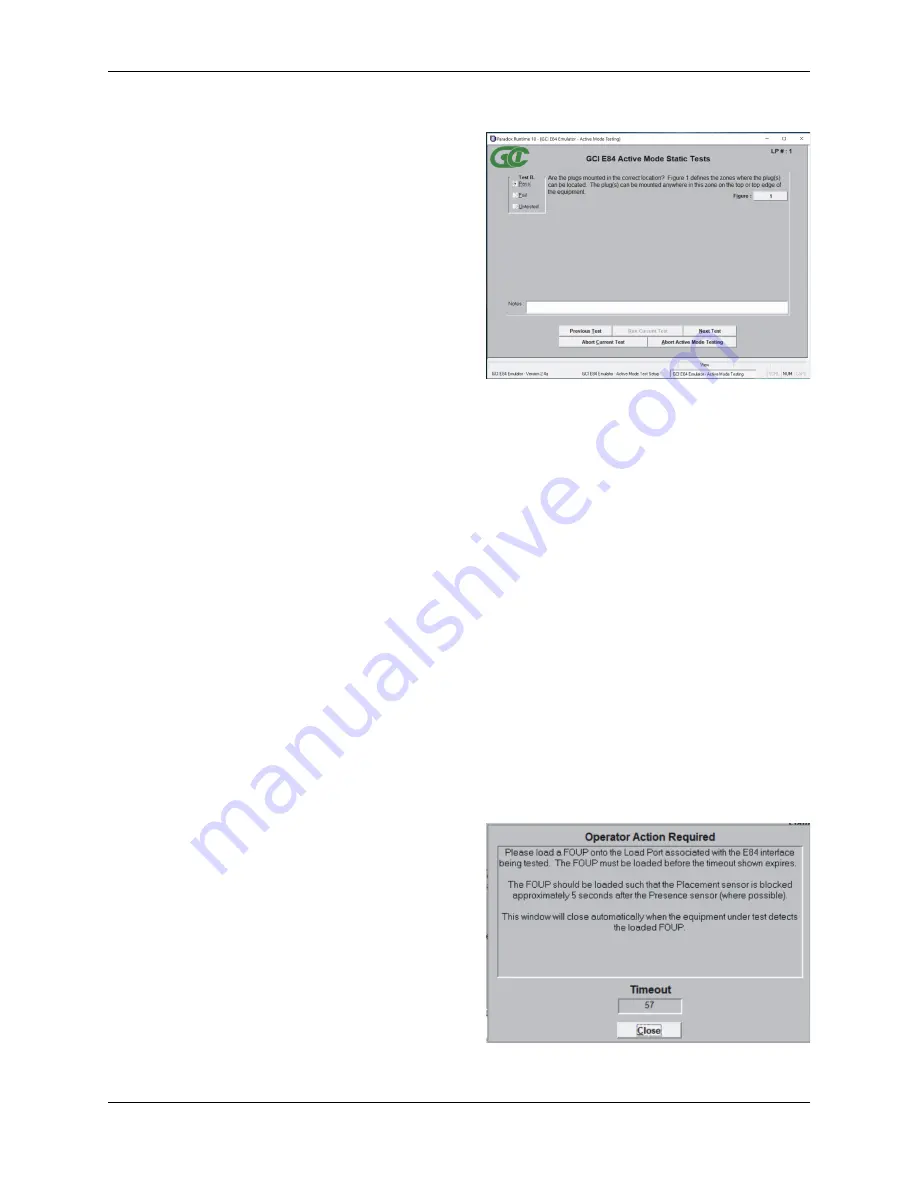
GCI E84 Emulator Getting Started Manual
Version 2.4a
GCI E84 Emulator Getting Started Manual
11
Automated Active Mode Test Screen
Operator Action Required Screen
Automated Test Screens
An
Automated Test Screen
is used to display test status
information during automated testing.
The
E84 Test Plan
for Single and Simultaneous
Handoff mode testing includes two types of Automated
Tests, Static and Functionality. Static mode tests
require the user to mark the test results manually.
Typical Static tests include verification of proper E84
plug location.
Static mode tests must be passed / failed by the user.
The user must mark the test results by clicking with the
mouse, or using the hot-key combination from the
keyboard. Hot keys for the three available test results
are: Alt-P (Pass), Alt-F (Fail), Alt-U (Untested).
The second type of Automated Tests defined by the
E84 Test Plan
is Functionality tests. These tests are
automated by the
E84 Emulator
, and include several individual steps to complete. During Functionality
testing, a flashing “Please Wait - Testing” message is displayed directly below the test title. As each step
of the current Functionality test is completed, a test step message is displayed in the large, center window
of the
Automated Test Screen
. This window gives a detailed history of the steps completed for the given
test. If the test fails, the test step that the failure occurred is displayed in this window, along with a failure
message.
Continuous Handoff Mode testing involves running several separate handoff’s sequentially. An typical
Continuous Handoff Mode test might first Unload the carrier on Load Port CS_0, then load a new carrier to
the same Load Port. For Continuous Handoff Mode testing, the test step details for each individual
handoff is displayed during the handoff. At the end of each individual handoff, the message is displayed
indicating that the
E84 Emulator
is processing the TD1 delay timer. This timer (defined by the SEMI
®
E84
Specification as a delay time between the VALID signals of two successive handoff’s) is used to separate
two handoff’s.
When the TD1 timer has expired, the center window on the
Automated Test Screen
is cleared, and the
test steps for the next handoff are displayed.
During Continuous Handoff Mode testing, a C
URRENT
C
YCLE
field is displayed above the test step detail
window, indicating the current handoff being tested.
Operator Action Required Screen
Most Functionality tests include at least one test step
that requires the user to perform some action. A typical
action would be loading a FOUP onto the Load Port
during a Load Cycle test. When one of these test steps
is processed, an
Operator Action Required Screen
is
displayed, detailing the specific action required by the
user.
Some of these required actions must be completed
within a certain time frame. Continuing the example
started above, during a Load cycle test, the
E84
Emulator
follows the proper handshaking with the
process equipment until the point where the process
equipment expects to see the FOUP loaded into its
Load Port. The process equipment places a timeout
Summary of Contents for E84
Page 1: ...GCI E84 Emulator Getting Started Version 2 4a...
Page 2: ......



















