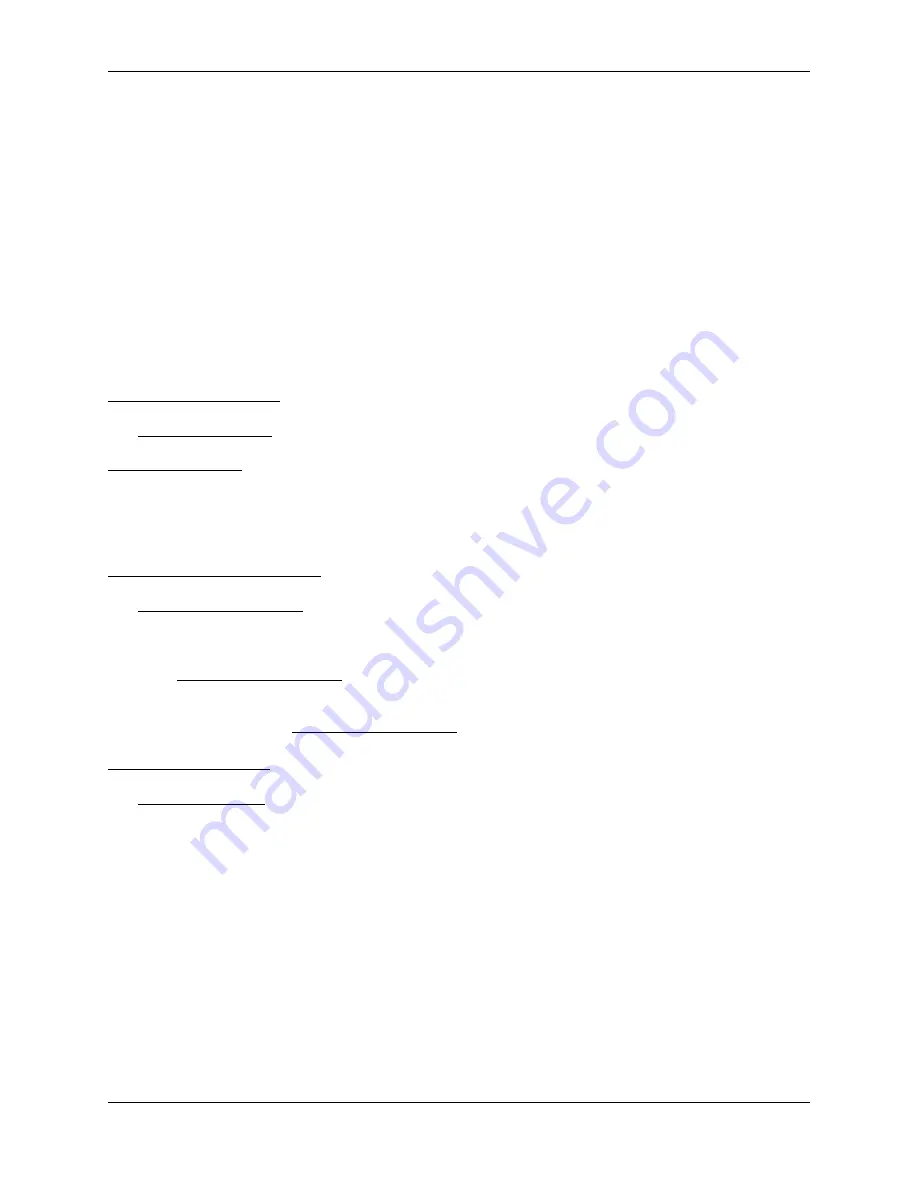
GCI E84 Emulator Getting Started Manual
Version 2.4a
GCI E84 Emulator Getting Started Manual
8
For Passive Mode Tests, the desired Passive Mode timeouts can be entered in the five
PASSIVE
EQUIPMENT TIMER SETTINGS
box fields (
TP
1,
TP
2,
TP
3,
TP
4,
TP
5). The Load Port being tested is defined
using the
LOAD PORT NUMBER
field. Passive Mode testing does not require the definition of a specific Load
Port select signal (CS_0, CS_1). The
E84 Emulator
notes which signal is activated at the beginning of
the handoff sequence. This allows for passive mode testing of both Single and Simultaneous Handoff
Modes.
A
COMMENTS
field is also provided to allow the user to enter test specific comments. All fields (with the
exception of the
COMMENTS
field) must be entered before automated testing can begin.
The right side of the screen lists check-off boxes to select pre-defined Automated Tests provided by the
E84 Emulator
. The user simply checks off the desired tests. Next to each test definition on the right side
of the screen is a field that shows the current test results for each test. Initially, the fields are empty since
no tests have been run. Once each test is executed, the individual test results (Pass, Fail, Untested) are
displayed in these fields. For details on the available active and passive mode tests, see the online help
system.
Select Default Tests Button
The Select Default Tests button selects default load cycle testing, and marks all tests to run. This
provides a quick method of selecting all tests. For Passive Mode testing, this is the only function of the
Select Default Tests button. For Active Mode testing, this button has one additional function.
The
E84 Emulator
can test certain Active Mode tests using either the Load or Unload Cycle sequences.
The default testing method uses the Load Cycle. This button sets the
E84 Emulator
to use the Load
Cycle tests.
Select Unload Port Tests Button
The Select Unload Port Tests button selects only those tests that can be tested using the Unload Cycle
sequence. The tests included during Unload Port Testing are the five TP Timer tests, a handoff available
test, Access Mode Selection, two Port Sensor tests, and the Emergency Stop test.
When the Select Unload Port Tests button is selected, a note is added to the text report.
Note that the test steps described in the
Active Mode Test Plan
section change to match the Unload
Cycle when testing with the Select Unload Port Tests button selected.
De-Select All Tests Button
The De-Select All Tests button un-checks all tests, allowing the user to quickly remove all tests from the
test plan. This is useful when the user wishes to run only one or two tests. Instead of having to un-click
each unwanted test individually, the user can un-click all tests, then add only those tests desired.
Test Setup Option Buttons
A series of option buttons are provided at the lower left of the screen. These buttons allow the user to: run
the currently configured test suite, configure a new test suite, save the currently configured test suite,
recall a previously saved test, and return to the Main Menu.
Summary of Contents for E84
Page 1: ...GCI E84 Emulator Getting Started Version 2 4a...
Page 2: ......



















