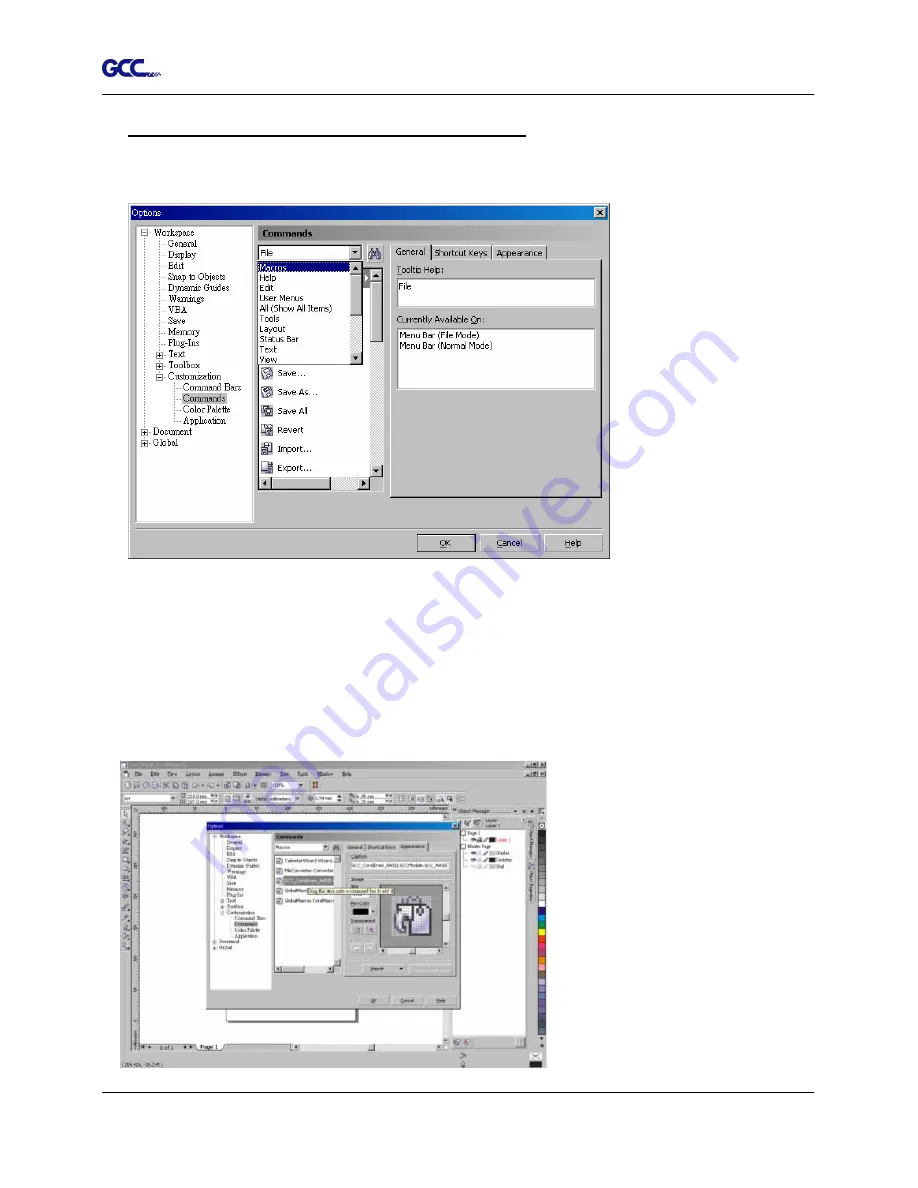
Jaguar IV User Manual
CorelDRAW Plug-In A-3
You can also add a Hot Icon for the AAS II Plug-in
Step 1: Select “Tools
Customization
Commands
Macros”.
Step 2: Choose
【
GCC_CorelDraw_AASII.GCCModule.GCC_AASII
】
and drag it to the
“commands” bar.
Step 3: If you want to have a different icon, select “Tools
Customization
Commands
Appearance” to import a graphics for use as the icon. Choose an icon and press OK to
complete this setting.
Summary of Contents for Jaguar IV Series
Page 1: ...V 14 2014 Mar 0BJaguar IV Series 1 BUser Manual Uhttp www GCCworld com ...
Page 31: ...Jaguar IV User Manual Installation 2 20 3 Select Driver page ...
Page 39: ...Jaguar IV User Manual The Control Panel 3 4 3 4 ...
Page 54: ...Jaguar IV User Manual Operation 4 11 Figure 4 18 Figure 4 19 Cutting line Vinyl ...
Page 99: ...Jaguar IV User Manual SignPal 10 5 Instruction A 4 8 ...
Page 102: ...Jaguar IV User Manual SignPal 10 5 Instruction A 4 11 ...
Page 109: ...Jaguar IV User Manual SignPal 10 5 Instruction A 4 18 ...
Page 143: ...Jaguar IV User Manual GreatCut Instruction A 6 Click Multi Copy in GreatCut2 under File ...






























