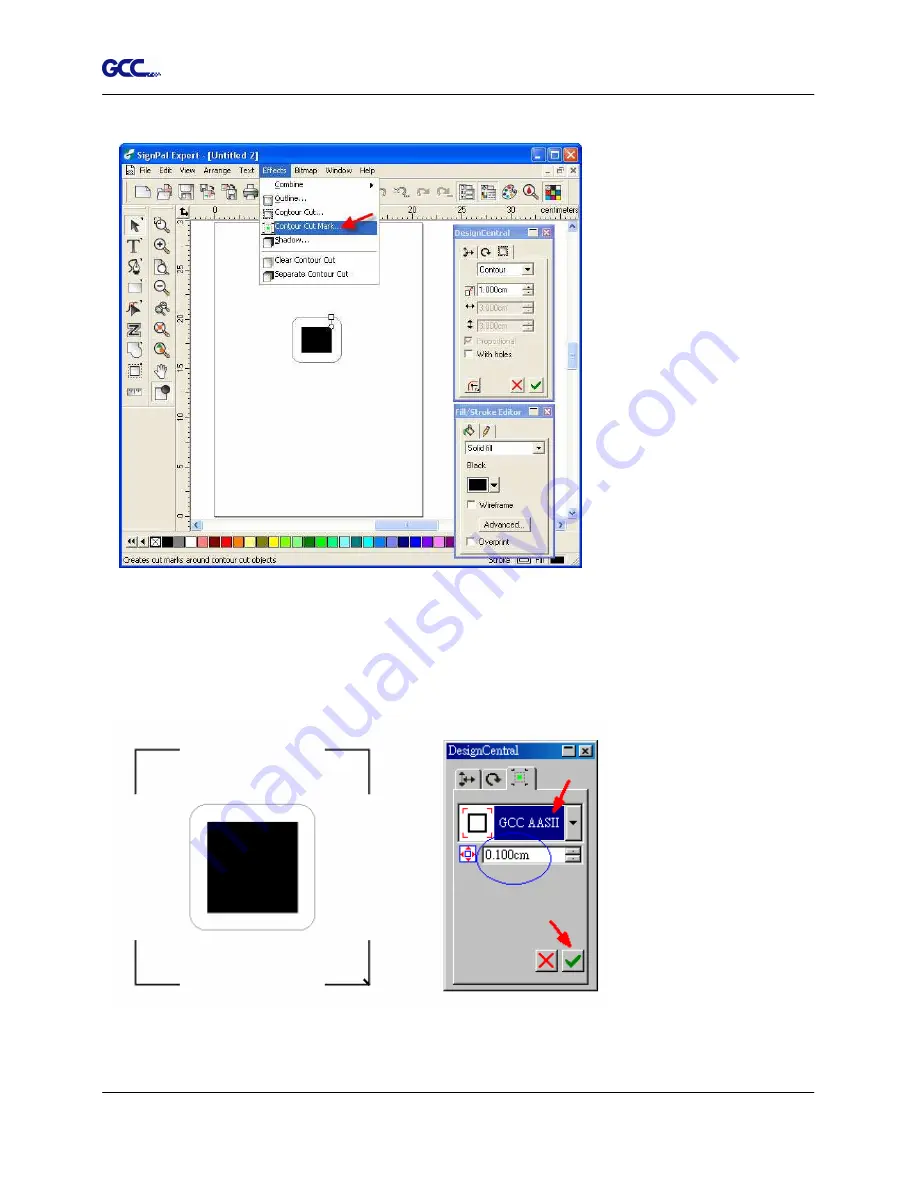
Jaguar IV User Manual
SignPal 10.5 Instruction A-4
15
7. Apply the contour cut mark of GCC AASII by selecting Effect > Contour Cut Mark.
8. Select “GCC AASII” in SignPal DesignCentral window to create the AAS II registration marks
(4-Point Positioning). Set the vales as 0.1cm or above and click ‘Apply’ in DesignCentral
window. The value is to define the distance between registration marks and image area. If the
value is less than 0.1cm, it is likely that the image will overlap the marks and result in bad
cutting quality.
9. There are three types of GCC AASII registration marks: 4-Point Positioning, Segmental
Positioning, and Multiple Copies. To make ‘Segmental Positioning’ marks, please select “GCC
Summary of Contents for Jaguar IV Series
Page 1: ...V 14 2014 Mar 0BJaguar IV Series 1 BUser Manual Uhttp www GCCworld com ...
Page 31: ...Jaguar IV User Manual Installation 2 20 3 Select Driver page ...
Page 39: ...Jaguar IV User Manual The Control Panel 3 4 3 4 ...
Page 54: ...Jaguar IV User Manual Operation 4 11 Figure 4 18 Figure 4 19 Cutting line Vinyl ...
Page 99: ...Jaguar IV User Manual SignPal 10 5 Instruction A 4 8 ...
Page 102: ...Jaguar IV User Manual SignPal 10 5 Instruction A 4 11 ...
Page 109: ...Jaguar IV User Manual SignPal 10 5 Instruction A 4 18 ...
Page 143: ...Jaguar IV User Manual GreatCut Instruction A 6 Click Multi Copy in GreatCut2 under File ...






























