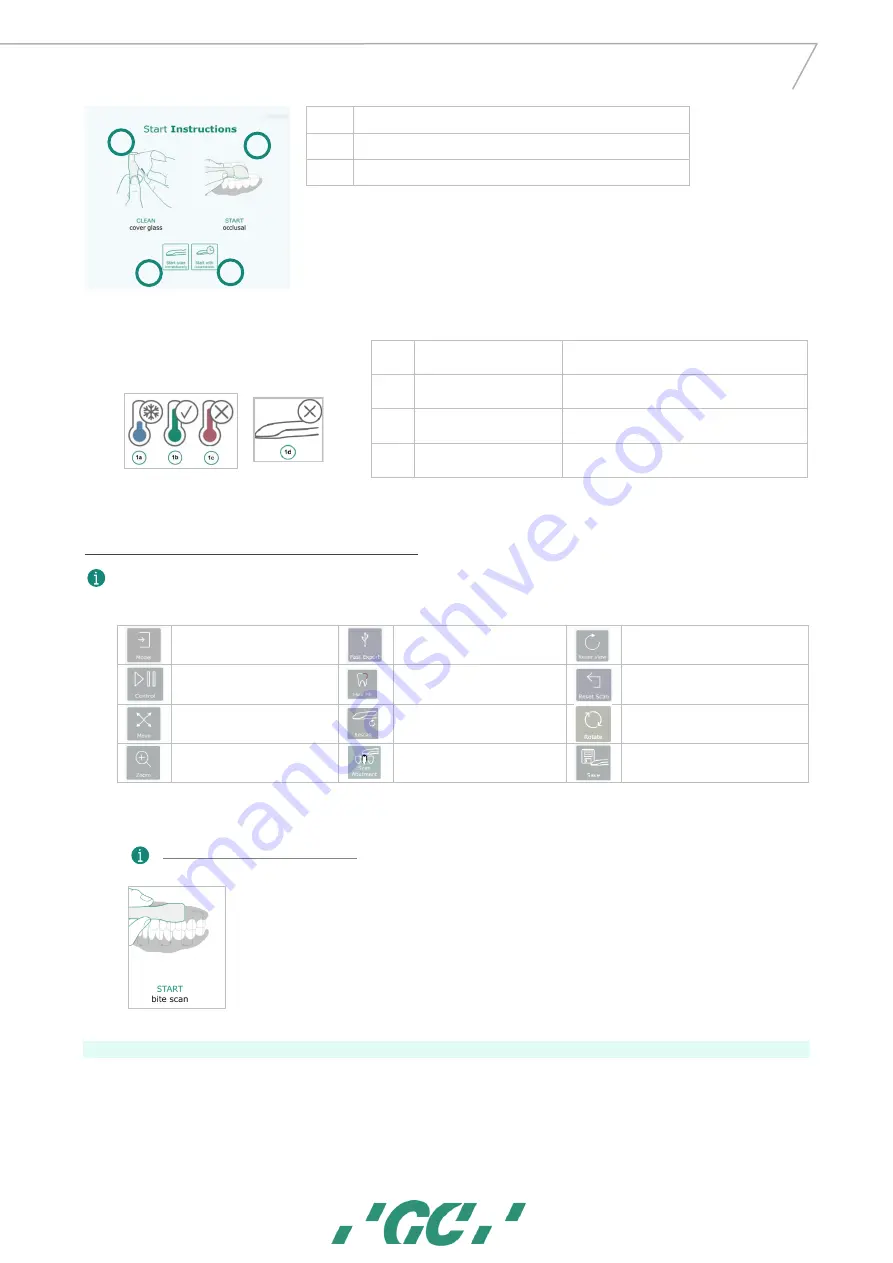
11
GC AADVA
™
IOS 1 00 P
TIP!
➔
When you lose scan focus, always go back to a previously scanned area.
Button explanation:
Model : Generate the mesh from
your scan
Fast export : Export your currently
saved scans to USB quickly
Reset view : The model will be placed
back into the starting position and size.
Control : Pause and review your
scan
Hole Fill : View and save the mesh
with or without automatic hole fill.
Reset scan : Discard the current scan
and start a complete new scan
Move : Swipe your finger from the
model to the desired position.
Rescan : If you wish to go back and
scan again
Rotate: Rotates the model by moving
your finger over the model. (single
touch)
Zoom : Pressing this button will
allow you to zoom in-and out.
Scan abutment
:
Add a scan of an
abutment/scan body to your existing
loaded scan
Save : Saves your scan and lets you
define which scan you just made
1.
Bite Scan
!Note : Bite scan is not available with pre-scans
▪
To record the bite scan, make sure the buccal surface of the upper and lower teeth are scanned (around 4 teeth) while the
patient keeps maximum intercuspation.
▪
Scan enough gingiva as this will allow proper alignment of the occlusion.
▪
The software will automatically stop when enough data is collected and will continue to align the bite preview.
22
Bite section
2.
Always start occlusal on a tooth with much topography
3.
Select if you wish to scan immediately
4.
Select 5 second countdown timer
1a.
Handpiece too cold
Don’t scan : wait to heat
1b.
Handpiece right temperature
Proceed with scan
1c.
Handpiece too warm
Don’t
scan : allow to cool
1d.
Handpiece not connected
Connect the handpiece to PC
1
2
3
4







































