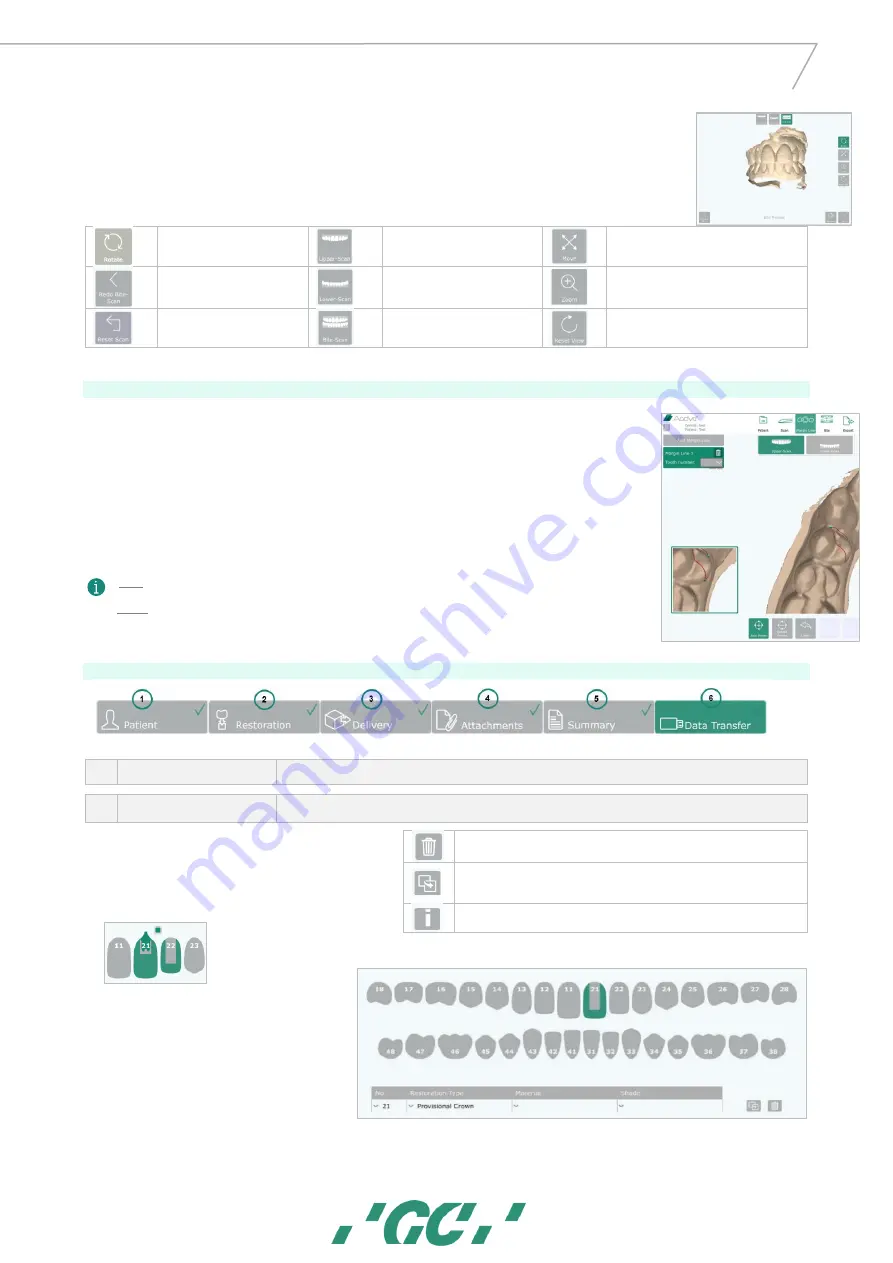
12
GC AADVA
™
IOS 1 00 P
Once enough data has been scanned, you are re-directed automatically to the bite section. Here you will see the preview bite alignment.
Rotate : Rotates the model by
moving your finger over the
model. (single touch)
Upper-scan : Select to view only
the upper scan
Move : Swipe your finger from the model to
the desired position.
Redo Bite Scan : Enables you to
re-scan the bite
Lower-scan : Select to view only
the lower scan
Zoom : Pressing this button will allow you
to zoom in-and out.
Reset scan : Discard the current
scan and start a complete new
scan
Bite-scan : Select to view
occlusion
Reset view : The model will be placed back
into the starting position and size.
23
Margin line section
This optional function allows you to draw the margin line of the prepared tooth/teeth
1.
Choose the ‘
Upper-Scan
’ or ‘
Lower-Scan
’
button. These buttons also allow you to easily switch between both.
2.
Press the ‘
Add Margin Line
’ button in the top left corner (multiple possible)
3.
Select the tooth number
4.
Click ‘
Add points
’
▪
Add points
: Add points around the margins of preparation
▪
Undo
: With each click, the last point is removed.
▪
Delete points
: Points can be removed by clicking on them in the model view window
▪
Save
: Save to finish the margin line
▪
Add note
: To add comments
!TIP : Place the first 4 points well distributed to create a closed margin line. Afterwards you can add additional points to
finetune.
!Note : Only the latest bite scan can be accessed and exported
24
Export section
1.
Patient tab
Fill out the missing patient details before proceeding to restoration tab
2.
Restoration tab
Indicate the required restorations
▪
Select the tooth, material and shade.
▪
The letter ‘M’ will be automatically indicated on the tooth where
you have defined a margin line).
▪
Form a bridge by checking the box between two chosen
restorations.
Delete
the restoration
Clone
the restoration: to copy the same specifications for an additional
restoration
Add info
: Add additional info to that specific tooth





















