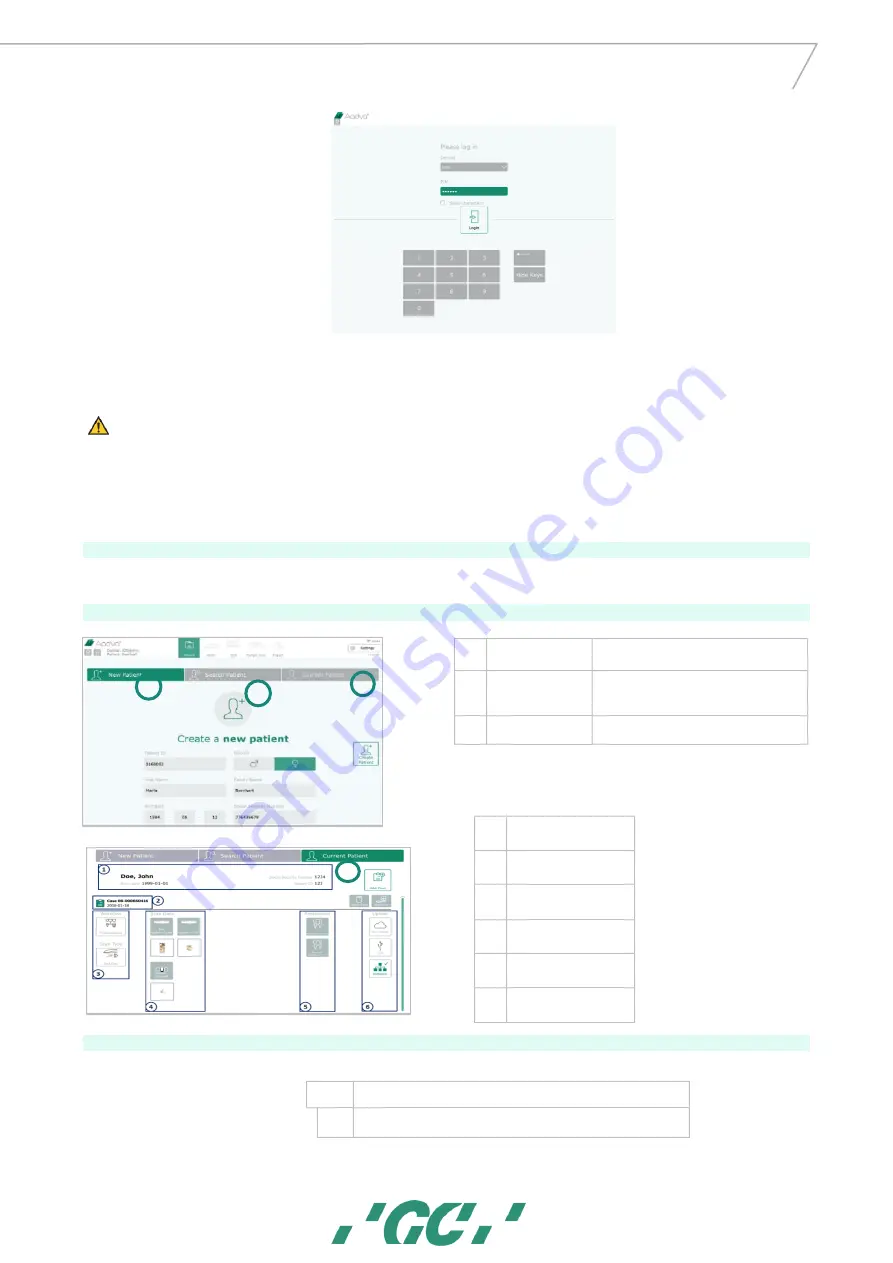
10
GC AADVA
™
IOS 1 00 P
Caution
Before using the AADVA IOS 100 P to scan a patient, it is advised that the dental professional performs a visual inspection
of the system. The visual inspection should include checks on the application device and cable, for kinks in the cable,
discoloration, deterioration or damage of any kind
To shut down your laptop/computer/processing unit, click the X in the right upper corner to close the Aadva IOS GUI software. Afterwards,
follow Windows’ instructions. (Mostly going to the Windows icon in the left bottom corner and clicking ‘shut down’)
19
Log-in
The start screen will ask you to enter your user name and a PIN number, which will be provided at the installation of your GC Aadva IOS 100 P. You are able to change your
PIN number at any time in the user admin menu.
20
Patient Database section
21
Scanning
Scanning can be performed in your (healthcare professional) preferred o’clock position.
A.
New patient tab
Insert patient data, press ‘Create patient’
button and choose your workflow & scan type.
B.
Search patient tab
Search previously scanned patients. You will be
able to add or edit a scan from the existing
case or delete the whole case
C.
Current patient tab
Shows information of existing cases
1.
Patient information
2.
Case information
3.
Used workflow and scan
type
4.
Scanned data
5.
Restoration data
6.
Used export method(s)
1.
Make sure the cover glass is clean and dry
1a.
Make sure the symbol for the handpiece temperature is green (warm
enough)
C
A
B
C





















