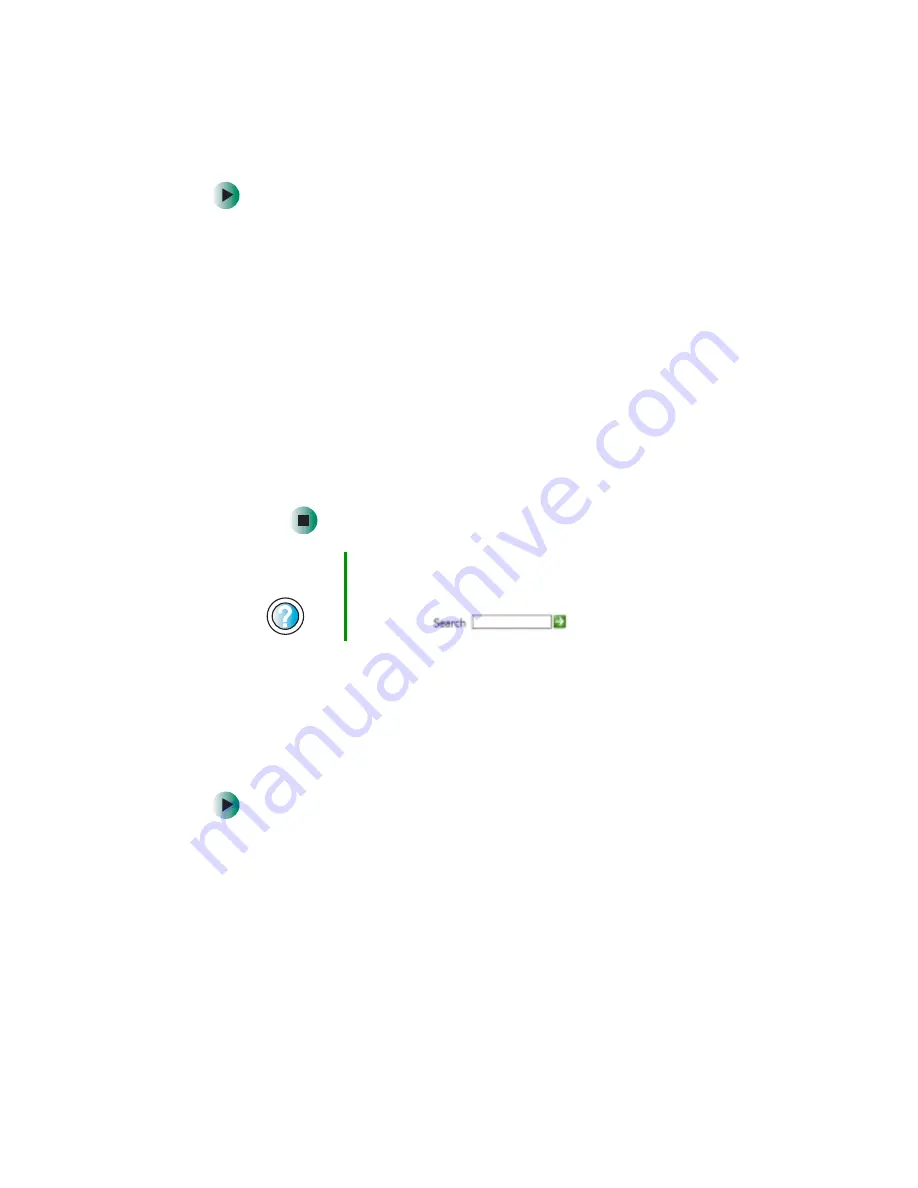
259
Troubleshooting
www.gateway.com
To run modem diagnostics:
1
Close all open programs.
2
Click
Start
, then click
Control Panel
. The Control Panel window opens.
If your Control Panel is in Category View, click
Printers and Other
Hardware
.
3
Click/Double-click the
Phone and Modem Options
icon, then click the
Modems
tab.
4
Click your modem, then click
Properties
. The Modem Properties dialog
box opens.
5
Click the
Diagnostic
tab, then click
Query Modem
. If information
about the modem appears, the modem passed diagnostics. If no
modem information is available, a white screen appears with no
data, or if you get an error such as port already open or the modem
has failed to respond, the modem did not pass diagnostics.
The modem is noisy when it dials and connects
When your modem tries to connect to another modem, it begins handshaking.
Handshaking is a digital “getting acquainted” conversation between the two
modems that establishes connection speeds and communication protocols. You
may hear unusual handshaking sounds when the modems first connect. If the
handshaking sounds are too loud, you can turn down the modem volume.
To turn down the modem volume:
1
Click
Start
, then click
Control Panel
. The Control Panel window opens.
If your Control Panel is in Category View, click
Printers and Other
Hardware
.
2
Click/Double-click the
Phone and Modem Options
icon, then click the
Modems
tab.
3
Click the modem you want to adjust, then click
Properties
.
Help and
Support
For more information about modem troubleshooting in
Windows XP, click Start, then click Help and Support.
Type the keyword
modem troubleshooting
in the
Search box
, then click the arrow.
Summary of Contents for M505
Page 1: ...Gateway M505 Notebook Customizing Troubleshooting user sguide ...
Page 2: ......
Page 10: ...viii ...
Page 76: ...66 Chapter 4 Windows Basics www gateway com ...
Page 86: ...76 Chapter 5 Using the Internet www gateway com ...
Page 98: ...88 Chapter 6 Sending and Receiving Faxes www gateway com ...
Page 168: ...158 Chapter 8 Managing Power www gateway com ...
Page 210: ...200 Chapter 12 Moving From Your Old Computer www gateway com ...
Page 228: ...218 Chapter 13 Maintaining Your Gateway M505 www gateway com ...
Page 238: ...228 Chapter 14 Restoring Software www gateway com ...
Page 252: ...242 Chapter 15 Upgrading Your Gateway M505 www gateway com ...
Page 294: ...284 Appendix A Safety Regulatory and Legal Information www gateway com ...
Page 310: ...300 ...
Page 311: ......
Page 312: ...NSK DWL M505 USR GDE R0 9 03 ...
















































