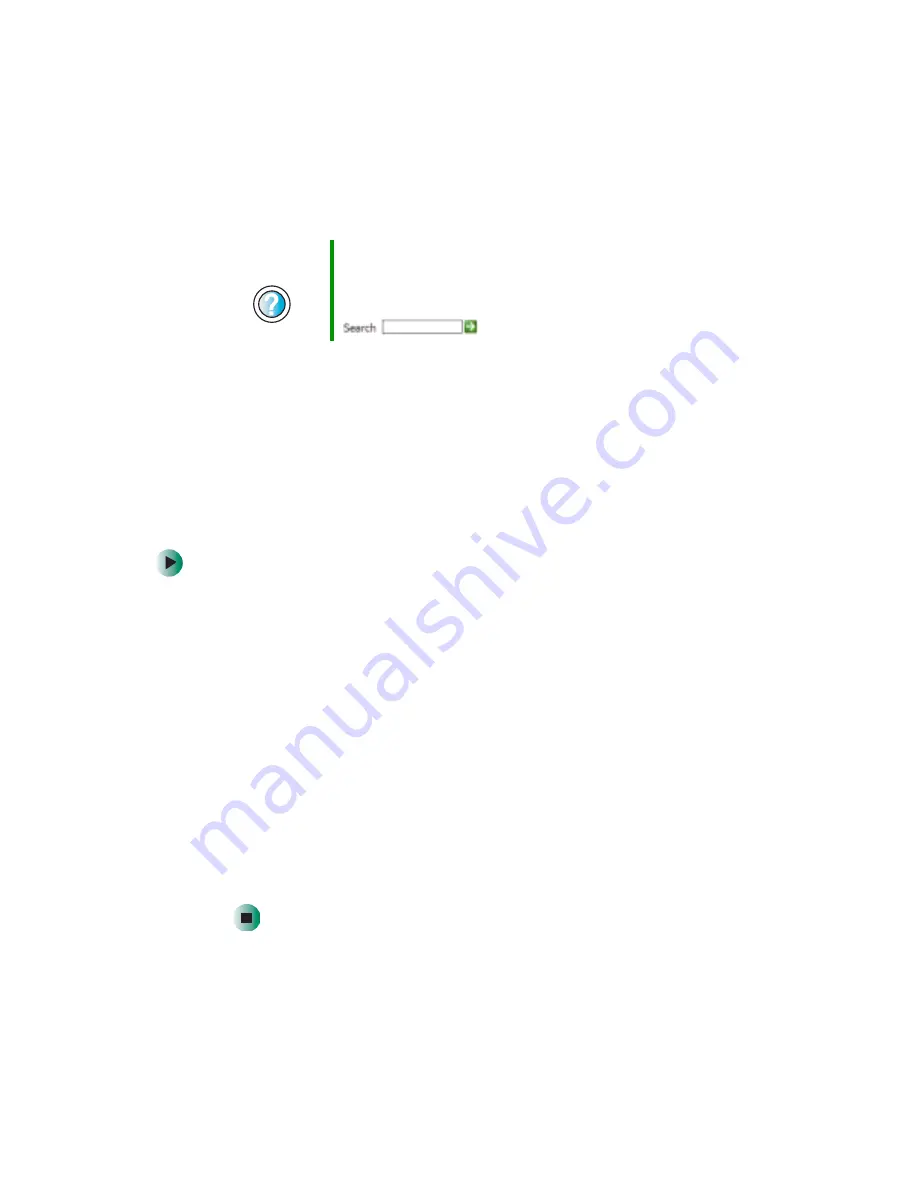
198
Chapter 12: Moving From Your Old Computer
www.gateway.com
If you have trouble after you install the software for your old devices, you can
use System Restore to restore your notebook’s previous settings.
Installing a USB printer or scanner
USB devices may have special installation instructions. See your USB device’s
installation guide.
Installing a parallel port printer
You can usually install parallel port printers by following these steps.
To install your old printer:
1
Shut down and turn off your notebook.
2
Connect your parallel port printer.
3
Turn on your printer, then turn on your notebook.
4
If Windows detects your printer, install your printer by following the
on-screen instructions. You are finished.
- OR -
If Windows does not detect the printer, go to the next step.
5
Click
Start
, then click
Control Panel
. The Control Panel window opens. If your
Control Panel is in Category View, click
Printers and Other Hardware
.
6
Click/Double-click the
Printers and Faxes
or
Printers
icon, then click
Add a
printer
or
Add Printer
. The Add Printer wizard opens.
7
Install your printer by following the on-screen instructions.
Help and
Support
For information about restoring your notebook’s previous
settings in Windows XP, click Start, then click Help and
Support.
Type the keyword
System Restore
in the Search box
, then click the arrow.
Summary of Contents for M505
Page 1: ...Gateway M505 Notebook Customizing Troubleshooting user sguide ...
Page 2: ......
Page 10: ...viii ...
Page 76: ...66 Chapter 4 Windows Basics www gateway com ...
Page 86: ...76 Chapter 5 Using the Internet www gateway com ...
Page 98: ...88 Chapter 6 Sending and Receiving Faxes www gateway com ...
Page 168: ...158 Chapter 8 Managing Power www gateway com ...
Page 210: ...200 Chapter 12 Moving From Your Old Computer www gateway com ...
Page 228: ...218 Chapter 13 Maintaining Your Gateway M505 www gateway com ...
Page 238: ...228 Chapter 14 Restoring Software www gateway com ...
Page 252: ...242 Chapter 15 Upgrading Your Gateway M505 www gateway com ...
Page 294: ...284 Appendix A Safety Regulatory and Legal Information www gateway com ...
Page 310: ...300 ...
Page 311: ......
Page 312: ...NSK DWL M505 USR GDE R0 9 03 ...






























