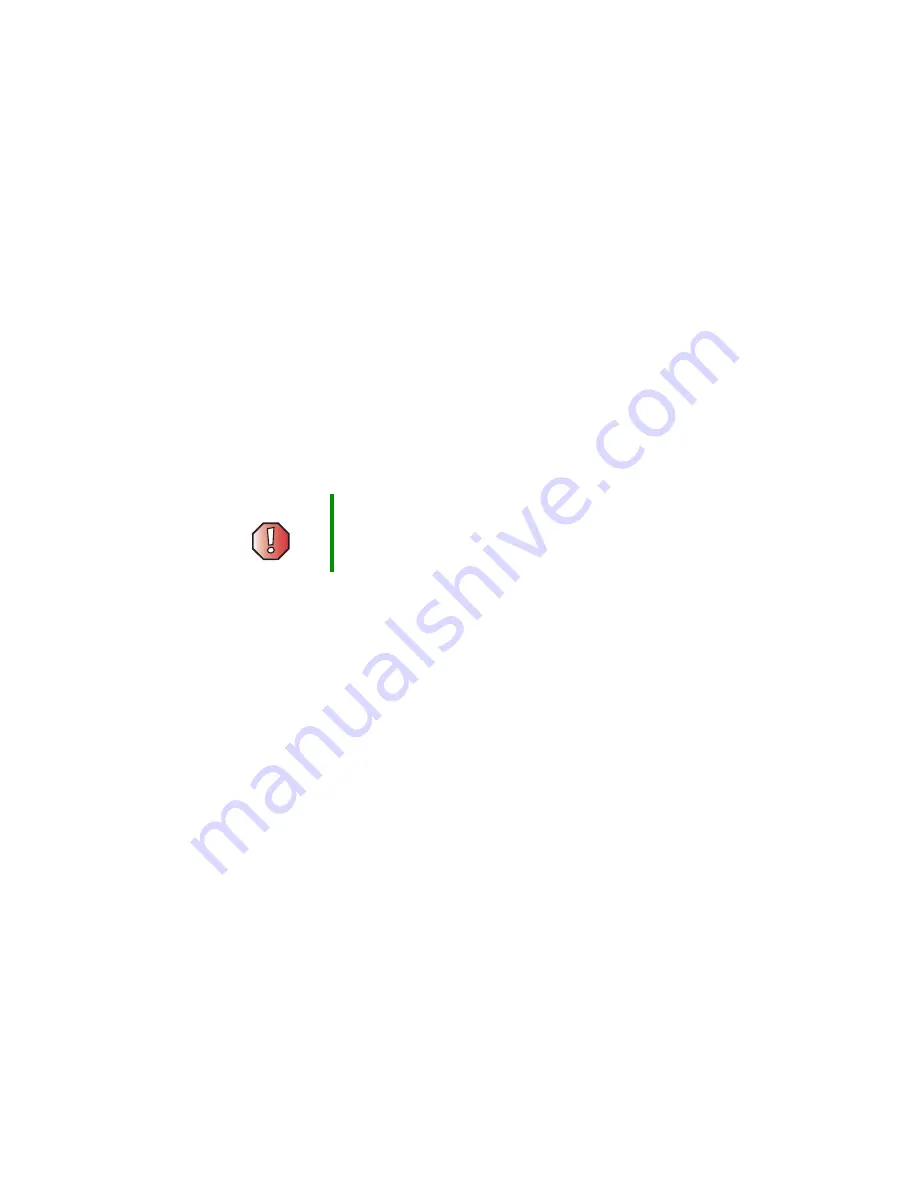
244
Chapter 16: Troubleshooting
www.gateway.com
Safety guidelines
While troubleshooting your notebook, follow these safety guidelines:
■
Never remove the memory bay cover or the hard drive if your notebook
is turned on, the battery is installed, or while the modem cable, network
cable, or AC power adapter are connected to the notebook.
■
Make sure that you are correctly grounded before accessing internal
components. For more information about preventing damage from static
electricity, see
“Preventing static electricity discharge” on page 232
■
After you complete any maintenance tasks where you remove the memory
bay cover or hard drive kit, make sure that you replace the cover or hard
drive kit, reinstall any screws, then replace the battery before you start your
notebook.
Warning
Do not try to troubleshoot your problem if power cords or
plugs are damaged, if your notebook was dropped, or if
the case was damaged. Instead, unplug your notebook
and contact a qualified computer technician.
Summary of Contents for M505
Page 1: ...Gateway M505 Notebook Customizing Troubleshooting user sguide ...
Page 2: ......
Page 10: ...viii ...
Page 76: ...66 Chapter 4 Windows Basics www gateway com ...
Page 86: ...76 Chapter 5 Using the Internet www gateway com ...
Page 98: ...88 Chapter 6 Sending and Receiving Faxes www gateway com ...
Page 168: ...158 Chapter 8 Managing Power www gateway com ...
Page 210: ...200 Chapter 12 Moving From Your Old Computer www gateway com ...
Page 228: ...218 Chapter 13 Maintaining Your Gateway M505 www gateway com ...
Page 238: ...228 Chapter 14 Restoring Software www gateway com ...
Page 252: ...242 Chapter 15 Upgrading Your Gateway M505 www gateway com ...
Page 294: ...284 Appendix A Safety Regulatory and Legal Information www gateway com ...
Page 310: ...300 ...
Page 311: ......
Page 312: ...NSK DWL M505 USR GDE R0 9 03 ...
















































