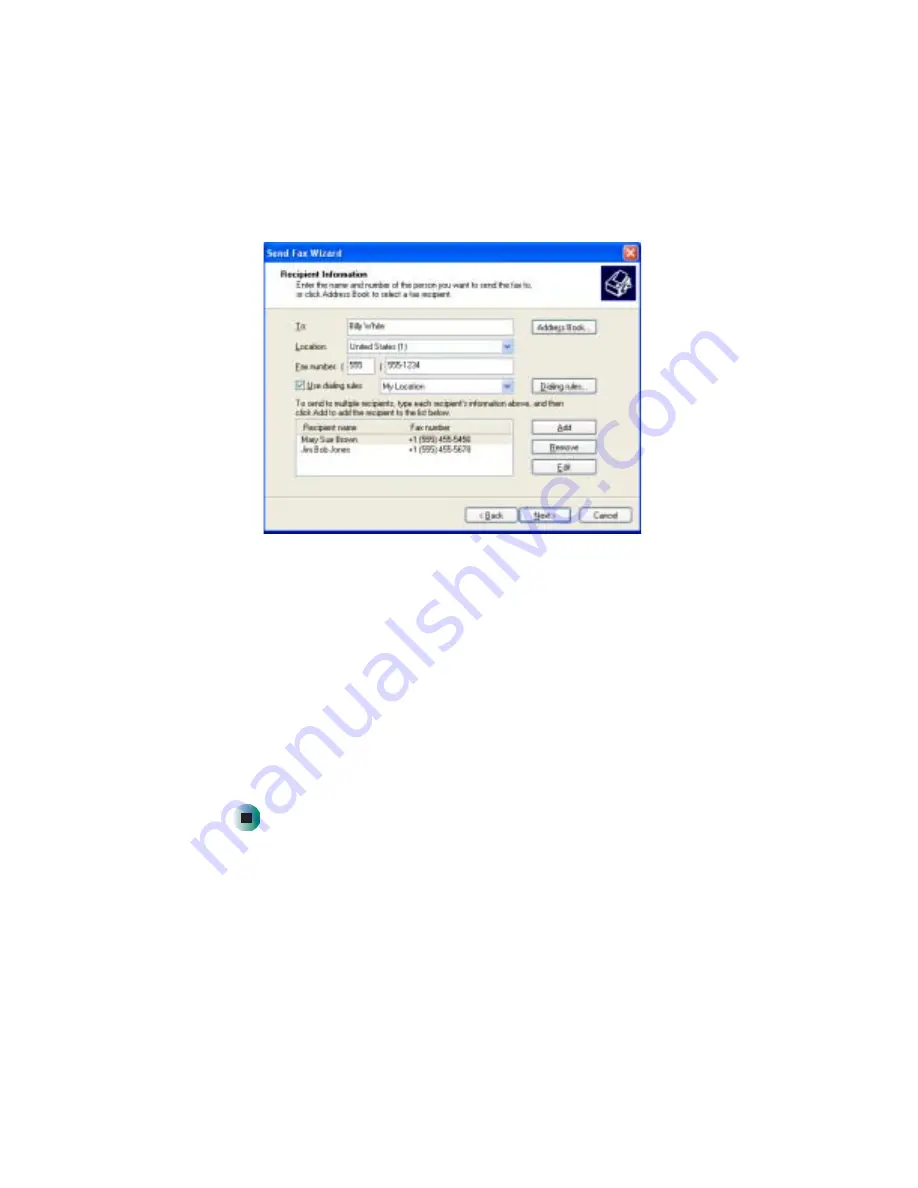
82
Chapter 6: Sending and Receiving Faxes
www.gateway.com
5
If you want to send your fax to more than one recipient, click
Add
and
type the name and fax number of the next recipient.
6
When you have added all your recipients, click
Next
. The Preparing the Cover
Page screen opens.
7
Click the arrow to open the
Cover page template
, then click the cover page
template you want to use.
8
Type the subject text in the
Subject line
area.
9
Type the message text in the
Note
area, then click
Next
. The Schedule screen
opens.
10
Select when you want to send the fax and a priority for the fax, then click
Next
. The Completing the Send Fax Wizard screen opens.
11
Click
Finish
.
Summary of Contents for M505
Page 1: ...Gateway M505 Notebook Customizing Troubleshooting user sguide ...
Page 2: ......
Page 10: ...viii ...
Page 76: ...66 Chapter 4 Windows Basics www gateway com ...
Page 86: ...76 Chapter 5 Using the Internet www gateway com ...
Page 98: ...88 Chapter 6 Sending and Receiving Faxes www gateway com ...
Page 168: ...158 Chapter 8 Managing Power www gateway com ...
Page 210: ...200 Chapter 12 Moving From Your Old Computer www gateway com ...
Page 228: ...218 Chapter 13 Maintaining Your Gateway M505 www gateway com ...
Page 238: ...228 Chapter 14 Restoring Software www gateway com ...
Page 252: ...242 Chapter 15 Upgrading Your Gateway M505 www gateway com ...
Page 294: ...284 Appendix A Safety Regulatory and Legal Information www gateway com ...
Page 310: ...300 ...
Page 311: ......
Page 312: ...NSK DWL M505 USR GDE R0 9 03 ...






























