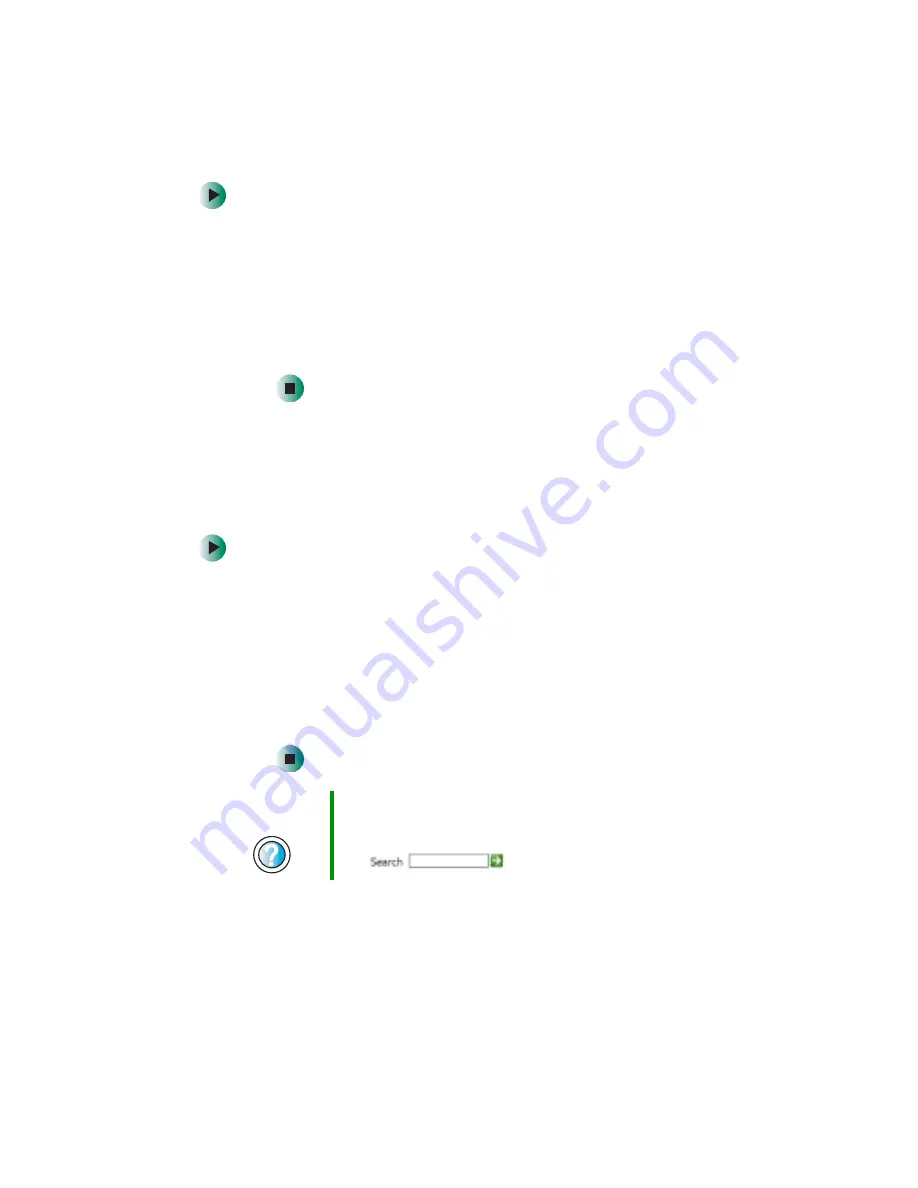
264
Chapter 16: Troubleshooting
www.gateway.com
To set a default printer:
1
Click
Start
, then click
Control Panel
. The Control Panel window opens.
If your Control Panel is in Category View, click
Printers and Other
Hardware
.
2
Click/Double-click the
Printers and Faxes
icon. The Printers and Faxes
window opens.
3
Right-click the name of the printer you want to be the default
printer, then click
Set as Default Printer
.
■
Reinstall the printer driver. See the guide that came with your printer for
instructions on installing the printer driver.
You see a “Printer queue is full” error message
■
Make sure that the printer is not set to work offline.
To make sure that the printer is not set to work offline:
1
Click
Start
, then click
Control Panel
. The Control Panel window opens.
If your Control Panel is in Category View, click
Printers and Other
Hardware
.
2
Click/Double-click the
Printers and Faxes
icon. The Printers and Faxes
window opens.
3
Right-click the name of the printer you want to use. If the menu
shows a check mark next to
Use Printer Offline
, click
Use Printer Offline
to clear the check mark.
■
Wait until files have been printed before sending additional files to the
printer.
Help and
Support
For more information about printer troubleshooting in
Windows XP, click Start, then click Help and Support.
Type the keyword
printer troubleshooter
in the Search
box
, then click the arrow.
Summary of Contents for M505
Page 1: ...Gateway M505 Notebook Customizing Troubleshooting user sguide ...
Page 2: ......
Page 10: ...viii ...
Page 76: ...66 Chapter 4 Windows Basics www gateway com ...
Page 86: ...76 Chapter 5 Using the Internet www gateway com ...
Page 98: ...88 Chapter 6 Sending and Receiving Faxes www gateway com ...
Page 168: ...158 Chapter 8 Managing Power www gateway com ...
Page 210: ...200 Chapter 12 Moving From Your Old Computer www gateway com ...
Page 228: ...218 Chapter 13 Maintaining Your Gateway M505 www gateway com ...
Page 238: ...228 Chapter 14 Restoring Software www gateway com ...
Page 252: ...242 Chapter 15 Upgrading Your Gateway M505 www gateway com ...
Page 294: ...284 Appendix A Safety Regulatory and Legal Information www gateway com ...
Page 310: ...300 ...
Page 311: ......
Page 312: ...NSK DWL M505 USR GDE R0 9 03 ...






























