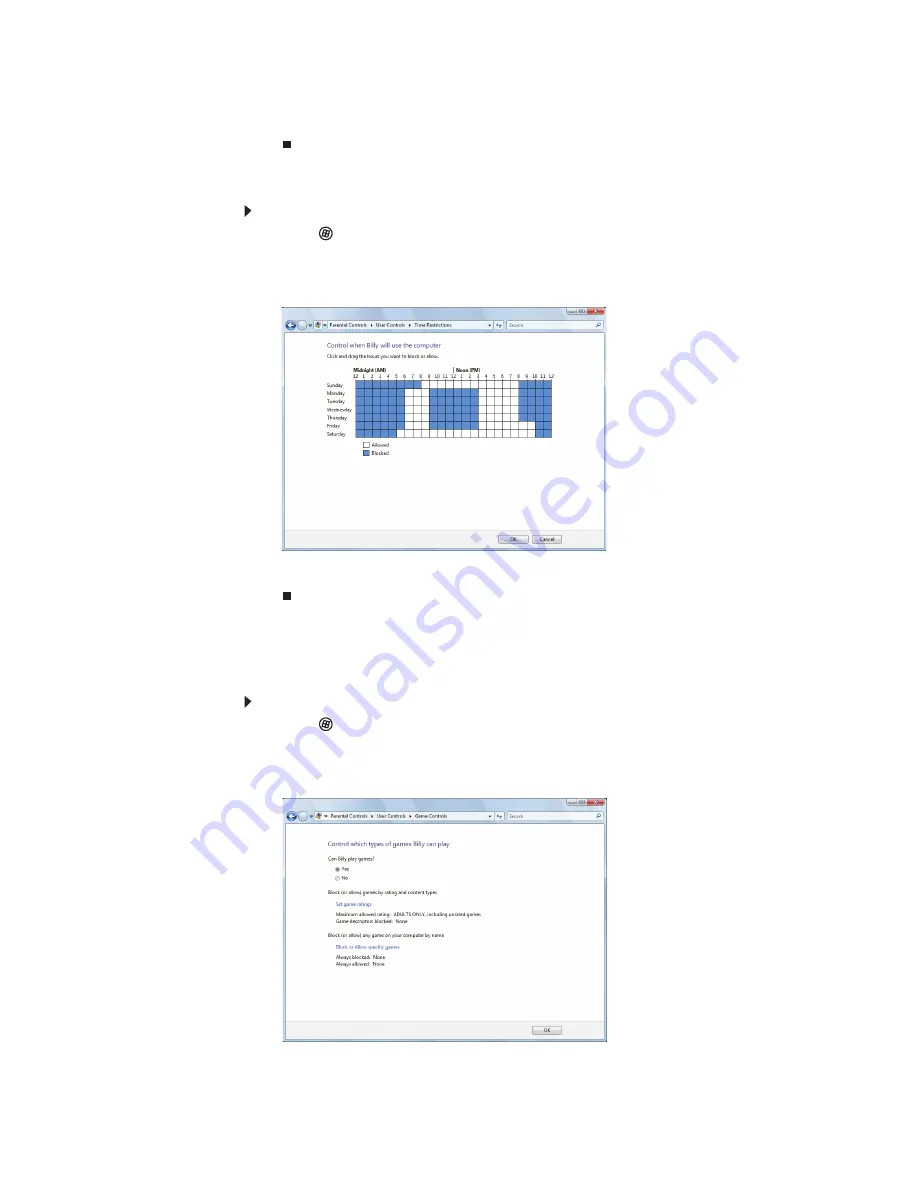
www.gateway.com
83
4 Specify the settings you want to use for this user, then click OK. The settings
are saved.
Scheduling notebook and Internet use
To schedule the times a user can access the Internet:
1 Click
(Start), Control Panel, then under User Accounts and Family Safety, click
Set up parental controls for any user. The
Parental Controls
dialog box opens.
2 Click the user account to schedule for, then click Time limits. The
Time
Restrictions
dialog box opens.
3 Click inside the grid to set when the user can access your notebook. Blocked
hours are blue, and allowed hours are white.
Restricting game access
You can restrict games by game ratings, or you can specify the games which are not
allowed.
To restrict games by game ratings:
1 Click
(Start), Control Panel, then under User Accounts and Family Safety, click
Set up parental controls for any user. The
Parental Controls
dialog box opens.
2 Click the user account to set up restrictions for, then click Games. The
Game
Controls
dialog box opens.
Summary of Contents for EC14
Page 1: ... Ordinateur portable Gateway MANUEL DE L UTILISATEUR Gateway Notebook USERGUIDE ...
Page 2: ......
Page 6: ...Contents iv ...
Page 7: ...CHAPTER1 1 Getting Help Using the Gateway Web site Using Help and Support Using online help ...
Page 26: ...CHAPTER 2 Using Windows 20 ...
Page 38: ...CHAPTER 3 Using the Internet and Faxing 32 ...
Page 92: ...CHAPTER 7 Customizing Windows 86 ...
Page 102: ...CHAPTER 8 Maintaining Your Notebook 96 ...
Page 110: ...Sommaire iv ...
Page 142: ...CHAPITRE 3 Utilisation d Internet et envoi de télécopies 32 ...
Page 156: ...CHAPITRE 4 Lecture et création de fichiers multimédia 46 ...
Page 172: ...CHAPITRE 5 Mise en réseau de votre ordinateur portable 62 ...
Page 182: ...CHAPITRE 6 Protection de votre ordinateur portable 72 ...
Page 220: ...Index 110 Windows Update 96 WordPad 18 World Wide Web WWW 23 téléchargement de fichiers 25 ...
Page 221: ......
















































