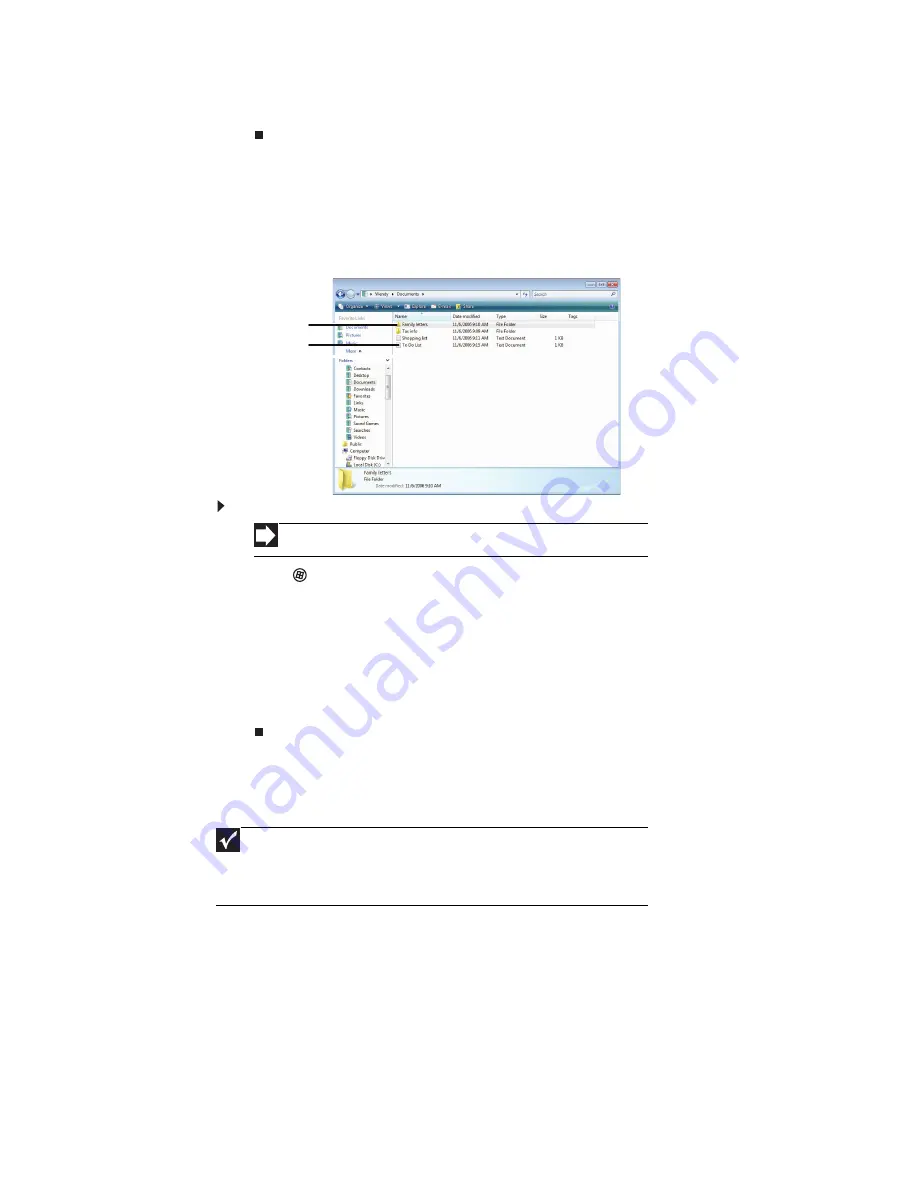
CHAPTER 2: Using Windows
10
2 Double-click the drive icon.
Creating folders
Folders
are much like the folders in a file cabinet. They can contain files and other
folders.
Files
are much like paper documents—letters, spreadsheets, and pictures—that you
keep on your notebook. In fact, all information on a notebook is stored in files.
To create a folder:
1 Click (Start), then click Computer on the Start menu.
2 Double-click the drive where you want to put the new folder. Typically, Local
Disk (C:) is your hard drive.
3 If you want to create a new folder inside an existing folder, double-click the
existing folder.
4 Click Organize, then click New Folder. The new folder is created.
5 Type a name for the folder, then press E
NTER
. The new folder name appears by
the folder icon.
For information about renaming folders, see
“Shortcuts” on page 19
.
Copying and moving files and folders
The skills you need to copy and move files are called
copying
,
cutting
, and
pasting
.
When you
copy and paste
a file or folder, you place a
copy
of the file or folder on
the Windows
clipboard
, which temporarily stores it. Then, when you decide what
folder you want the copy to go in (the
destination
folder), you
paste
it there.
When you
cut and paste
a file or folder, you remove the file or folder from its original
location and place the file or folder on the Windows clipboard. When you decide
where you want the file or folder to go, you paste it there.
Shortcut
Click File Á New Á Folder Á type name
Important
The clipboard stores whatever you cut or copy until you cut or copy
again. Then the clipboard contains the new information only. Therefore, you
can paste copies of a file or folder into more than one place, but as soon as
you copy or cut a different file or folder, the original file or folder is deleted
from the clipboard.
Folders
Files
Summary of Contents for EC14
Page 1: ... Ordinateur portable Gateway MANUEL DE L UTILISATEUR Gateway Notebook USERGUIDE ...
Page 2: ......
Page 6: ...Contents iv ...
Page 7: ...CHAPTER1 1 Getting Help Using the Gateway Web site Using Help and Support Using online help ...
Page 26: ...CHAPTER 2 Using Windows 20 ...
Page 38: ...CHAPTER 3 Using the Internet and Faxing 32 ...
Page 92: ...CHAPTER 7 Customizing Windows 86 ...
Page 102: ...CHAPTER 8 Maintaining Your Notebook 96 ...
Page 110: ...Sommaire iv ...
Page 142: ...CHAPITRE 3 Utilisation d Internet et envoi de télécopies 32 ...
Page 156: ...CHAPITRE 4 Lecture et création de fichiers multimédia 46 ...
Page 172: ...CHAPITRE 5 Mise en réseau de votre ordinateur portable 62 ...
Page 182: ...CHAPITRE 6 Protection de votre ordinateur portable 72 ...
Page 220: ...Index 110 Windows Update 96 WordPad 18 World Wide Web WWW 23 téléchargement de fichiers 25 ...
Page 221: ......






























