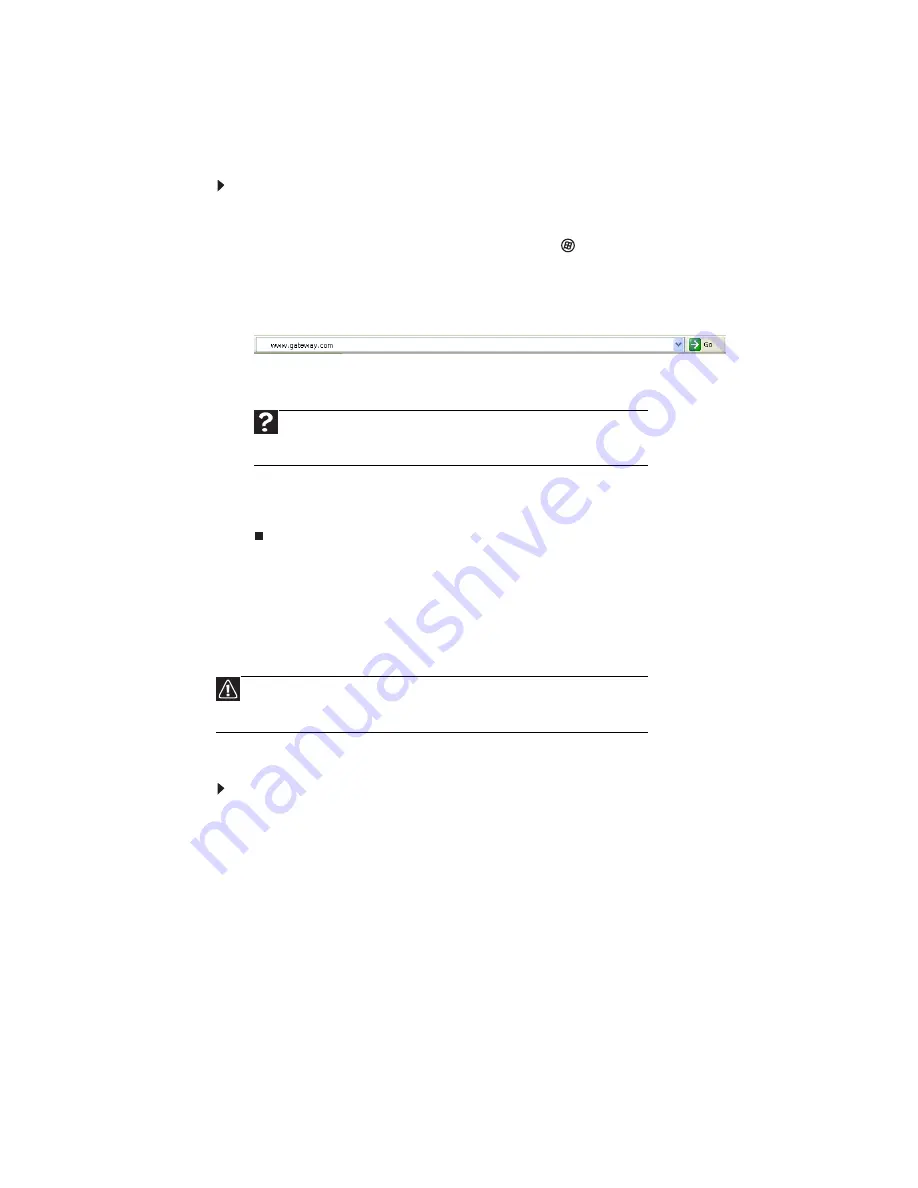
CHAPTER 3: Using the Internet and Faxing
24
Connecting to a Web site
After you set up an account with an Internet service provider (ISP), you can access
the many information sources on the World Wide Web.
To connect to a Web site:
1 Connect to your Internet account.
2 Depending on the method you use to connect to your Internet account, you
may need to start your Web browser. Click
(Start), then click Internet. Your
default Web browser opens showing an opening page or welcome screen.
3 To go to a different Web site, type the
address
(called a
URL
for “Universal
Resource Locator”) in the browser address bar (for example www.gateway.com),
then click GO
on the browser address bar.
- OR -
On the current Web page, click a link to a Web site.
The Web browser locates the server computer on the Internet,
downloads
(transfers) data to your notebook, and displays the page on the site that you
requested.
Sometimes Web pages display slowly. The speed that a Web page displays on your
screen depends on the complexity of the Web page and other Internet conditions.
Additionally, the speed of your connection will determine how fast Web pages
display.
Downloading files
Downloading
is the process of transferring files from a computer on the Internet to
your notebook.
To download files or programs from a Web site:
1 Connect to your Internet account.
2 In the address bar, type the address of the Web site that contains the file or
program you want to download, then press E
NTER
.
- OR -
Click a link on a Web page to navigate to the Web site containing the file that
you want to download.
3 Create or locate the folder where you want to store the file on your notebook.
For more information, see
“Working with files and folders” on page 9
.
4 Click the link on the Web page for the file that you want to download.
5 Follow the on-screen instructions for saving the file in the folder that you want.
A copy of the file is downloaded to your notebook. The time that it takes to
transfer the file to your notebook depends on file size and Internet conditions.
6 Open the folder that you created.
Help
For more information about connecting to a Web site, click Start,
then click Help and Support. Type connecting to a Web site in the
Search Help box, then press E
NTER
.
Caution
To protect your notebook against viruses, make sure that you scan the
files you download. For more information, see
“Protecting your notebook
from viruses” on page 61
.
Summary of Contents for EC14
Page 1: ... Ordinateur portable Gateway MANUEL DE L UTILISATEUR Gateway Notebook USERGUIDE ...
Page 2: ......
Page 6: ...Contents iv ...
Page 7: ...CHAPTER1 1 Getting Help Using the Gateway Web site Using Help and Support Using online help ...
Page 26: ...CHAPTER 2 Using Windows 20 ...
Page 38: ...CHAPTER 3 Using the Internet and Faxing 32 ...
Page 92: ...CHAPTER 7 Customizing Windows 86 ...
Page 102: ...CHAPTER 8 Maintaining Your Notebook 96 ...
Page 110: ...Sommaire iv ...
Page 142: ...CHAPITRE 3 Utilisation d Internet et envoi de télécopies 32 ...
Page 156: ...CHAPITRE 4 Lecture et création de fichiers multimédia 46 ...
Page 172: ...CHAPITRE 5 Mise en réseau de votre ordinateur portable 62 ...
Page 182: ...CHAPITRE 6 Protection de votre ordinateur portable 72 ...
Page 220: ...Index 110 Windows Update 96 WordPad 18 World Wide Web WWW 23 téléchargement de fichiers 25 ...
Page 221: ......






























