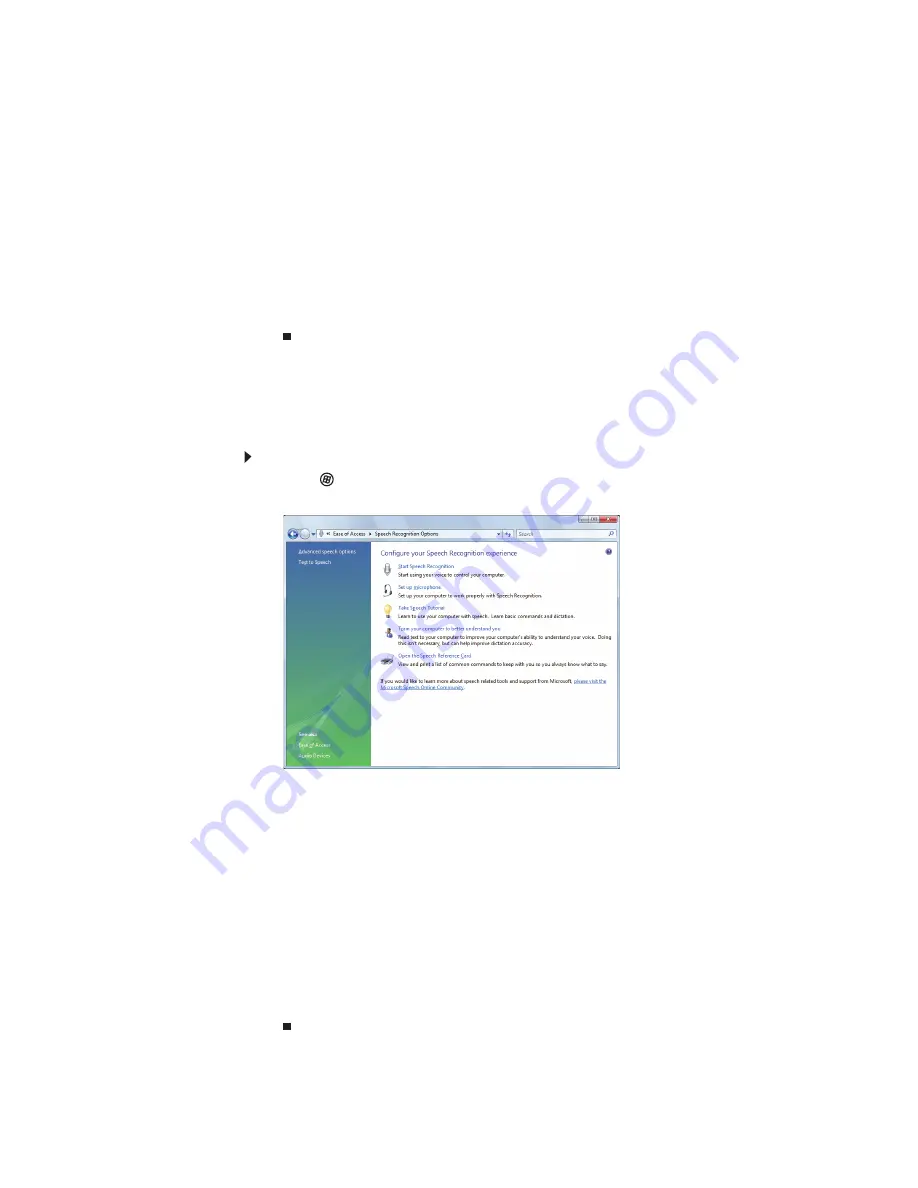
www.gateway.com
79
•
Start Magnifier provides a close-up view of the area near your mouse
pointer.
•
Start On-Screen Keyboard displays a keyboard on the screen. You can press
keys on the on-screen keyboard by clicking them with your mouse.
•
Start Narrator reads on-screen text and describes graphics.
•
Set up High Contrast changes the Windows color scheme to use
high-contrast colors.
You can also use the Ease of Access Center to:
•
Use your notebook without a mouse or keyboard
•
Make your notebook display easier to see
•
Make the mouse and keyboard easier to use
•
Use text or visual alternatives for sounds
Using voice recognition
You can attach a microphone to your notebook (or use the built-in microphone on
select Gateway notebooks) and configure Windows to create typed text from your
voice.
To set up voice recognition:
1 Click (Start), Control Panel, Ease of Access, then click Speech Recognition
Options. The
Speech Recognition Options
window opens.
2 Click one of the following settings to start setting up speech recognition:
•
Start Speech Recognition turns on speech recognition. With a built-in or
attached microphone, you can control your notebook using voice
commands.
•
Set up microphone configures your microphone to work correctly with
speech recognition.
•
Take Speech Tutorial helps you learn how to use speech recognition.
•
Train your computer to better understand you helps you create several voice
samples that your notebook can use to better recognize the words you
speak.
•
Open the Speech Reference Card lets you view and print a list of common
voice commands.
3 If you want to configure your notebook’s settings for reading on-screen text,
click Text to Speech on the left of the window.
Summary of Contents for EC14
Page 1: ... Ordinateur portable Gateway MANUEL DE L UTILISATEUR Gateway Notebook USERGUIDE ...
Page 2: ......
Page 6: ...Contents iv ...
Page 7: ...CHAPTER1 1 Getting Help Using the Gateway Web site Using Help and Support Using online help ...
Page 26: ...CHAPTER 2 Using Windows 20 ...
Page 38: ...CHAPTER 3 Using the Internet and Faxing 32 ...
Page 92: ...CHAPTER 7 Customizing Windows 86 ...
Page 102: ...CHAPTER 8 Maintaining Your Notebook 96 ...
Page 110: ...Sommaire iv ...
Page 142: ...CHAPITRE 3 Utilisation d Internet et envoi de télécopies 32 ...
Page 156: ...CHAPITRE 4 Lecture et création de fichiers multimédia 46 ...
Page 172: ...CHAPITRE 5 Mise en réseau de votre ordinateur portable 62 ...
Page 182: ...CHAPITRE 6 Protection de votre ordinateur portable 72 ...
Page 220: ...Index 110 Windows Update 96 WordPad 18 World Wide Web WWW 23 téléchargement de fichiers 25 ...
Page 221: ......






























