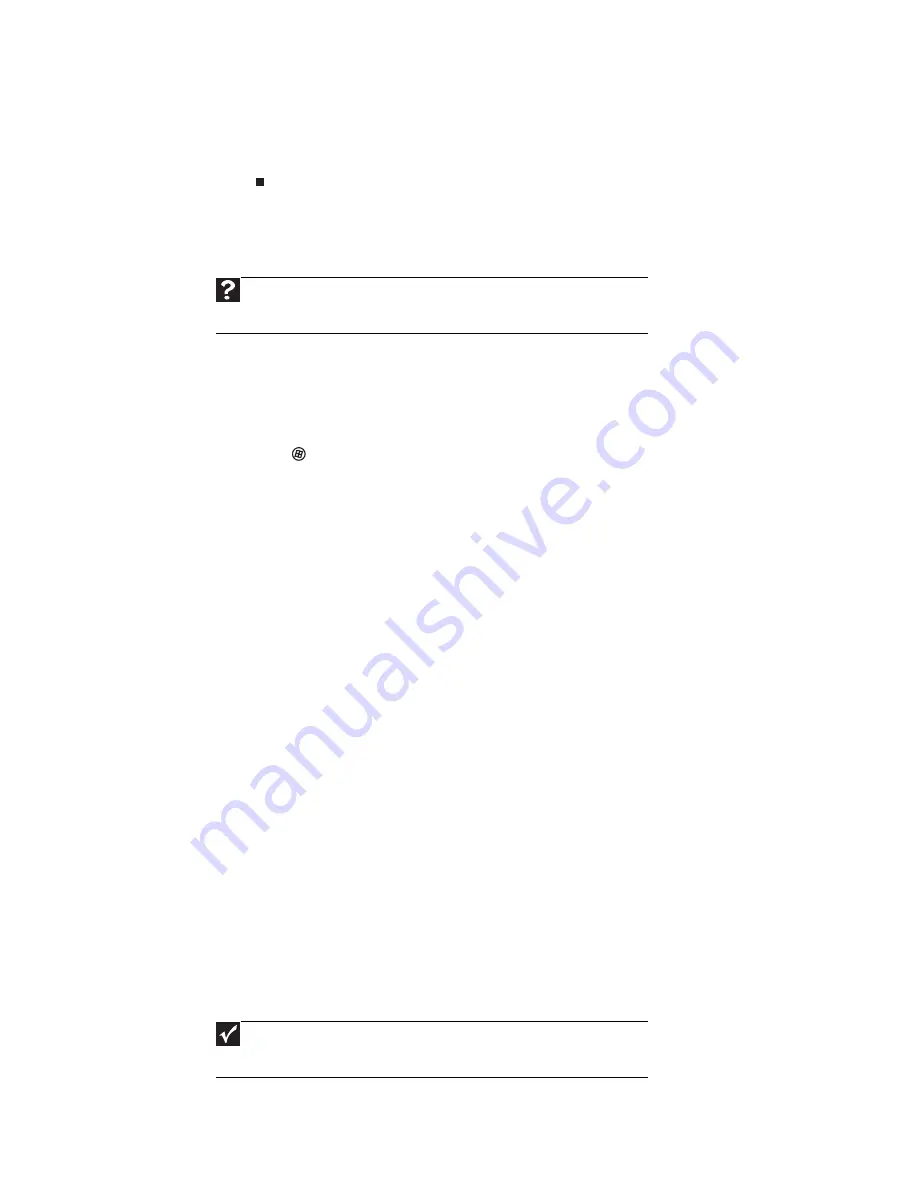
CHAPTER 5: Networking Your Notebook
54
4 Click a network, then click Connect.
If you can see the network name, but you cannot connect to it, your network
is using security. Right-click on the network, then click Properties. Modify the
security settings to match the settings you set on your access point.
Wireless security
For information on wireless security, refer to the documentation that came with your
access point.
Testing your network
Now that your home network is set up, log onto one of your computers and access
a favorite Internet Web site.
If you are unable to connect to the Internet:
•
Click
(Start), Control Panel, Network and Internet, then click Network and
Sharing Center. Select Diagnose and Repair on the left of the window. Take any
actions suggested.
•
If you are using a wired Ethernet network, check all physical cable connections.
•
Make sure that your router or access point is plugged in and compare the status
lights on the front of the router or access point with the patterns described in
the router or access point documentation.
•
Temporarily turn off any firewall software on your desktop computer.
•
Turn off all of the devices, then power them back on.
•
Refer to your router’s or access point’s troubleshooting information.
•
Contact your Internet service provider.
Adding a printer to your network
Instead of plugging a printer into each of your computers, you can add a printer to
your network. To add a printer to the network, do one of the following:
•
Connect your printer to a networked computer, then share the printer. For
information about sharing printers, see
“Sharing drives and printers” on page 54
.
•
Connect your printer to your router or access point if the router or access point
includes a USB or parallel port. For more information, see the instructions that
came with your router or access point.
•
Use a printer that has built-in networking.
•
Use a print server.
Sharing resources
With a network, you can share your Internet connection, drives, and printers.
Sharing drives and printers
With a network, you can
share
drives (for example hard drives and DVD drives) and
printers among the computers connected to the network.
Help
For more information about wireless network security methods, click
Start, then click Help and Support. Type wireless network security methods
in the Search Help box, then press E
NTER
.
Important
To share a printer among the network computers, each computer must
have the shared printer’s drivers installed. Follow the instructions included
with your printer to install the printer drivers on each computer.
Summary of Contents for EC14
Page 1: ... Ordinateur portable Gateway MANUEL DE L UTILISATEUR Gateway Notebook USERGUIDE ...
Page 2: ......
Page 6: ...Contents iv ...
Page 7: ...CHAPTER1 1 Getting Help Using the Gateway Web site Using Help and Support Using online help ...
Page 26: ...CHAPTER 2 Using Windows 20 ...
Page 38: ...CHAPTER 3 Using the Internet and Faxing 32 ...
Page 92: ...CHAPTER 7 Customizing Windows 86 ...
Page 102: ...CHAPTER 8 Maintaining Your Notebook 96 ...
Page 110: ...Sommaire iv ...
Page 142: ...CHAPITRE 3 Utilisation d Internet et envoi de télécopies 32 ...
Page 156: ...CHAPITRE 4 Lecture et création de fichiers multimédia 46 ...
Page 172: ...CHAPITRE 5 Mise en réseau de votre ordinateur portable 62 ...
Page 182: ...CHAPITRE 6 Protection de votre ordinateur portable 72 ...
Page 220: ...Index 110 Windows Update 96 WordPad 18 World Wide Web WWW 23 téléchargement de fichiers 25 ...
Page 221: ......






























