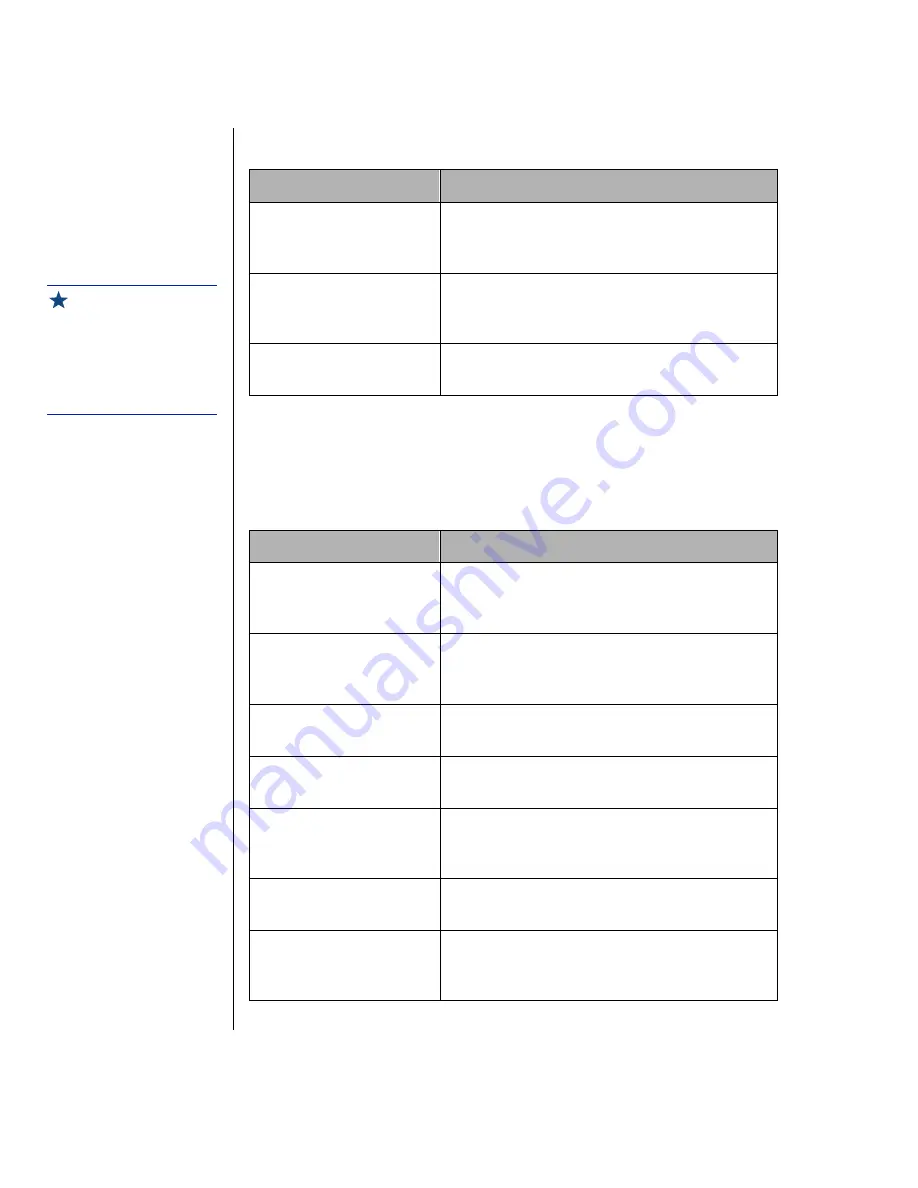
80 Maintaining and Troubleshooting Your E-4200 System
The mouse doesn’t work.
Video problems
The system is running but there is no display.
Probable Cause
Solution
The mouse is not
plugged in or con-
nected properly.
Check the cable. Make certain it is plugged
in correctly.
The mouse driver did
not load when the sys-
tem started.
Load the appropriate mouse driver manually
or contact Technical Support.
The mouse is defec-
tive.
Try a mouse you know is working.
Probable Cause
Solution
The monitor is not
turned on.
Make certain the monitor is plugged in and
turned on. If power is applied to the monitor,
the green power LED should light.
The monitor data cable
is not connected.
Make certain the monitor’s data cable is con-
nected to the video controller on the back of
the system.
The connector or cable
is damaged.
Check the connector and cable for bent or
damaged pins.
The monitor is defec-
tive.
Connect a working monitor to the computer.
The monitor bright-
ness and contrast con-
trols are turned down.
Adjust the brightness and contrast knobs to
the center position.
The video card is not
seated correctly.
Open the system and reseat the video card.
The video card is not
compatible with the
system.
PCI video cards must be compatible with the
system.
Important!
Your system board may
have a built-in video
adapter, so there may not
be a video adapter to
remove and replace.
Summary of Contents for E-420
Page 1: ...Maintaining and Troubleshooting Your E 4200 System ...
Page 11: ...viii Maintaining and Troubleshooting Your E 4200 System ...
Page 76: ...3 Chapter 3 BIOS Setup About the BIOS setup utility 66 Updating the BIOS 67 ...
Page 98: ...A Appendix Specifications 88 Regulatory Compliance Statements 90 ...
Page 103: ...92 Maintaining and Troubleshooting Your E 4200 System ...
Page 107: ...96 Maintaining and Troubleshooting Your E 4200 System ...
Page 108: ......






























