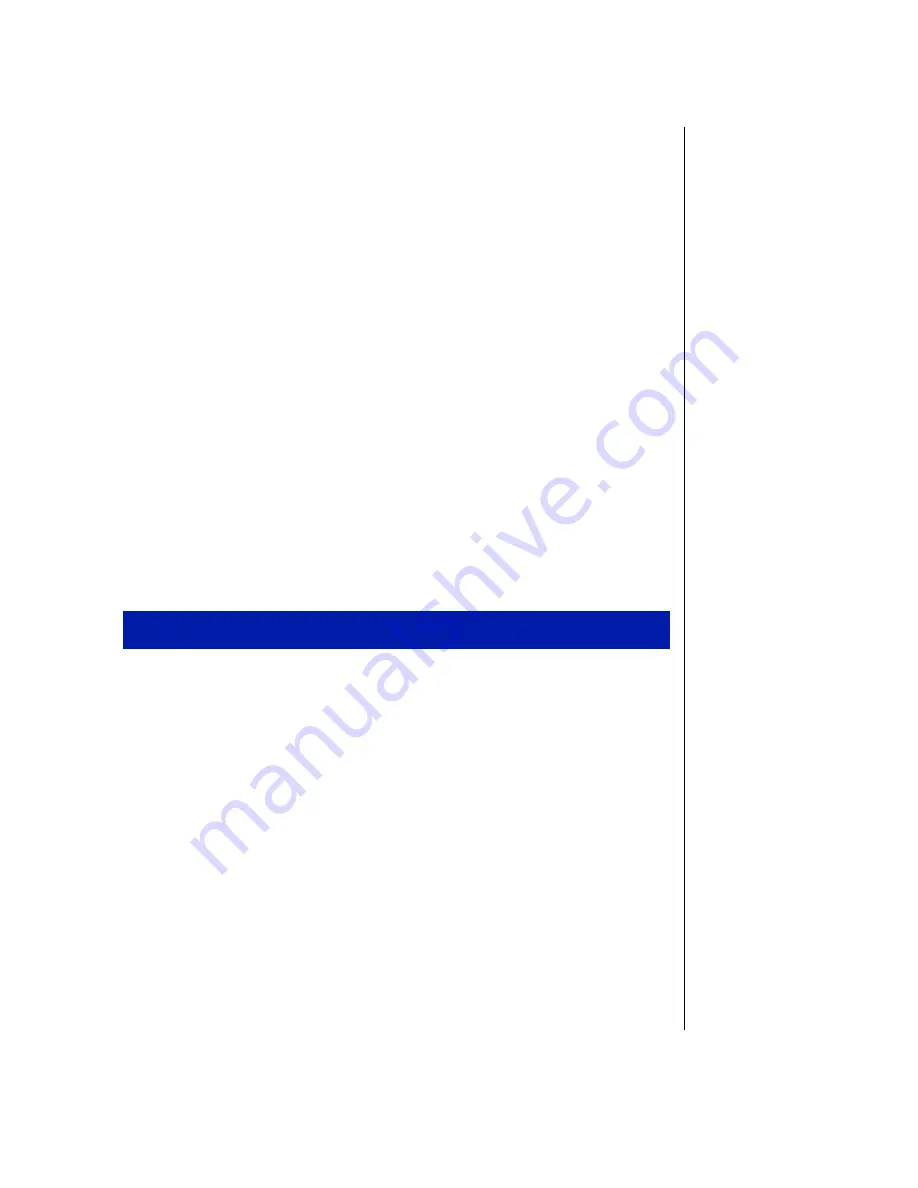
System Components 63
7.
Lift the power supply out of the chassis.
8.
Check the red voltage switch on the back of the new power supply. Be
sure it is set to the correct voltage for your area.
9.
Line up the holes in the new power supply with the screw holes in the
back of the chassis.
10.
Replace the four screws on the back of the chassis and the one screw
inside the chassis that attach the power supply to the chassis.
11.
Replace the fan duct.
12.
Reconnect the power supply cables.
13.
Replace the system cover (see “Replacing the cover” on page 9 for
instructions). Plug in the power cord and turn on the computer.
If the system does not work correctly, make sure that you installed the
power supply correctly and connected the power supply cable to the
power connector on the system board. Check that the voltage
connector on the back of the power supply is set correctly.
1.
Turn off the system and unplug the power cord.
2.
Open the case, as described in Chapter 1. Observing the static
electricity precautions on “Static electricity precautions” on page 2.
3.
Disconnect all power supply cables from internal devices, including
the main power supply connection to the system board.
4.
Remove the fan duct (see page 24 for more information on removing
the fan duct).
Installing a power supply in your tower computer
Summary of Contents for E-420
Page 1: ...Maintaining and Troubleshooting Your E 4200 System ...
Page 11: ...viii Maintaining and Troubleshooting Your E 4200 System ...
Page 76: ...3 Chapter 3 BIOS Setup About the BIOS setup utility 66 Updating the BIOS 67 ...
Page 98: ...A Appendix Specifications 88 Regulatory Compliance Statements 90 ...
Page 103: ...92 Maintaining and Troubleshooting Your E 4200 System ...
Page 107: ...96 Maintaining and Troubleshooting Your E 4200 System ...
Page 108: ......






























