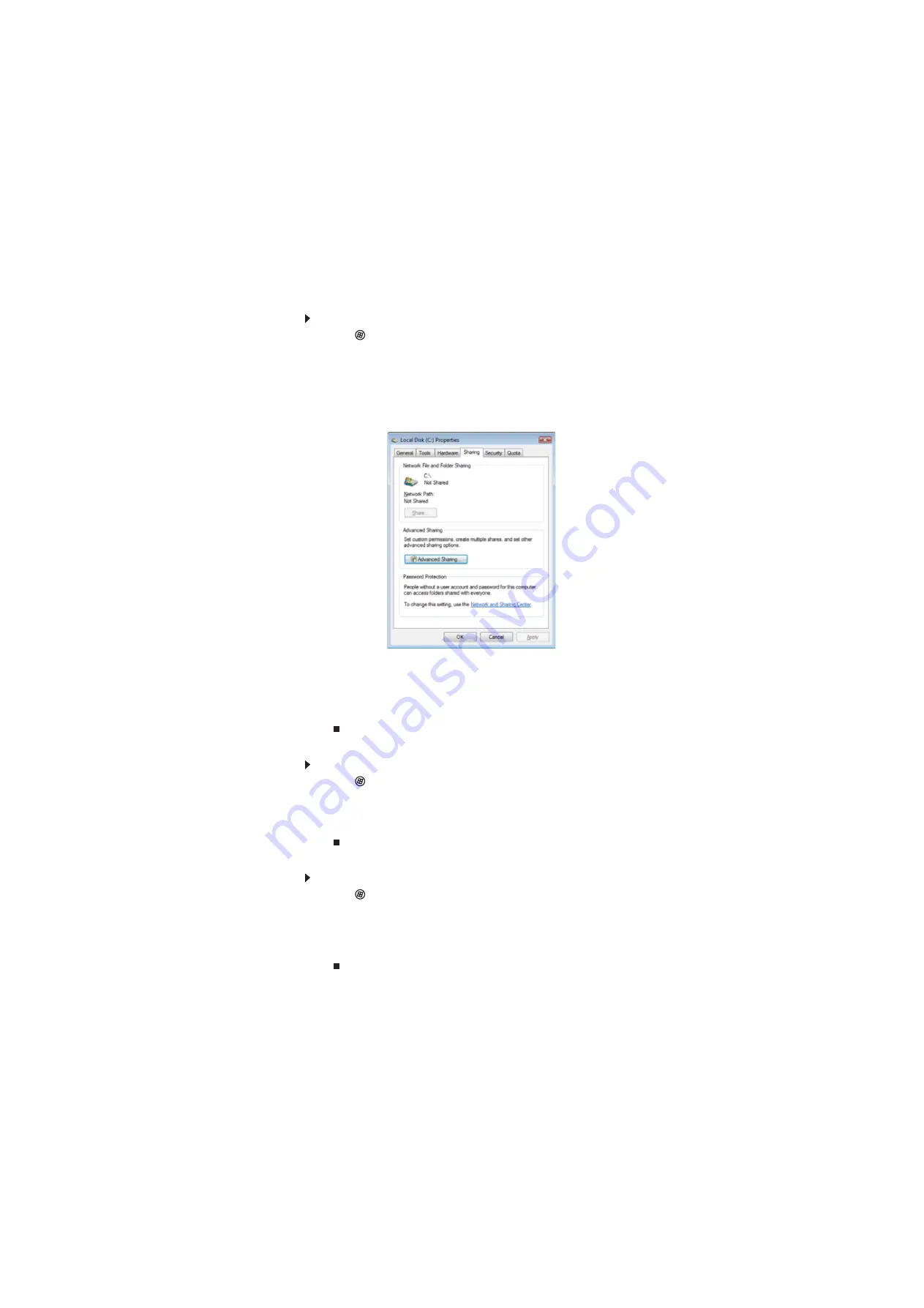
www.gateway.com
51
Sharing drives or folders
To share drives or folders:
1
Click
(
Start
), then click
Computer
.
2
Right-click the drive or folder that you want to share, then click
Share
. The
Properties
dialog
box opens.
If you share a drive, the entire contents of that drive will be available to everyone on your
network. If you share a folder, only the contents of that folder will be available to everyone
on the network.
3
Click the
Sharing
tab.
4
Click
Share
.
- OR -
If
Share
is grayed out, click
Advanced Sharing
to set sharing for this drive or folder.
5
Click
OK
, then click
Close
.
Un-sharing drives and folders
To un-share drives or folders:
1
Click
(
Start
), then click
Computer
.
2
Right-click the drive or folder that you want to un-share, then click
Share
.
3
Click
Advanced Sharing
, then click
Share this folder
(or drive) to uncheck the box.
4
Click
Apply
, then click
OK
.
Sharing printers
To share printers:
1
Click
(
Start
), then click
Control Panel
. The
Control Panel
window opens.
2
Under
Hardware and Sound
, click
Printer
The
Printers
window opens.
3
Right-click the name and icon of the printer you want to share, then click
Sharing
on the
menu.
4
On the
Sharing
tab, click
Share this printer
, then click
OK
.
Summary of Contents for DX4800
Page 1: ...GATEWAY COMPUTER USERGUIDE...
Page 2: ......
Page 6: ...Contents iv...
Page 7: ...CHAPTER1 1 Getting Help Using the Gateway Web site Using Help and Support Using online help...
Page 10: ...CHAPTER 1 Getting Help 4...
Page 60: ...CHAPTER 5 Networking Your Computer 54...
Page 61: ...CHAPTER6 55 Protecting your computer Hardware security Data security Security updates...
Page 88: ...CHAPTER 7 Customizing Windows 82...
Page 93: ......
















































