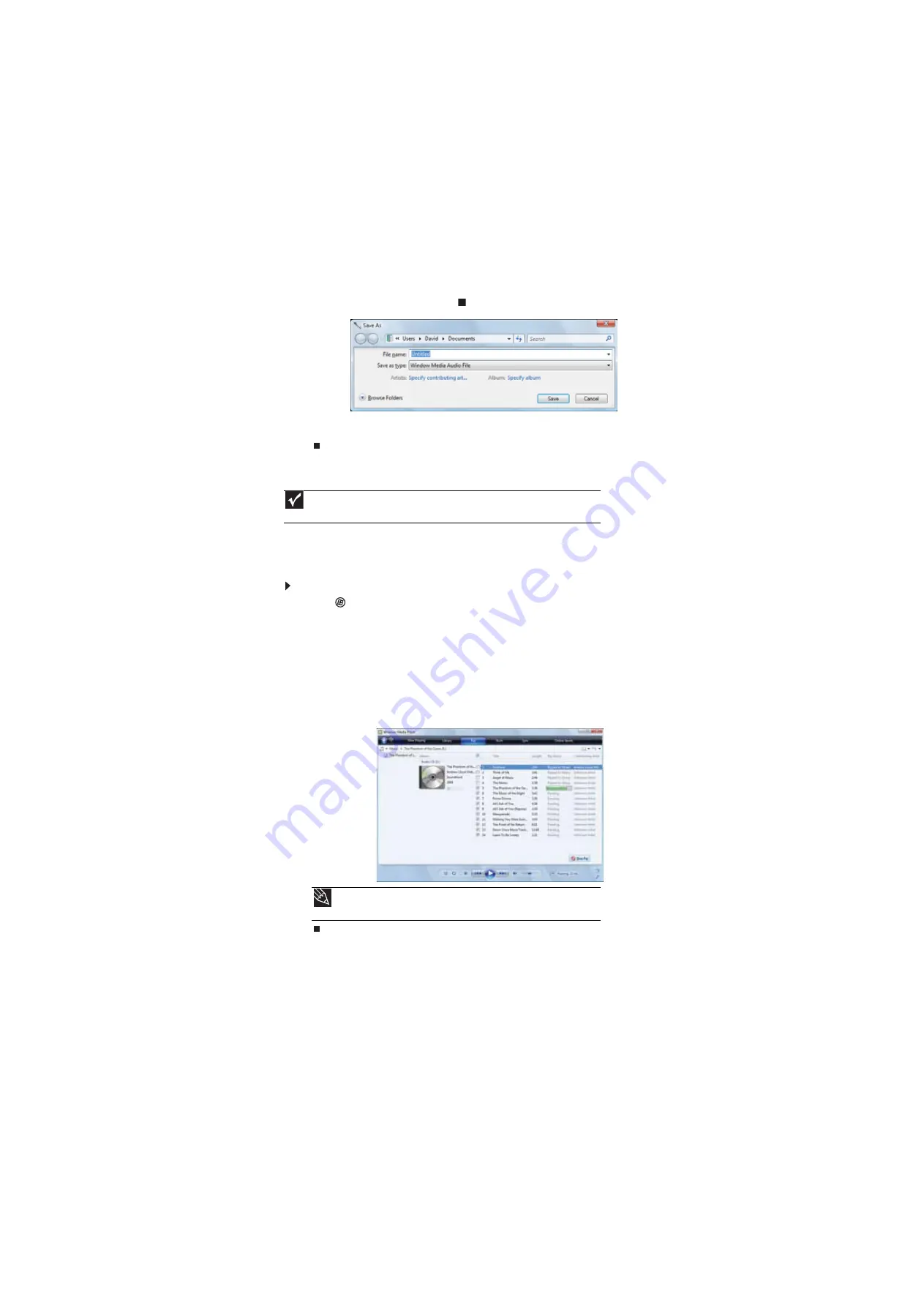
CHAPTER 4: Playing and Creating Media Files
32
4
When you finish recording, click
Stop Recording
. The
Save As
dialog box opens.
5
Type a name for the recording, specify the file type and location where you want to save
the recording, then click
Save
. The recording is saved.
Creating WMA and MP3 music files
Using Windows Media Player, you can copy the tracks from a music CD to your computer’s hard
drive as WMA or MP3 files.
WMA
and
MP3
are methods for digitally compressing high-fidelity music
into compact files without noticeably sacrificing quality. WMA files end in the file extension
WMA
,
and MP3 files end in the file extension
MP3
.
To create WMA or MP3 files:
1
Click
(
Start
),
All Programs
, then click
Windows Media Player
. Windows Media Player
opens.
2
Right-click the
Rip
tab, then click
Format
, then click
Windows Media Audio
or
mp3
to select
the format you want for your music files.
3
Insert a music CD into your optical disc drive.
4
Click the
Rip
tab. The
Rip
screen opens.
5
Click to clear the check box for any track you do not want to record, then click
Start Rip
.
Windows Media Player records the tracks to your hard drive. A progress bar appears next
to each track as it is recorded.
Important
Some music CDs have copy protection software. You cannot copy tracks from
copy-protected CDs.
Tip
For more information about ripping music from CDs, click the
Rip
tab, then
click
Help with Ripping
.
Summary of Contents for DX4800
Page 1: ...GATEWAY COMPUTER USERGUIDE...
Page 2: ......
Page 6: ...Contents iv...
Page 7: ...CHAPTER1 1 Getting Help Using the Gateway Web site Using Help and Support Using online help...
Page 10: ...CHAPTER 1 Getting Help 4...
Page 60: ...CHAPTER 5 Networking Your Computer 54...
Page 61: ...CHAPTER6 55 Protecting your computer Hardware security Data security Security updates...
Page 88: ...CHAPTER 7 Customizing Windows 82...
Page 93: ......






























