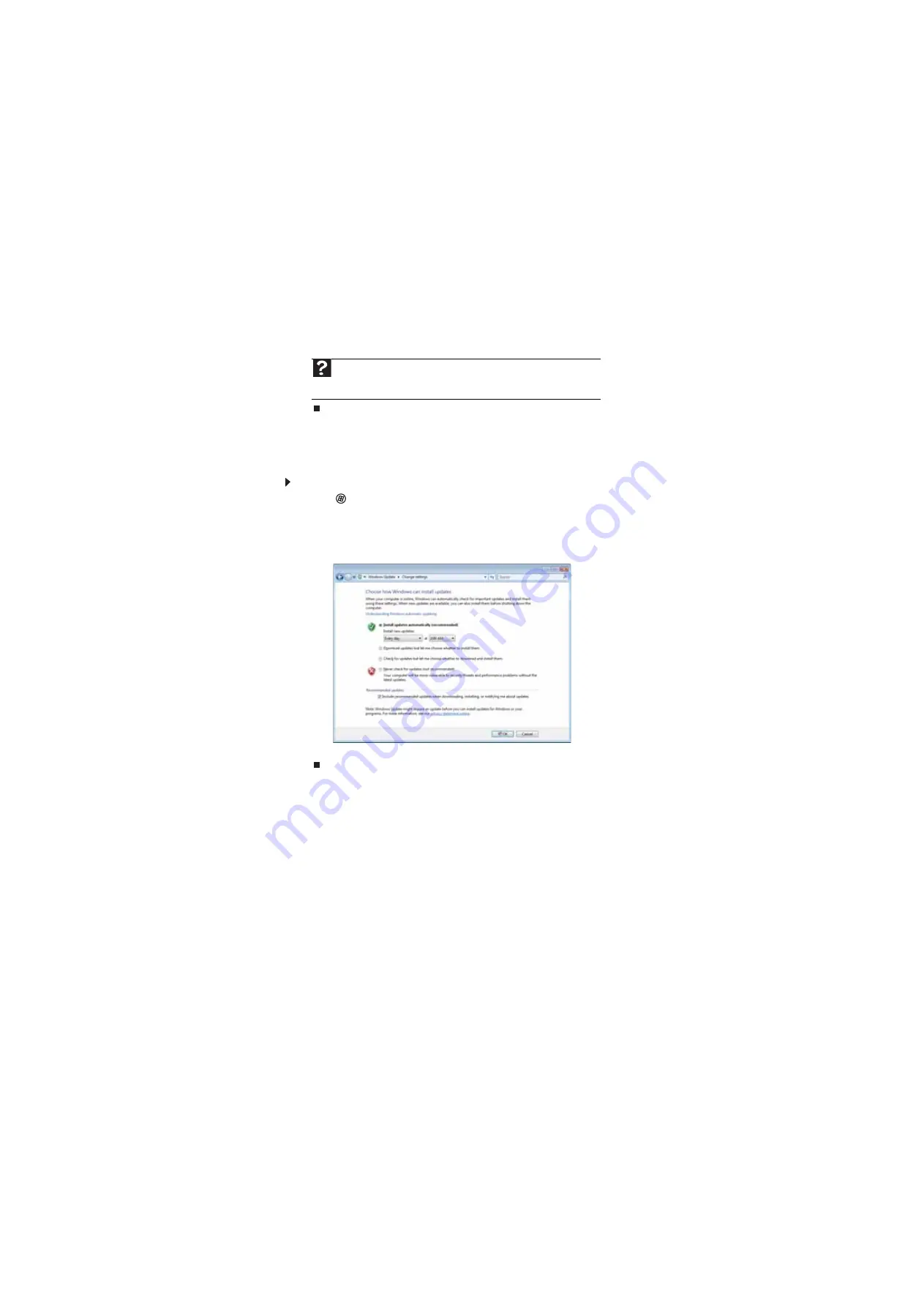
CHAPTER 6: Protecting your computer
62
4
Click:
•
Install Updates
to download and install updates on your computer. These updates
include security updates.
•
Install Extras
to download additional Windows software for your computer.
Scheduling automatic updates
Use the Windows Security Center to schedule automatic updates. Windows can routinely check for
the latest updates for your computer and install them automatically.
To schedule automatic updates:
1
Click
(
Start
),
Control Panel
, then click
Security
.
2
Click
Security Center
. The
Windows Security Center
dialog box opens.
3
Click
Windows Update
.
4
Click
Change Settings
. The
Change Settings
dialog box opens.
5
Make your changes to the schedule settings, then click
OK
.
BigFix
Your computer may include BigFix. BigFix monitors your computer for problems and conflicts. It
automatically gathers information about the latest bugs, security alerts, and updates from BigFix
sites on the Internet. Whenever BigFix detects a problem, it alerts you by flashing the blue taskbar
icon. To fix the problem, click on that icon to open BigFix.
Help
For more information about Windows Update
,
click
Start
, then
click
Help and Support
. Type
Windows update
in the
Search
box, then press
E
NTER
.
Summary of Contents for DX4800
Page 1: ...GATEWAY COMPUTER USERGUIDE...
Page 2: ......
Page 6: ...Contents iv...
Page 7: ...CHAPTER1 1 Getting Help Using the Gateway Web site Using Help and Support Using online help...
Page 10: ...CHAPTER 1 Getting Help 4...
Page 60: ...CHAPTER 5 Networking Your Computer 54...
Page 61: ...CHAPTER6 55 Protecting your computer Hardware security Data security Security updates...
Page 88: ...CHAPTER 7 Customizing Windows 82...
Page 93: ......






























