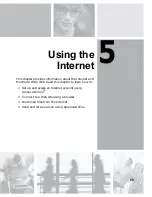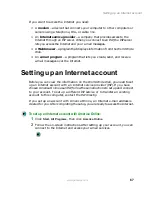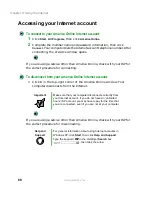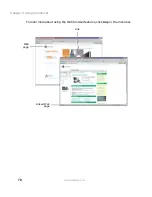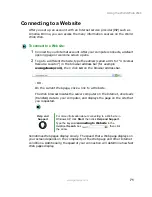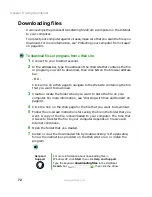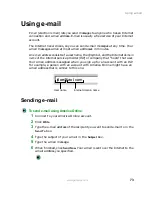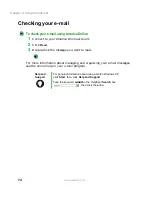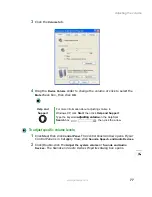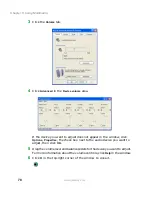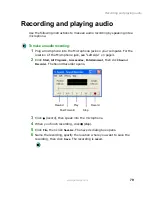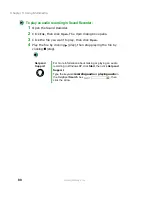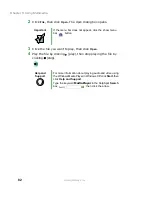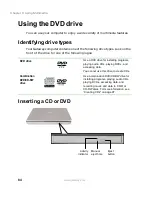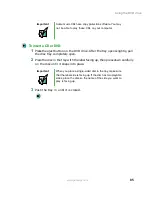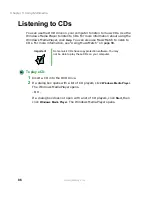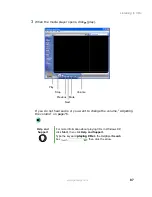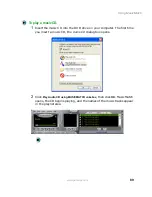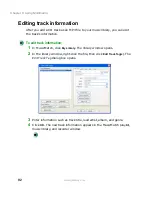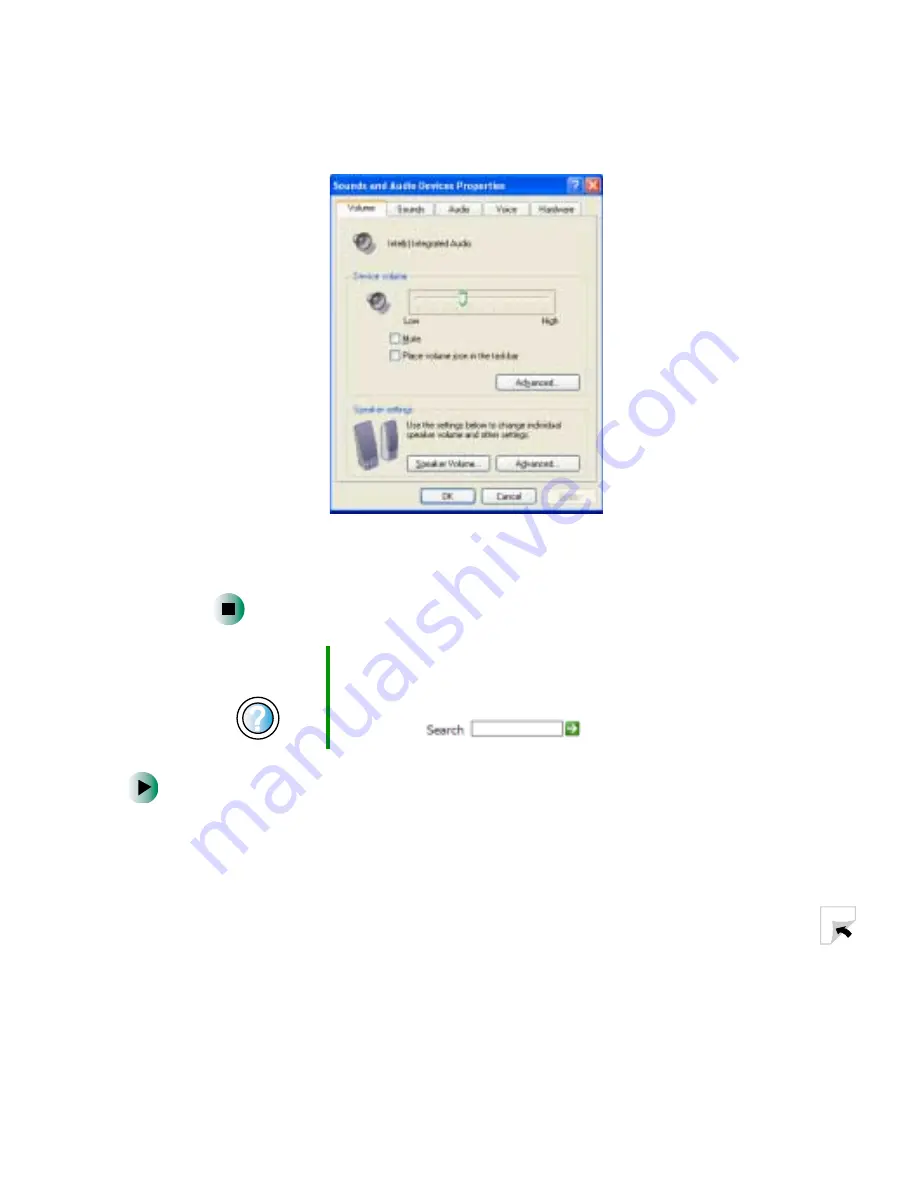
77
Adjusting the volume
www.gateway.com
3
Click the
Volume
tab.
4
Drag the
Device Volume
slider to change the volume or click to select the
Mute
check box, then click
OK
.
To adjust specific volume levels:
1
Click
Start
, then click
Control Panel
. The Control Panel window opens. If your
Control Panel is in Category View, click
Sounds, Speech, and Audio Devices
.
2
Click/Double-click the
Adjust the system volume
or
Sounds and Audio
Devices
. The Sounds and Audio Devices Properties dialog box opens.
Help and
Support
For more information about adjusting volume in
Windows XP, click Start, then click Help and Support.
Type the keyword
adjusting volume
in the HelpSpot
Search box
, then click the arrow.
Summary of Contents for 400VTX
Page 1: ......
Page 2: ......
Page 72: ...64 Chapter 4 Windows Basics www gateway com ...
Page 118: ...110 Chapter 6 Using Multimedia www gateway com ...
Page 130: ...122 Chapter 7 Sending and Receiving Faxes www gateway com ...
Page 150: ...142 Chapter 9 Travel Tips www gateway com ...
Page 164: ...156 Chapter 10 Customizing Your Computer www gateway com ...
Page 178: ...170 Chapter 11 Networking Your Computer www gateway com ...
Page 206: ...198 Chapter 13 Maintaining Your Computer www gateway com ...
Page 216: ...208 Chapter 14 Restoring Software www gateway com ...
Page 230: ...222 Chapter 15 Upgrading Your Notebook www gateway com ...
Page 270: ...262 Appendix A Safety Regulatory and Legal Information www gateway com ...
Page 285: ......
Page 286: ......