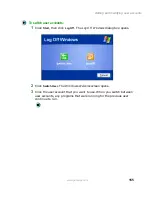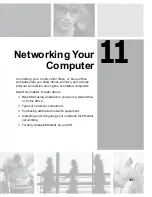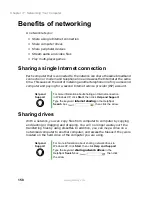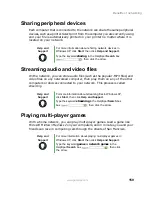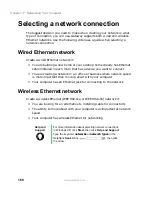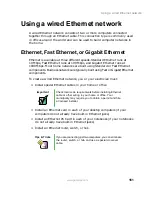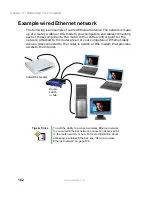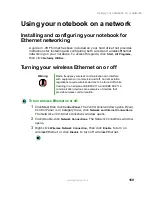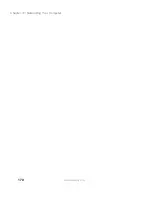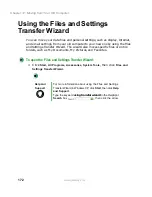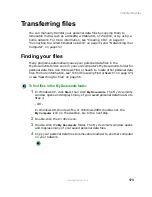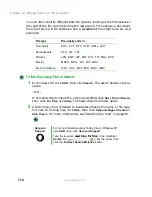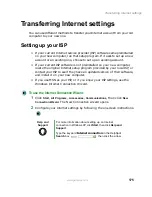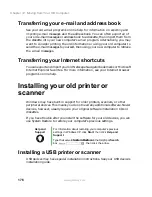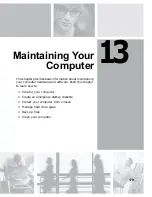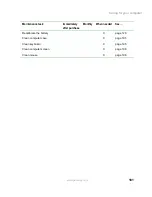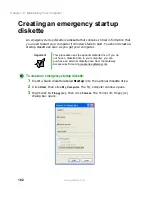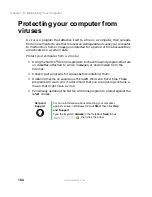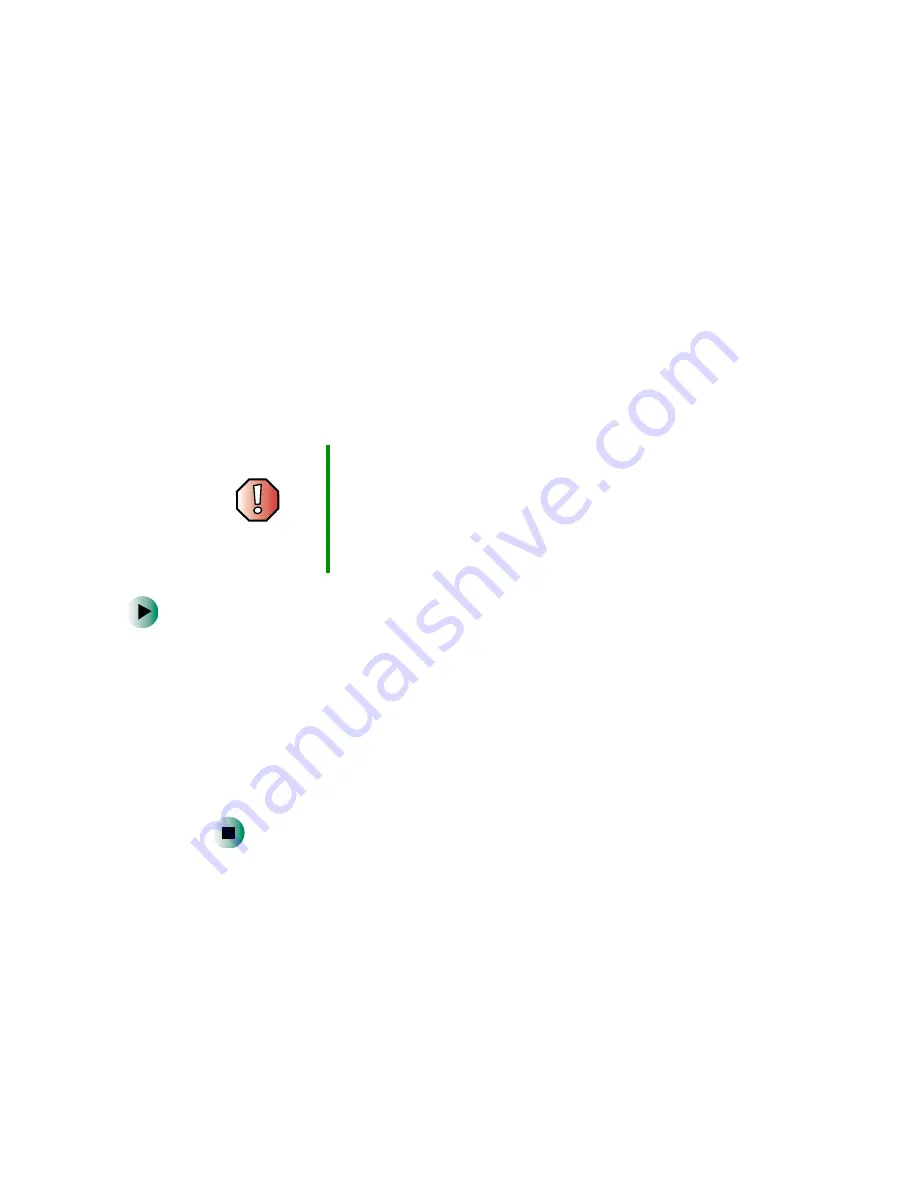
169
Using your notebook on a network
www.gateway.com
Using your notebook on a network
Installing and configuring your notebook for
Ethernet networking
A guide in .PDF format has been included on your hard drive that provides
instructions for installing and configuring both wired and wireless Ethernet
networking on your notebook. To access this guide, click
Start
,
All Programs
,
then click
Gateway Utilities
.
Turning your wireless Ethernet on or off
To turn wireless Ethernet on or off:
1
Click
Start
, then click
Control Panel
. The Control Panel window opens. If your
Control Panel is in Category View, click
Network and Internet Connections
.
The Network and Internet Connections window opens.
2
Click/Double-click
Network Connections
. The Network Connections window
opens.
3
Right-click
Wireless Network Connection
, then click
Enable
to turn on
wireless Ethernet or click
Disable
to turn off wireless Ethernet.
Warning
Radio frequency wireless communication can interfere
with equipment on commercial aircraft. Current aviation
regulations require wireless devices to be turned off while
traveling in an airplane. IEEE 802.11a and IEEE 802.11b
communication devices are examples of devices that
provide wireless communication.
Summary of Contents for 400VTX
Page 1: ......
Page 2: ......
Page 72: ...64 Chapter 4 Windows Basics www gateway com ...
Page 118: ...110 Chapter 6 Using Multimedia www gateway com ...
Page 130: ...122 Chapter 7 Sending and Receiving Faxes www gateway com ...
Page 150: ...142 Chapter 9 Travel Tips www gateway com ...
Page 164: ...156 Chapter 10 Customizing Your Computer www gateway com ...
Page 178: ...170 Chapter 11 Networking Your Computer www gateway com ...
Page 206: ...198 Chapter 13 Maintaining Your Computer www gateway com ...
Page 216: ...208 Chapter 14 Restoring Software www gateway com ...
Page 230: ...222 Chapter 15 Upgrading Your Notebook www gateway com ...
Page 270: ...262 Appendix A Safety Regulatory and Legal Information www gateway com ...
Page 285: ......
Page 286: ......