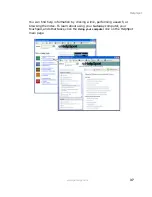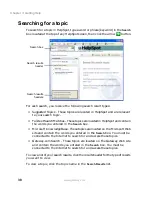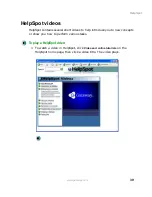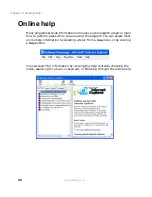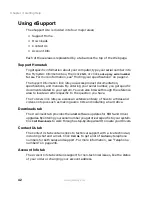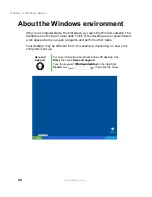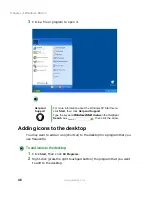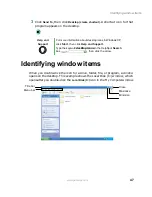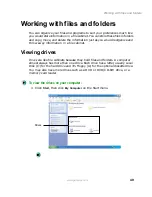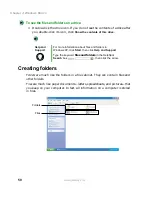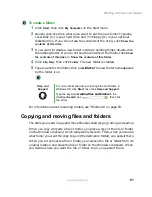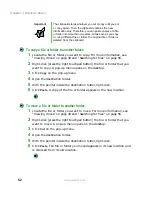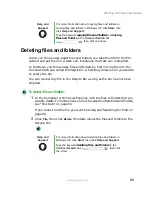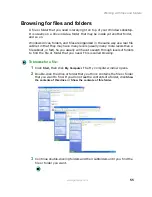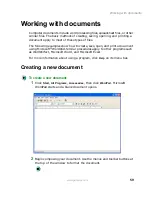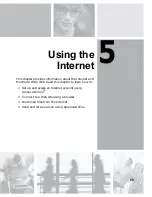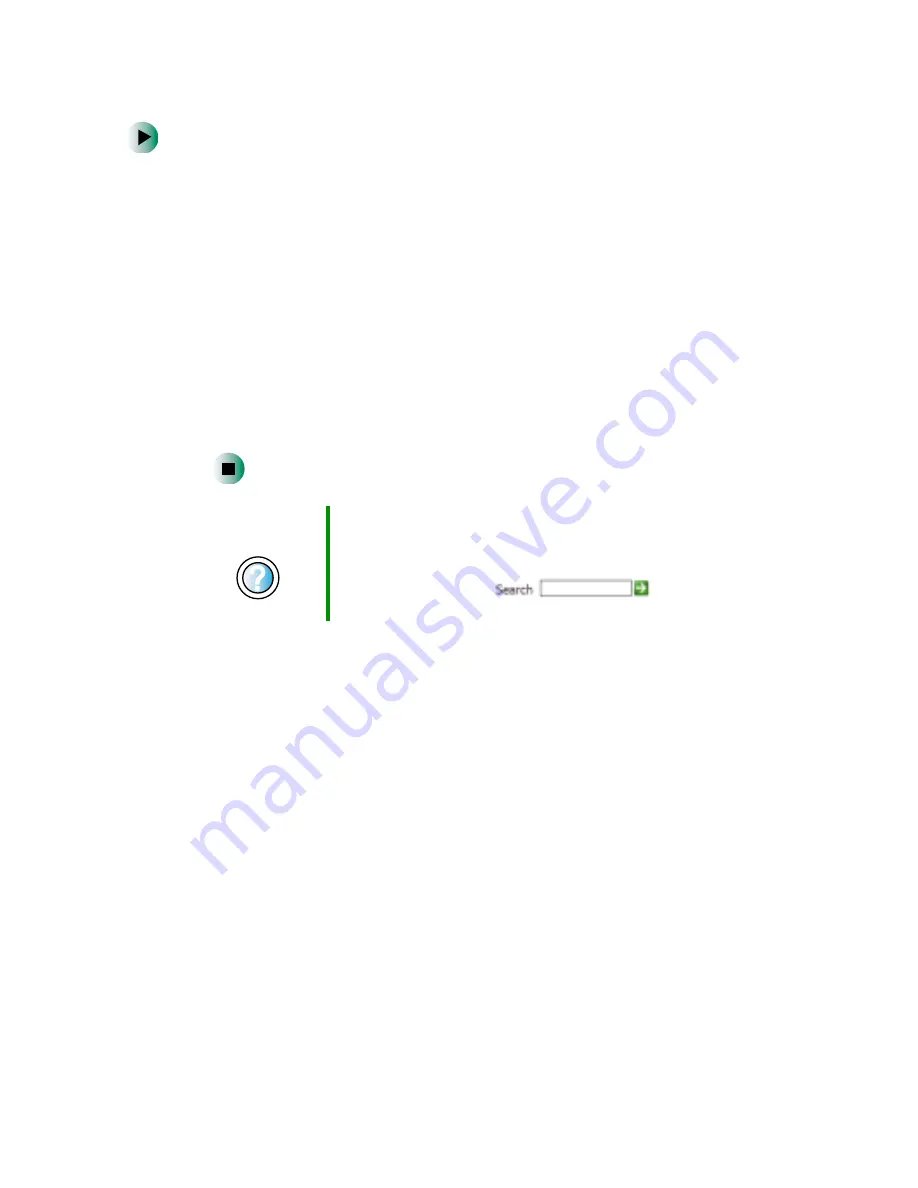
51
Working with files and folders
www.gateway.com
To create a folder:
1
Click
Start
, then click
My Computer
on the Start menu.
2
Double-click the drive where you want to put the new folder. Typically,
Local Disk (C:) is your hard drive and 3½ Floppy (A:) is your optional
diskette drive. If you do not see the contents of the drive, click
Show the
contents of this drive
.
3
If you want to create a new folder inside an existing folder, double-click
the existing folder. If you do not see the contents of the folder, click
Show
the contents of this drive
or
Show the contents of this folder
.
4
Click
File
,
New
, then click
Folder
. The new folder is created.
5
Type a name for the folder, then press
E
NTER
. The new folder name appears
by the folder icon.
For information about renaming folders, see “Shortcuts” on page 63.
Copying and moving files and folders
The skills you need to copy and move files are called copying, cutting, and pasting.
When you copy and paste a file or folder, you place a copy of the file or folder
on the Windows clipboard, which temporarily stores it. Then, when you decide
what folder you want the copy to go in (the destination folder), you paste it there.
When you cut and paste a file or folder, you remove the file or folder from its
original location and place the file or folder on the Windows clipboard. When
you decide where you want the file or folder to go, you paste it there.
Help and
Support
For more information about creating files and folders in
Windows XP, click Start, then click Help and Support.
Type the keyword
creating files and folders
in the
HelpSpot Search box
, then click
the arrow.
Summary of Contents for 400VTX
Page 1: ......
Page 2: ......
Page 72: ...64 Chapter 4 Windows Basics www gateway com ...
Page 118: ...110 Chapter 6 Using Multimedia www gateway com ...
Page 130: ...122 Chapter 7 Sending and Receiving Faxes www gateway com ...
Page 150: ...142 Chapter 9 Travel Tips www gateway com ...
Page 164: ...156 Chapter 10 Customizing Your Computer www gateway com ...
Page 178: ...170 Chapter 11 Networking Your Computer www gateway com ...
Page 206: ...198 Chapter 13 Maintaining Your Computer www gateway com ...
Page 216: ...208 Chapter 14 Restoring Software www gateway com ...
Page 230: ...222 Chapter 15 Upgrading Your Notebook www gateway com ...
Page 270: ...262 Appendix A Safety Regulatory and Legal Information www gateway com ...
Page 285: ......
Page 286: ......