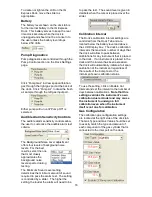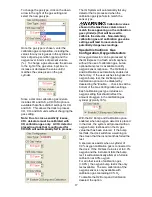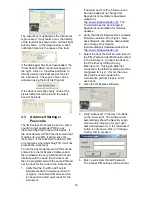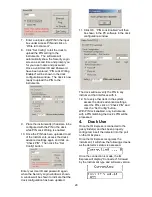5
Docks that are connected by Ethernet have
additional controls at the PC to ping the
dock, to view the Ethernet settings and to
view and test the e-mail system.
E-mail may be sent by the dock to a single
e-mail address when a fault is detected at
the dock, but for no other reason. The dock
must be connected to a network via
Ethernet for the e-mail function to work. E-
mail capability is controlled entirely through
the IQ Database Manager Pro program. For
more information on the e-mail function see
Ethernet Controls in section 3.2.1 below or
the IQ Database Manager Pro manual.
1.3 PC
Requirements
•
Pentium Processor 1.0GHz or better or
equivalent.
•
256MB
RAM.
•
Windows 2000 Pro / XP / Server 2003
•
50MB hard drive disk space.
1.3.1 Ethernet Requirements
To be Ethernet compatible, the IQ Express
Dock must have Flash version 4.00 or
higher and must be equipped with an
Ethernet port.
PC Software must be version 4.00 or higher
to support Ethernet connections.
1.4 Instrument
Firmware
Requirements
Instrument firmware version 4.3 or higher is
required in the ToxiPro, OxyPro, ToxiLtd or
OxyLtd for compatibility with the IQ Express.
Firmware upgrades to the ToxiPro and
OxyPro may be made with a PC through the
IrDA port. Instrument firmware upgrades
are available free of charge through Sperian
Instrumentation’s download website:
http://www.biodownloads.com
ToxiLtd and OxyLtd instruments must be
returned to Sperian Instrumentation for
firmware upgrades. Call Sperian
Instrumentation for a Return Authorization
number (RA#) before shipping.
1.5 Power
Requirements
Power requirements for IQ Express Docks
vary with the number of docks and the type
of connection.
If the dock is to operate as a stand-alone
calibration station, or if the dock is to be
connected via Ethernet, the IQ Express
must be plugged in to an appropriate
electrical outlet using the power supply /
wall cube that was included with the dock at
the time of purchase.
If multiple IQ Express docks are purchased
with the IQ Express Mounting Bracket, an
optional power supply is available that is
capable of running up to four IQ Express
Docks from a single electrical outlet.
For docks that will remain connected to the
PC via USB Port, follow the relevant
instructions below in section 1.5.1 or 1.5.2.
The IQ Express Dock is delivered with an
appropriate power supply, which should be
specified at the time of purchase.
•
100-120 VAC, 60Hz, 9A
•
200-240 VAC, 50Hz, 4.5A
If the power supply includes a voltage input
selector switch, be sure to set the switch to
the appropriate voltage for your electrical
supply.
Note: If the IQ Express Dock(s) is to be
installed on the IQ Express Mounting
Bracket, follow the instructions that were
sent with the bracket.
1.5.1 Dock with direct USB
Connection to PC
If each IQ Express Dock can be given its
own USB port and connected directly to the
PC via USB cable, then the PC will provide
enough power to run the dock(s).
1.5.2 Multi-Dock Setup with USB
Connection
For multi-dock configurations, Sperian
Instrumentation recommends the use of a
powered USB hub, which is able to power
multiple USB devices directly through their
USB cables.
Under no circumstances can multiple IQ
Express Docks be run from a single USB
port without supplemental power.
Power and Connectivity are discussed in
greater detail in section 2.6.
1.6 Sensor
compatibility
Standard versions of the IQ Express Dock
are capable of processing instruments
containing the following sensor types: O
2,
CO and H
2
S.
Enhanced versions of the IQ Express Dock
are capable of processing instruments with
all of the sensors listed above plus ToxiPro
instruments for SO
2
, Cl
2
, NO
2
, NH
3
, HCN
and PH
3
.