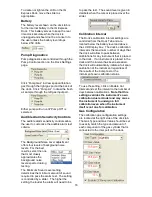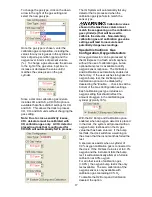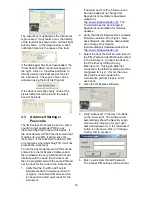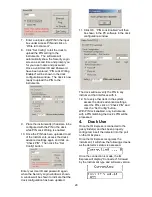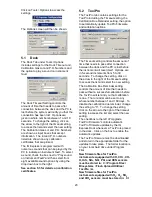8
accomplished. The following screen will
then be shown.
8. Click “Next” to continue. The status of
the file decompression will be shown.
Once the installation is complete, the
following screen will be shown:
9. Click Finish to conclude the installation.
The IQ Express logo will appear on your
desktop.
Note: Do not launch the IQ Express
Software again until the instructions in
sections 2.5 – 2.8 below have been
completed.
2.5 Install IQ Administrator Pro
and PostgreSQL database.
Proceed to the IQ Administrator Pro
Reference Manual section 6 and follow the
instructions to create and specify the
PostgreSQL database.
2.6 Power and Connectivity
This section covers providing power to the
IQ Express Docks and connecting them to
your PC. The instructions given below
pertain to standard connections via the PC’s
USB port.
Note: Disregard this section if you are
planning to connect the docks via
Ethernet or if you have purchased the IQ
Express Mounting Bracket.
IQ Express Docks that are Ethernet-ready
are shipped with an Ethernet Instructions
booklet. Proceed to the Ethernet
Instructions booklet if you are planning to
connect the dock to the PC via Ethernet.
Once the instructions in the booklet have
been followed and the IQ Express Dock is
connected, return to section 2.7 for
calibration gas cylinder connection
instructions.
If you have purchased the IQ Express
Mounting Bracket, proceed to the Assembly
Instructions for IQ Express Mounting
Bracket. Once the docks are correctly
installed on the mounting bracket, proceed
to section 2.7.3 for instructions concerning
the Fresh Air Port(s).
2.6.1 PC – Single Dock via USB
For single dock setups, the power from the
PC via the USB cable is sufficient to power
the dock. Connect the dock to the PC with
the USB cable that was included with the
dock and proceed to section 2.7 for
instructions on connecting calibration gas
cylinders.
2.6.2 PC – Multi Dock via USB
For multi-dock configurations, Sperian
recommends the use of a powered USB
hub, which is able to provide power to
multiple USB devices directly through the
USB cable. With a powered USB hub, it is
not necessary to use the wall cube power
supplies that are included with the IQ
Express Docks.
If you prefer to not use a powered USB hub,
the following other options are available:
1. If you have enough open USB ports on
your PC to connect each of the docks
directly to its own USB Port, you may
connect each dock directly to the PC.
Most users decide against this option
either because their PC doesn’t have
enough USB ports, or because it is an
inappropriate use of their PC’s system
resources.
2. Use a non-powered USB hub to connect
the PC to the docks by USB cable.
Although the PC has enough power to
run one dock from one USB port, it will