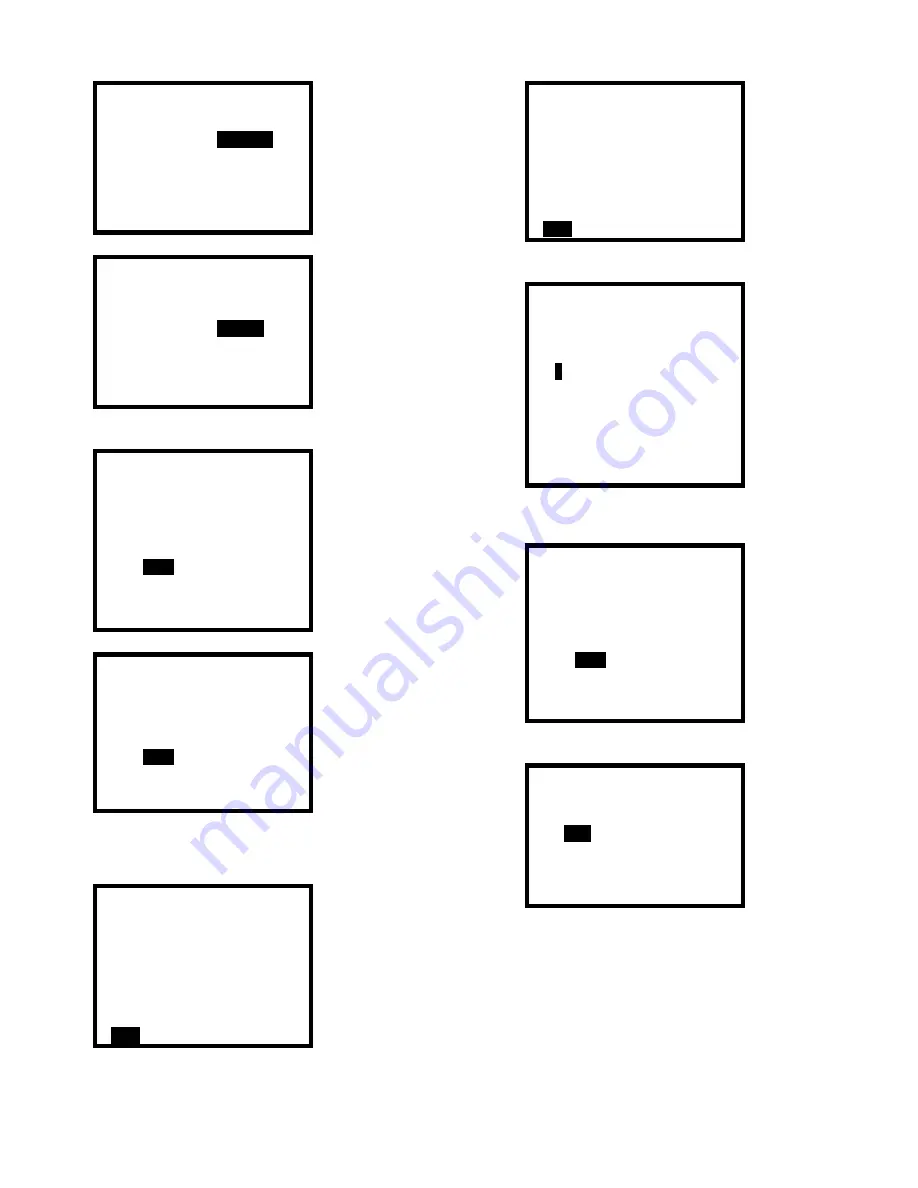
42
USER/LOCATION MENU
USER
LIST
USER ID
LOC LIST
LOC ID
EXIT
USER/LOCATION MENU
USER LIST
USER ID
LOC
LIST
LOC ID
EXIT
2. Press the MODE button to confirm the selection. The
current user or location ID will then be shown.
Current User ID
<BILL SAWKA >
LIST
EDIT
EXIT
Current Location
<SITE #1 >
LIST
EDIT
EXIT
3. To select a different user or location ID for the current
operating session, use the up and down navigation arrows
to highlight LIST and press the MODE button. The users
list or locations list will then be shown.
Users List
#
User
1 - BILL
SAWKA
2 - JOE
BURT
3
-
LARS BOETTERN
4 -
5 -
EXIT
Location List
#
Location
1
- SITE #1
2
- SITE #2
3
-
SITE #3
4
-
5
-
EXIT
4. To select a new user or location ID, use the up and down
navigation arrows to highlight the correct ID number.
Users List
#
User
1
- BILL
SAWKA
2
- LARS BOETTERN
3
-
JEFF WHYNALL
4
-
5
-
EXIT
5. Press the MODE button with the appropriate user number
highlighted to enter the new user ID into the session
memory.
Current User ID
<LARS BOETTERN >
LIST
EDIT
EXIT
6. To accept the new ID, press the MODE button with EXIT
highlighted.
Save Changes?
YES
NO Cancel
7. Press the MODE button with yes highlighted to save the
new user or location ID for the current session.
Note: A new datalogging session is automatically started
whenever a change is made to the current user or location
ID.
Note: User and location ID settings may also be modified
through the EDIT choice in step 2 of section 3.8.3 above.
Simply select EDIT and follow the instructions in section
3.8.2 beginning with step 4.
Summary of Contents for Cannonball3
Page 75: ......






























