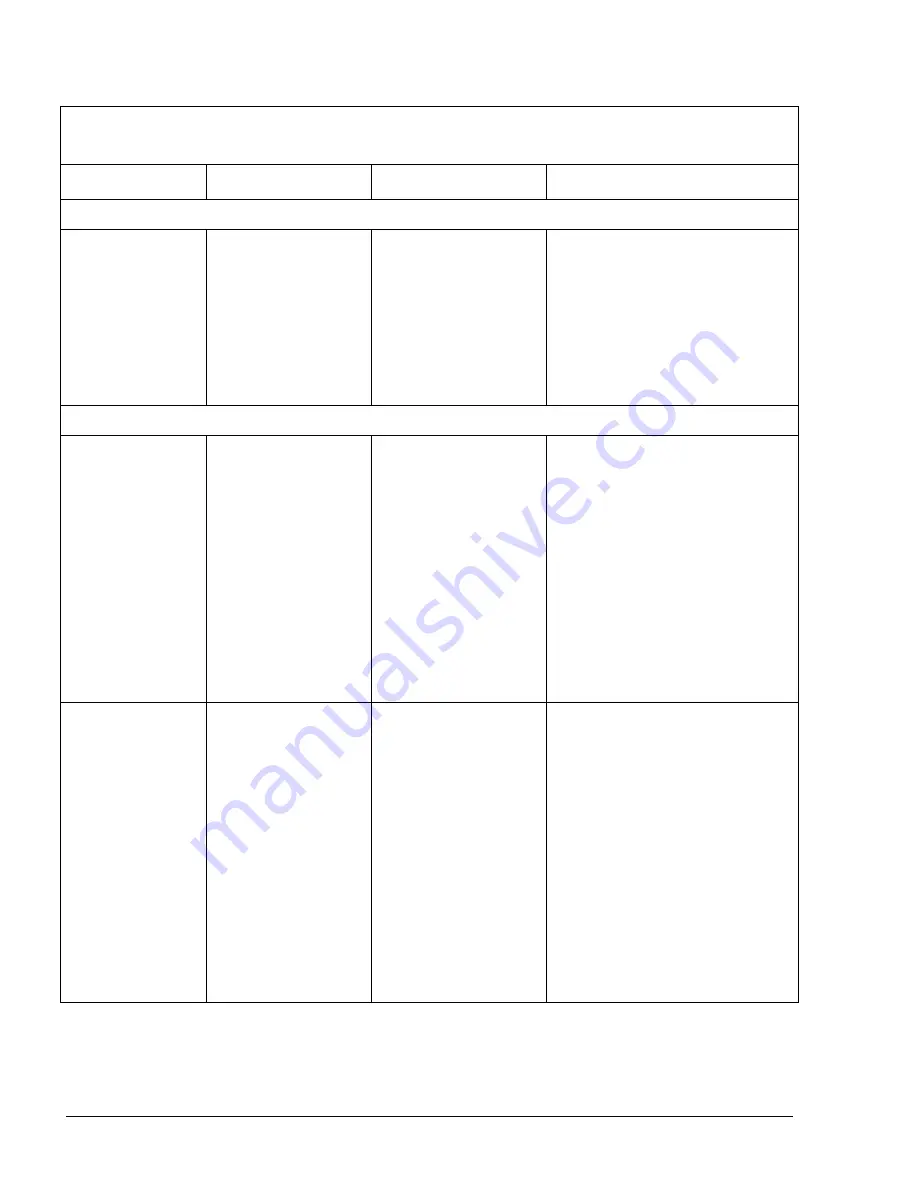
MDE-4813D CFN PLUS Installation Manual
·
February 2018
68
Table 4-2. Communication Troubleshooting (Cont'd)
Fault
Probable Cause
Checks
Corrective Action
No communication to nozzles (Wireless Gateway)
(Continued)
Can’t read the
vehicles and/or
no authorization
at the pumps
Check the
programming of the
WNRs.
3.
Connect to the Wireless
Gateway through the 9-pin
serial port and open
HyperTerminal (115200, 8,
None, 1, None), reset the
Wireless Gateway and
follow the startup messages
to find the IP address.
No communication to the TLS
“Warning” signs
displayed for all
tanks on the
SiteOmat Tank
Status screen
Incorrect TLS
communication
and/or physical
network setup
Ping the TLS from
controller (PuTTY).
Check network/
RS-232 port on the
TLS.
1.
If no response to the ping
command from controller,
check the IP address of the
TLS. Contact the IT
department in cases where
there is no communication
to the unit (if connected over
the WAN).
2.
Check the physical layer
(Ethernet cable) and port
activity to the TLS (if
connected over the LAN).
“Warning” signs
displayed for all
tanks on the
SiteOmat Tank
Status screen
3.
Connect to the TLS network
interface through telnet
(“telnet
XXX.XXX.XXX.XXX
9999”) and check the
configuration. Confirm
proper network settings and
serial port settings (should
be 9600, 8, None, 1, None
and D6 as connection type).
By default, the port is set to
10001 - confirm similar
setting of the TLS bus in the
controller setup.



























