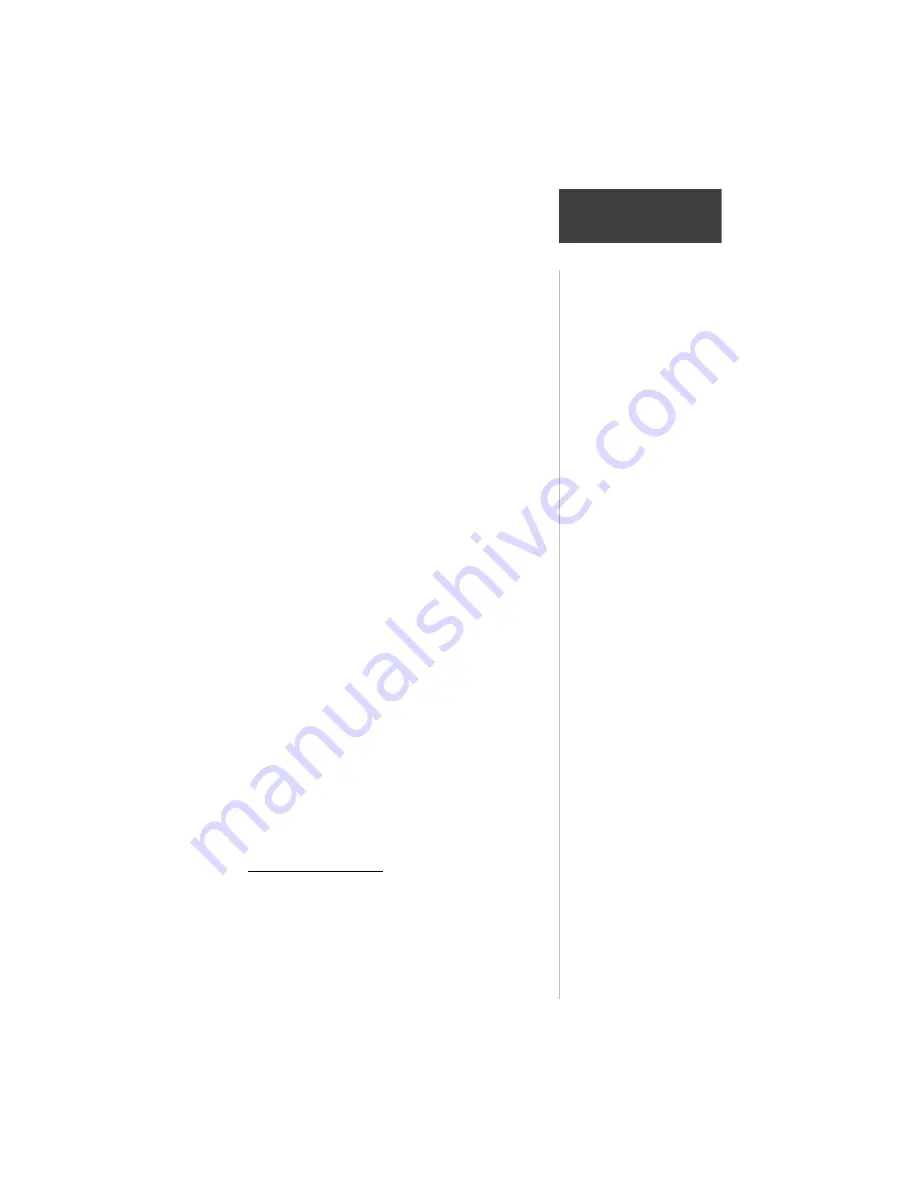
35
Section 4
Cell Phone
Reference
35
Section 4 - Table of Contents
Introduction ................................................................ 37
Fields in the Cellular Status Page .................................. 37
Programming Cellular Status Page Fields ..................... 38
Changing Ringer, Beeper and Speaker Volume ............. 39
Using the PhoneBook ................................................... 39
Redialing Numbers Previously Called Using the Last
Dialed Page ............................................................... 41
Redialing Using the Auto Redial Feature ...................... 41
Using the Speed Dial Feature ....................................... 41
Setting Up NavTalk Pilot Phone Features ..................... 42
Programming Phone Setup .......................................... 43
Programming Security to Lock the Phone and Selected
Features .................................................................... 45
Selecting an Active NAM .............................................. 47
Scanning for Cellular Service ....................................... 48
Setting Sound Functions for the NavTalk Pilot Cell Phone
Features .................................................................... 49
Setting Date and Time .................................................. 49
Setting Backlighting Interval, Contrast, Power Saver &
Remote Command .................................................... 50
Setting Call Timers ....................................................... 51
Missed Calls List Features ............................................ 52
Setting Up Dial String Codes for Automated Phone
Services .................................................................... 53
Using Prefix Dialing ..................................................... 55
Using Hook Flash ........................................................ 55
DTMF GPS Location Reporting .................................... 56
Programming Emergency Auto-Dialing ........................ 57
Cell Phone Reference
This section provides in-depth information on all of
the NavTalk Pilot’s advanced Cell Phone functions and
features.
















































