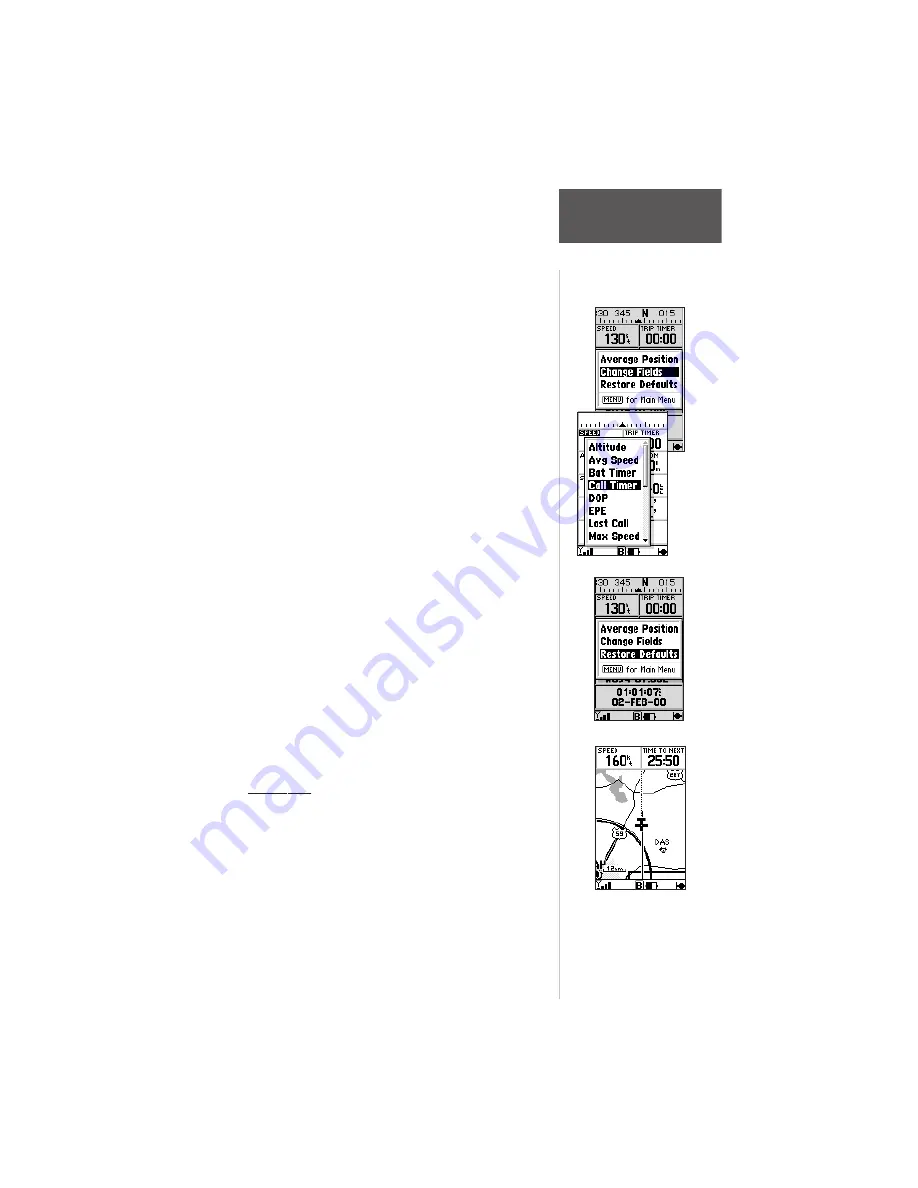
77
Section 6
GPS Receiver
Reference
To average position samples and save the
result as a waypoint:
1. Highlight ‘Average Position’ and press
ENTER
. The
Average Position Page will appear. Observe the
‘Estimated Accuracy’ and ‘Measurement Time’ fields.
2. When the ‘Estimated Accuracy’ and/or ‘Measure-
ment Count’ figures reach the desired value,
highlight ‘Save’ and press
ENTER
. To cancel the
averaging function, highlight ‘Discard’ and press
ENTER
.
3. The New Waypoint Page appears with a three-digit
number assigned as a name for the new waypoint.
To save the waypoint with this name, highlight
‘Done’ and press
ENTER
.
Change Fields -
allows you to choose the type of
data you want displayed in the six data fields.
Available data types are: Altitude, Average (Avg)
Speed, Battery (Bat) Timer, Call Timer, DOP, EPE, Last
Call Time, Max Speed, Odometer, Speed, Sunrise (at
present. position), Sunset (at present. position), System
ID, Track, Trip Odometer, Trip Timer, User Timer and
Voltage.
See Section 7 for descriptions of Navigation terms.
Restore Defaults -
resets all data field readings to
their factory default settings.
To restore the factory default settings,
highlight ‘Restore Defaults’ and press ENTER.
Map Page
The unit features a powerful real-time moving map
that can do much more than just plot your course and
route. The Map Page also displays a digital chart,
including airspace boundaries, airports, navaids, lakes,
rivers, coastlines and highways. An on-screen cursor lets
you pan ahead to other map areas, determine the distance
and bearing to any map position, and perform various
waypoint and route functions. The unit features
dedicated zoom keys for instant zooming.
Restore Defaults Menu
Change Fields Menu
The Map Page displays a
digital chart, including
airspace boundaries,
airports, navaids, rivers,
lakes and highways.






























