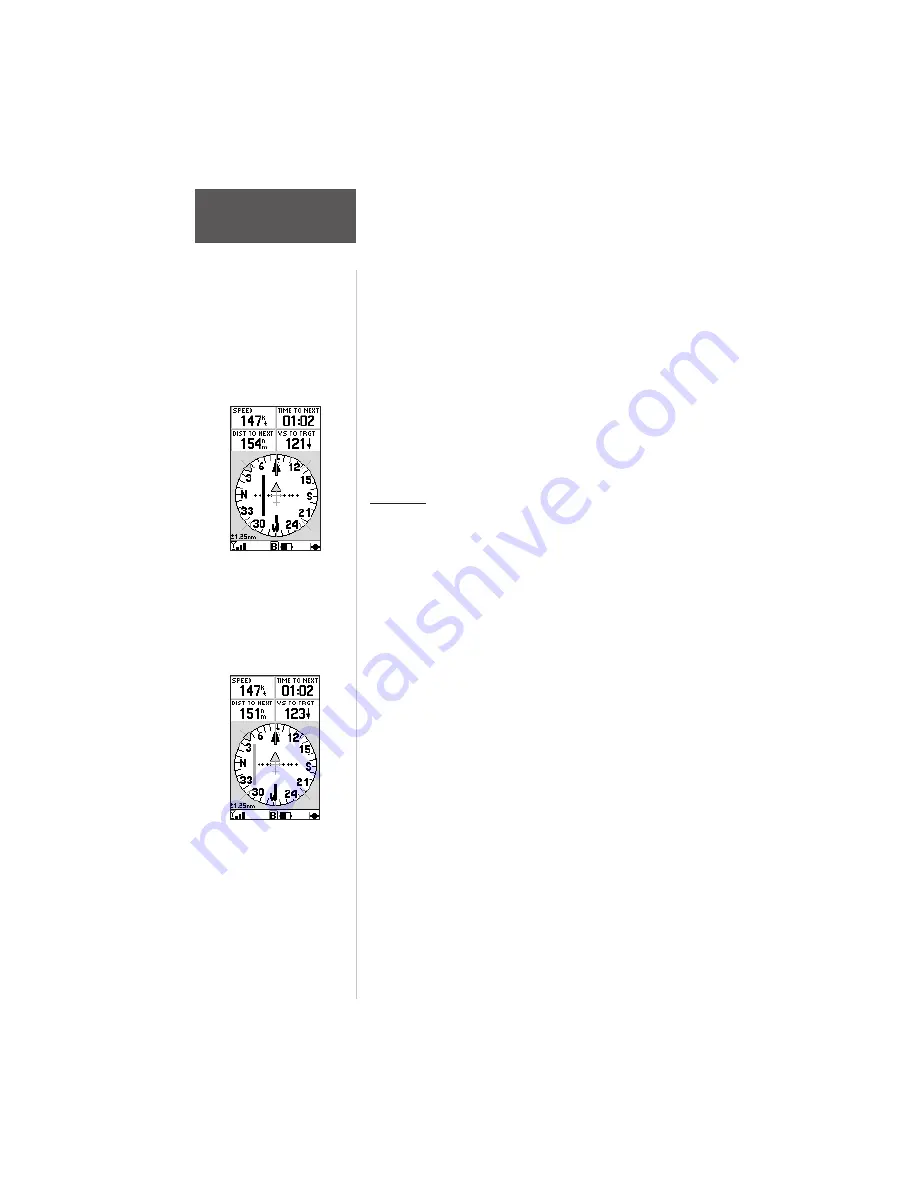
84
Section 6
GPS Receiver
Reference
6. For airspace boundaries, highways, roads, railroad
lines, metro areas, track log data, active route lines
and lat/lon grid: select the appropriate tab and
press
ENTER
. Highlight the zoom field for the
desired feature and press
ENTER
. Select the
maximum scale at which the feature should appear
on screen, or select ‘Off’ to never display the
feature. Press
ENTER
to accept the settings.
Restore Defaults—
resets all data fields for the
current tab to the factory default settings.
To restore the factory default settings,
highlight ‘Restore Defaults’ and press ENTER.
HSI Page
The HSI Page provides graphic steering guidance to
your destination. The graphic HSI depicts the desired
course to the destination waypoint (or the next waypoint in
a route), current track, off course error and a TO/FROM
indication. The rotating compass card indicates your
current track, at the top of the page. The course pointer
and CDI indicate the desired course and whether or not
you’re on that course. See page 68.
Course deviation is indicated by a CDI scale (across
the center of the HSI) and a moving D-bar (course
deviation bar). If you move off course, the D-bar will
indicate how far off course you are, based upon its
placement along the course deviation scale. To get back
on course and center the D-bar, simply steer toward the
D-bar. The CDI scale setting is adjustable for 0.25, 1.25
or 5.0 (nautical mile/ statute mile/kilometer). The default
setting is 1.25, which represents the distance from the
center of the CDI to full left or right limits.
To change the CDI scale, use the IN/OUT
ZOOM keys.
As you reach your destination, a TO/FROM indicator
at the center of the HSI will indicate waypoint passage. At
the top of the page four user-selectable data fields display
current speed, distance, time to next waypoint and
vertical speed to target, a VNAV function.
The aircraft is heading
parallel to the desired
course and right of course
more than 0.5 nm.
When off course beyond
the limits of the CDI
scale, the D-bar will
appear in gray and stay
at the edge of the scale
until your off course
error is less than the
limits of the scale.






























