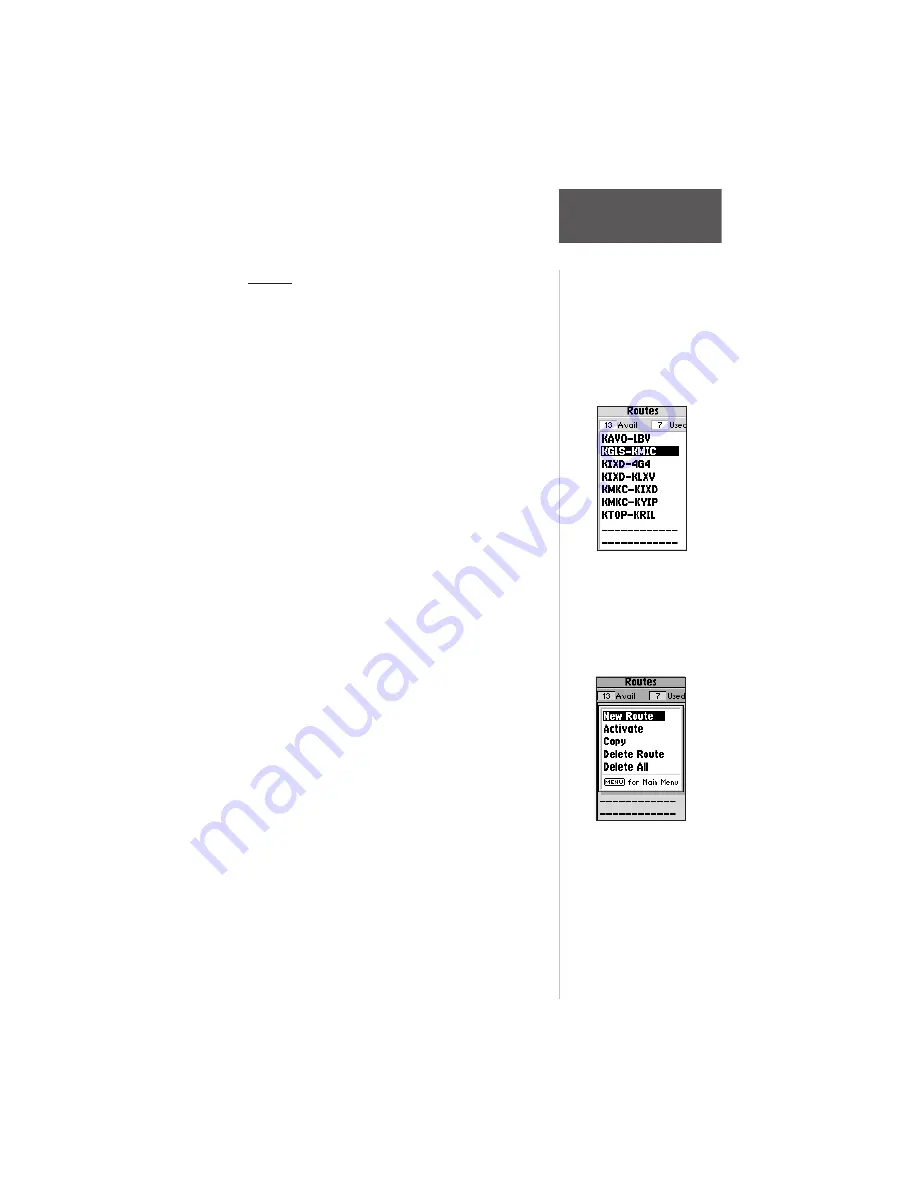
111
Section 6
GPS Receiver
Reference
Routes
Route navigation allows you to manually create a
sequence of intermediate waypoints which lead you to
your final destination. The unit will store up to 20
reversible routes, with up to 30 waypoints in each route.
Routes can be created and modified by text entry—using
the rocker keypad to enter waypoint names. All of the
unit’s route functions are accessed through the ‘Routes’
option on the Main Menu.
To create a new route:
1. Press
MENU
twice to display the Main Menu.
2. Highlight ‘Routes’ and press
ENTER
. The Route List
is displayed, showing all routes stored in memory.
3. Press
MENU
to display the Route Options.
4. Highlight ‘New Route’ and press
ENTER
. The unit
creates a route called ‘Empty-XX’. The name
changes as you add waypoints to the route, so
make note of the route name for future reference.
5. Highlight the first waypoint name field and press
ENTER
to begin entering the name of an existing
waypoint in memory.
6. Use the
ARROW
or phone keypad to enter the
name of the route waypoint and press
ENTER
.
7. Highlight the next waypoint name field and repeat
step 6 until all route waypoints have been added to
the route.
Route List
The unit’s Route List displays all the routes currently
stored in memory, along with a descriptive name for each
route. Once a route has been created, it can be activated
and used for navigation from the Route List. A route may
be followed in the same sequence as it was originally
created, or you can invert the route and navigate from the
end waypoint back to the beginning waypoint.
To display the Route
List, showing all routes
stored in memory,
select ‘Routes’ from the
Main Menu.
Select ‘New Route’ from
the Route Options menu
and enter the identifiers
for the route waypoints
in sequence.






























