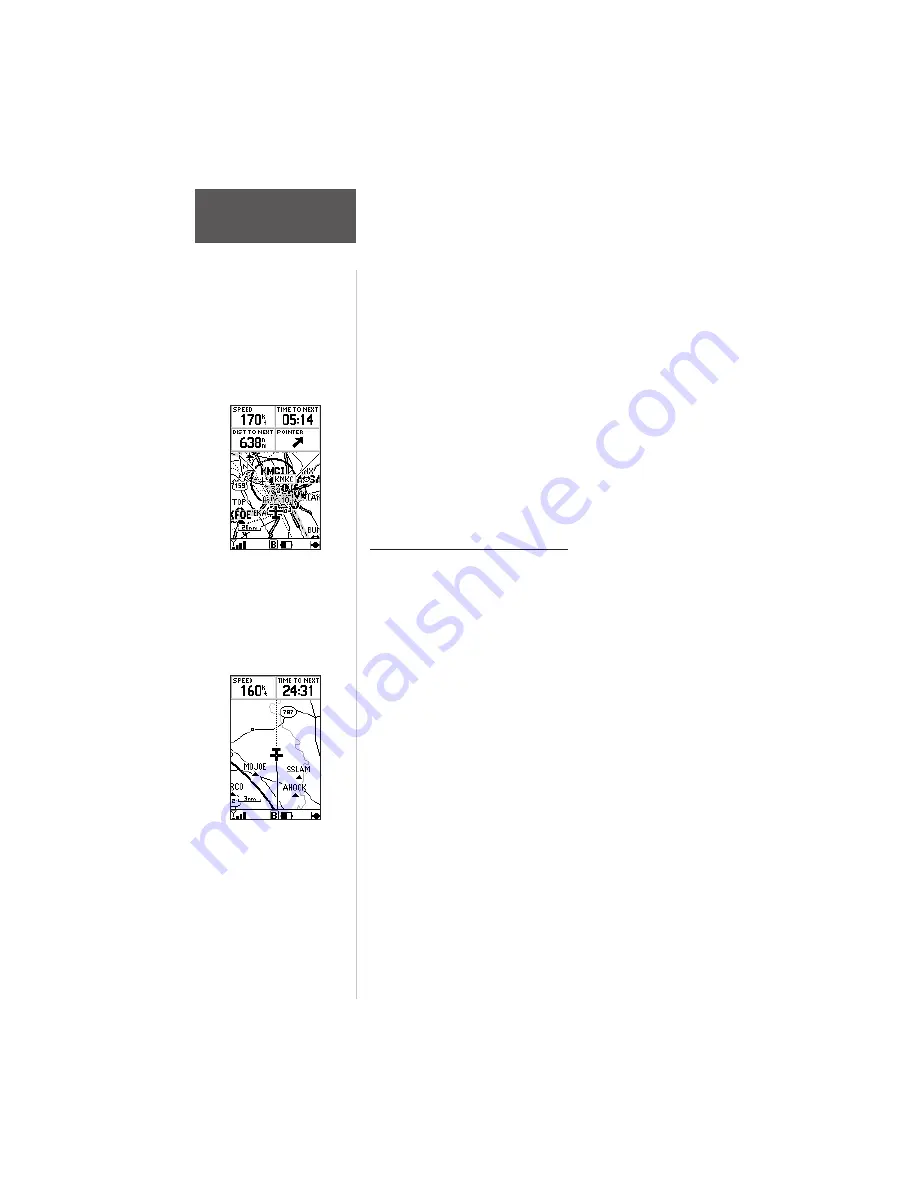
78
Section 6
GPS Receiver
Reference
The map portion of the page displays your present
position using an aircraft icon, with your track displayed
as small points on the screen (like an electronic bread
crumb trail). You may select which features are shown via
the Map Page Options.
The data window above the map displays the time
and distance to next waypoint, plus your current speed
(all defaults). A bearing pointer lets you know if you’re
heading toward your destination. If the pointer points
straight ahead, you’re heading directly to it. If the pointer
points any direction other than up, turn toward the arrow
until it points up—then continue in that direction. Each
data field may be configured to display any one of thirty-
three data options.
Zooming, Panning and Pointing
There are three main functions you can perform from
the Map Page: zooming, panning, and pointing. The map
has 23 map scales (from 120 feet to 500 miles, or 30
meters to 800 km) which are selected by pressing the IN
and OUT zoom keys. The current map scale is indicated
in the bottom left corner of the map display.
To change the map scale:
1. Press ZOOM IN to see a smaller area with more detail.
2. Press ZOOM OUT to see a larger area with less detail.
Another function on the Map Page is the pan
function, which allows you to move the map with the
keypad in order to view areas beyond the current map.
To activate the pan function:
1. Use the
ARROW
keypad to move the map in any
direction.
As you begin to pan on the map, an arrow appears.
The point of this arrow serves as a target marker for the
map. When the arrow point is placed on an object, the
name of that object will be highlighted. If the name
wasn’t originally displayed it will appear when the pointer
is placed on the object.
Zoom IN to see more
detail for a smaller
area. Zoom OUT to
see a larger area.
Map display, four
data fields selected.






























