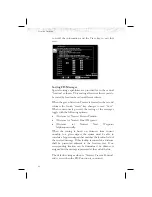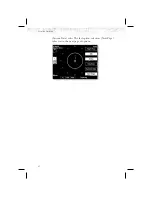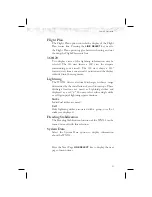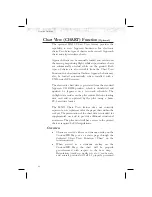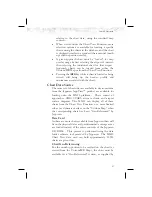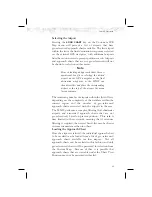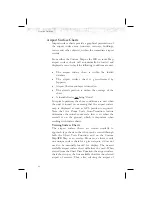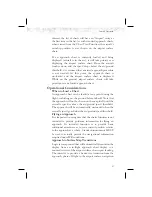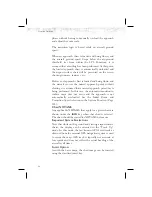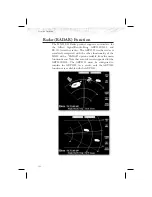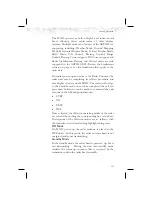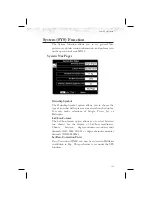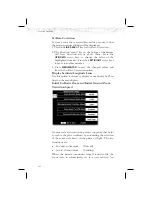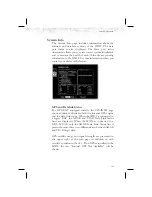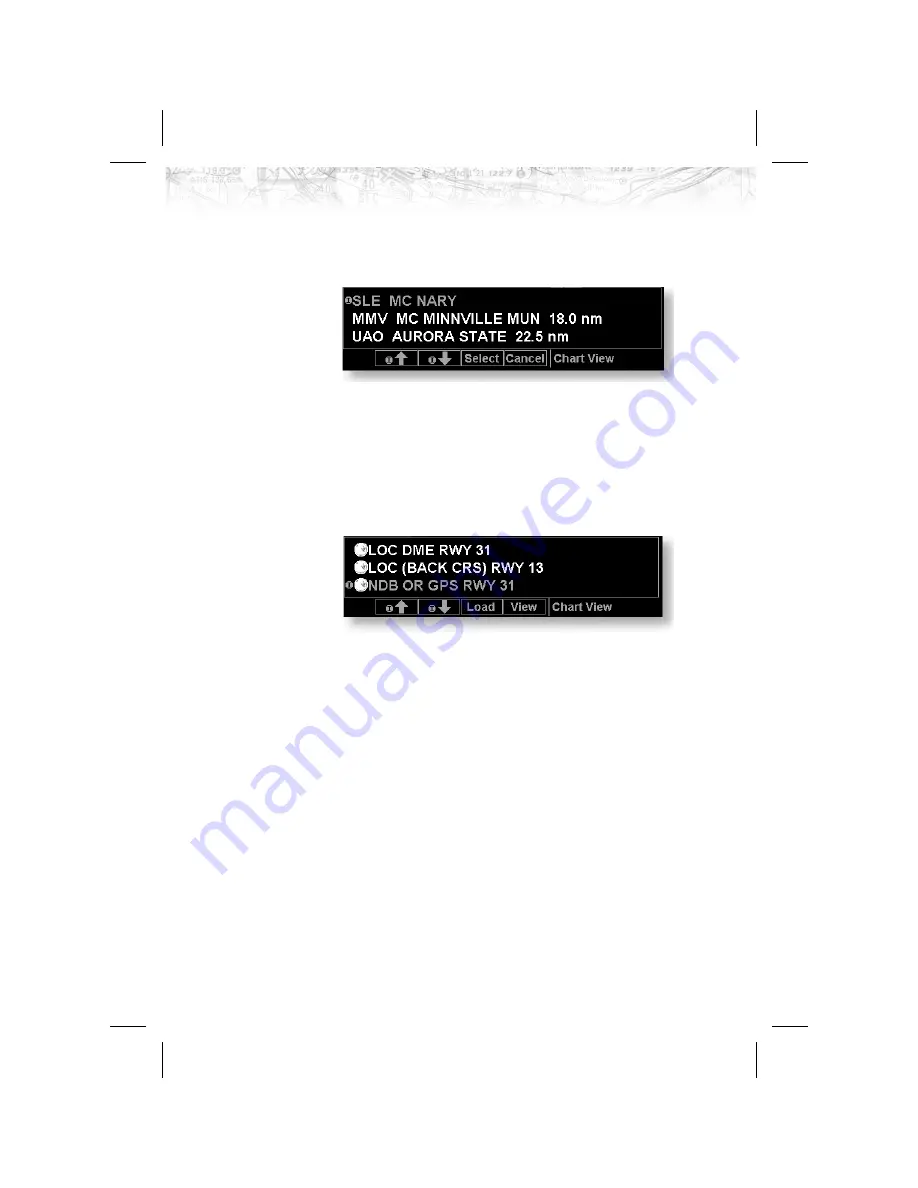
Chart View Example:
1. Press
FN
and then
CHART
.
2. Depending on Chart status last used:
Press
MENU
and then the
SELECT AIRPORT
Line Select
key; or
Highlight the desired airport with the arrow “smart” keys
and then press the
SELECT
“smart” key.
3. Highlight the desired chart with the arrow “smart”
keys and then press the
LOAD
or
VIEW
“smart” key.
4. View the chart. Adjust the zoom level using the
IN
or
OUT
“smart” keys. Press the
PAN
“smart” key and use
the movement Line Select keys on the right side of the
display. Use the
INFO
“smart” key to step through the
different details of the chart.
Menu Items
Search ID
The Search ID menu option within the Chart View
Function allow you to search for a specific airport
identifier. As this operation requires multiple key-strokes
to look up a specific chart, it is not recommended as the
primary mechanism for accessing the charts, but does
allow for flexibility. When an airport is located, it will be
set as the currently selected airport. Airport identifiers can
be entered with or without the “K” prefix.
94
Detailed Operation